Microsoft Office 2010 Document Inspector
The Document Inspector feature of Office lets you check your document for hidden properties and personal information. As the co-authoring feature of Office 2010 is quite famous and many users work on the same document at the same time, it is a good idea to use the Document Inspector before you share an electronic copy of your Office document, such as in an e-mail attachment.
It is recommended that you create a copy of your office document before applying the Document Inspector on it. Open the document upon which you wish to apply the inspection, hit the Office(File Menu) button, and click Info from the left sidebar.
Now under the Prepare for Sharing option, choose Inspect Document.
In the Document Inspector dialog box, select the check boxes to choose the types of hidden content that you want to be inspected, and then click the Inspect button.
Within no time, it will display the results of the inspection in the Document Inspector dialog box.
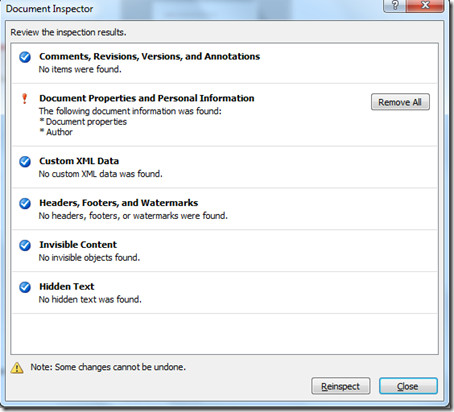
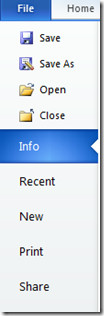
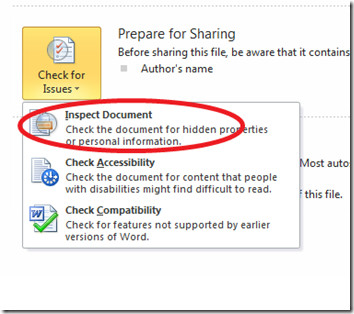
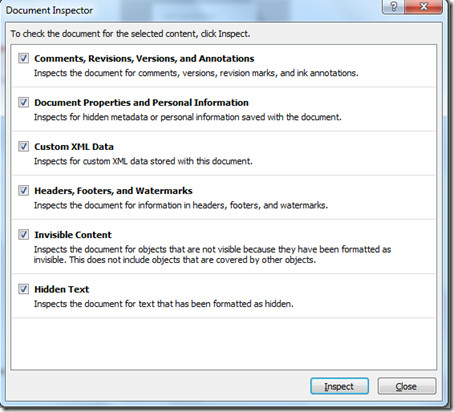

I found another one, “Save preview picture with this document” … on Office Mac it’s under File > Properties > Summary. Unchecking it turned my doc from 160k to 25k.
“Remove All” needs to be made “Undo”able.
This feature was present in Office 2007, not new to office 2010