Microsoft Word 2010: View Two Documents Side By Side
In many cases we have to compare two Word documents, having them side by side is vital for comparison. You could open both the documents in separate windows and snap them in Windows 7, but this is a time consuming task. You can place two documents side by side within a single window without the fuss using Word 2010’s build-in feature.
First of all be sure to open both the documents that you wish to compare. Once done, go to any one of them and navigate to the View Tab on the ribbon.
Now under the Window section, select the View Side by Side option.
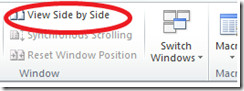

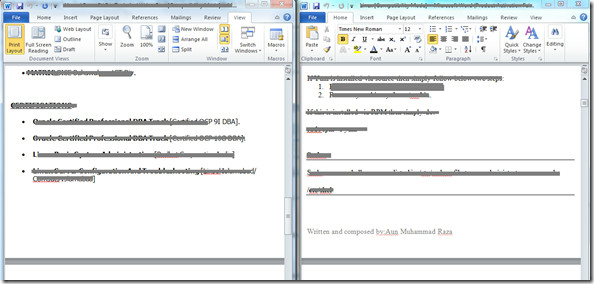

is someone can help me with this- I’m viewing two documents side by side and my instructor told us to paste the image to another document and saved. but how???
im viewing the two documents side by side and my teacher ask me to copy and paste image to anew document. And I don’t know how?
How can I close the view side by side?
The side by side function is greyed out in Word Home version. Is it not available? Or do I have to turn something on?
it can be greyed out if one od the doc is not in the editing mode
Hello,
how to enable view side by side and synchronous scrolling on the second screen?
That is, when I click on side-by-side, both windows migrate stuborny on the basic screen, where they align. That is useless, because I work with notebook only with small screen, aditional big monitor is attached and the side-by-side has only meaning on the big screen out there. How to achieve that?
Peter
It was MUCH easier in the previous version of Word! One just had to click on ‘arrange all’ in Windows. As often as not it doesn’t work at all now.
When you click the Side By Side label in the ribbon, the Synchronous Scrolling will also enable and be active. Click that label to unlock the two documents so that you can scroll one without scrolling the other.
It work better in Office 2003. Isn’t Office 2010 supposed to be an
improvement? In 2003, the side-by-side toolbar would float and allow
you to do other work rather than keep a View ribbon open all the time.
This way you could instantly access the synchronized scrolling as needed
while accessing your formatting and other tools.
In 2010, it will gray out, or become unavailable. Nothing in the Help
addresses this issue. Also, the online only help stinks. Having the
Help built into the computer was better with online supplements. Now if
you are working without Internet access, you have no Help.The solution seems that sometimes Word becomes confused when opening a document, and even though you have two Word documents opened, Word seems to think it has two instances of Word and does not see the other file. In this case, you have to close Word, then reopen one file, then open the other file using the Open Recent files icon. Now Word will see two files open rather than only one.
What do you do when ‘view side by side’ is inactive, and how can you re-activate it?
Thanks for the clarification of MS Word 2010 view Side by Side options – However, how can use this function WITHOUT activating the synchronous scrolling?
Thanks for the inof
how do you keep one side from moving when you’re working in the other document – they both move
disable synchronous scrolling