WhatsUp PortScanner: Monitor All Opened & Closed TCP / UDP Ports Of Network PCs
One of the very first step that most viruses/malwares take to infect a PC is surreptitiously open TCP/UDP ports to permit listening connections from harmful sources. Such malicious applications use ports to regulate their incoming and outgoing connections to download complementary scripts in order to exploit admin/root access, as well as steal confidential information from the system. If you’re a network administrator and looking for a tool that can remotely monitor TCP/UDP ports across the network, try out WhatsUP PortScanner. The application has been specifically designed for system administrators to scan all well known ports, all ports, or only specified ports of defined client PC in their network. Unlike previously covered CloseTheDoor, it provides additional tools to detect TCP and UDP ports, advance scanning parameters, and tab-based interface to monitor multiple clients’ IP addresses. Read past the break for more.
Moreover, the application provides you with option to customize host discovery and perform multiple scan operations concurrently. You can also export scan results to analyze the information later. The main interface allows you to enter the information required for discovering connected hosts. Just enter the host name, IP address or range of IP addresses in Target field, and the enter the ports you want to scan. Alternatively, you can use drop-down menu present alongside Ports input field to quickly include all ports, or well-known ports in scan process. Once done, you can tweak with Discovery Options, Scan Speed, and other advance port scanning process.

When all settings are in place, hit Scan to list down all passive and active UDP/TCP ports of specified hosts. You can filter scan results using the Targets drop-down menu, which lets you include only TCP ports, only UDP ports, or both TCP/UDP ports in scan result. By default, it groups scan result by hosts, but you can also view the results by ports using the Group drop-down menu.
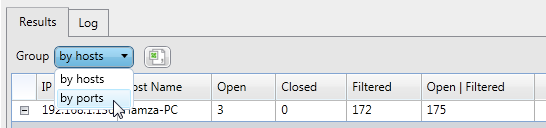
To add another port scanning instance, just click new tab button present on main window, and enter the IP address range for scanning required hosts, set TCP/UDP scan options, and scan speed and discovery settings. The scan result shows Port number, protocol (TCP/UDP), Host Name, Open, Closed, Filtered etc.
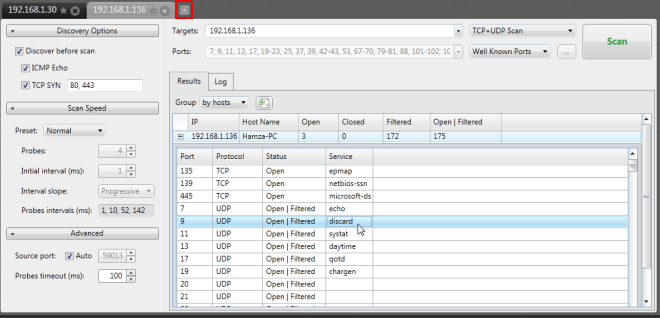
The application also allows you to manage all known ports separately. Clicking Manage Known Ports lets you view, add, edit, and delete known ports. Using the filter option, you can easily narrow down the search to find required ports from the list.
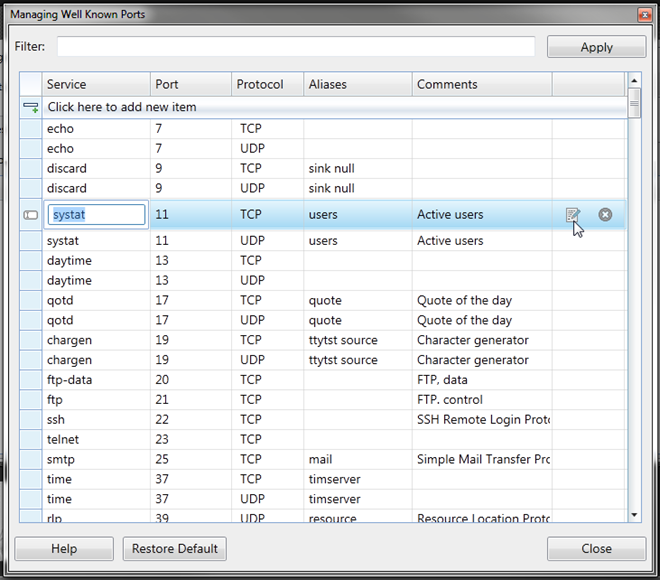
WhatsUp PortScanner comes with detailed help manual that guides you through the process of configuring the application. WhatsUp PortScanner works on both server and client editions of Windows. Testing was carried out on Windows 7 64-bit edition.
