mRemoteNG: Establish RDP, SSH & Telnet Connections In Multiple Tabs
mRemoteNG is a fork of the mRemote application, which is a multi-tabbed remote connections manager. mRemoteNG allows viewing remote connections that can be established by using multiple protocols within a single tabbed interface. The supported protocols include RDP (Remote Desktop/Terminal Server), VNC (Virtual Network Computing), ICA (Citrix Independent Computing Architecture), SSH (Secure Shell), Telnet, HTTP/HTTPS (Hypertext Transfer Protocol) and Raw Socket Connections. mRemoteNG also provides some additional features (other than remote connectivity), which include port scans according to a specified IP address range, verification of active and dysfunctional components and the option to organize and save a connection list.
The main interface of mRemoteNG displays a component check tab, which informs of functional and dysfunctional components, including RDP, VNC and PuTTY (SSH/Telnet/Rlogin/RAW).
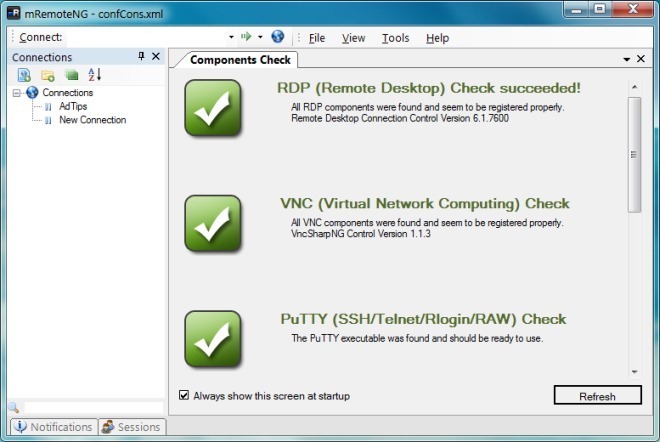
You can establish a remote connection by selecting a protocol from the Tools drop down menu, e.g., SSH file transfer. Furthermore, you can also scan ports, perform a component check and configure application options.
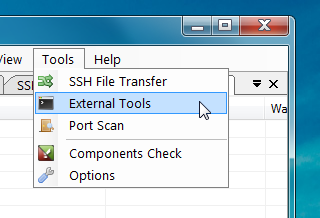
The below image demonstrates the connectivity with an SFTP server, during a file transfer.
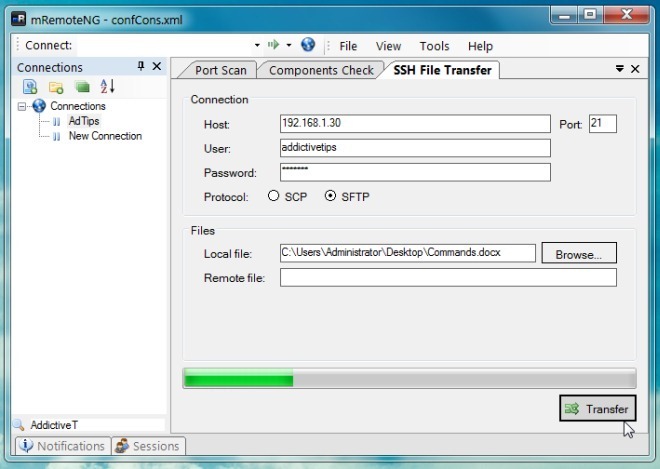
Sometimes, one requires gathering information about the open ports on a network, which can be used for establishing remote connections. You can use the built-in port scan utility of mRemoteNG to initiate a port scan by entering an IP address range.
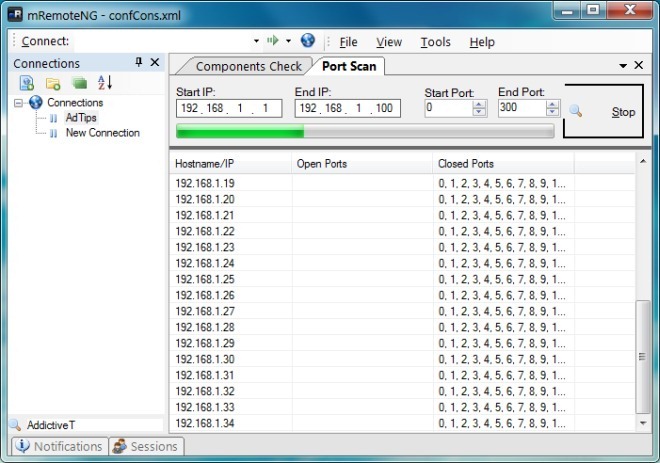
For advanced configurations, head over to Tools –> Options. From here, you can enable confirm prompts for closing tabs, exiting connections, saving connections (on exit), reconnecting to previously opened sessions on startup, view description tooltips, showing logon information on tab names, enabling double click to close tabs, configure SQL connection settings, write log files, completely encrypt connection files, completely encrypt connect file, select a custom Putty and Xul runner Path.
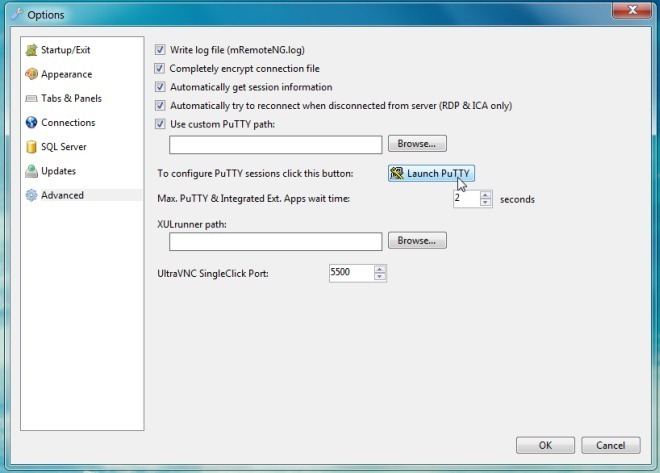
mRemoteNG works on Windows XP, Windows Vista and Windows 7.

This is a fork (rip off) from Remote Desktop Manager, RDM has the same functions and many more
There’s not a shortage of tools that provide this kind of functionality. I mostly use the Vision App Remote Desktop solution myself – but the FTP integration and the port scan integration are nice. Although presumably they’ve just integrated code from one of the many open source projects (filezilla and nmap seeming the most obvious).
C’est bon ça !