Quod Libet: Organize Music By Tags & Create Playlists Based On Search Keywords
Music organizers like MusicBrainz Picard that come with the feature to automatically tag music files and organize them in separate folders, often take quite a long time to first search the audio file title from online resources, and then modify the ID3 V1 / V2 tags. If you’re looking for a audio file tagger and music collection manager that lets you decide how to manage your music library, have a look at Quod Libet. This cross-platform application has been developed on the idea that users know how to organize their music library, and they just need a right set of tools that can help them do it easily. Written in Python, it uses Mutagen tagging library to let users tag and manage their large (very large) music collection. It has the ability to create custom playlists based on regular expressions, as well as simple search queries.
The application supports both lossy and lossless audio formats, including Ogg Vorbis, FLAC, MP3, Musepack and MOD. Additionally, it has the features of modern media players such as Unicode, Replay Gain and multimedia key support, media playback etc.
To get started, launch the application, and specify the source location of music collection folder. Select Add a folder option from Music menu, and specify the folder you want to add. It will start scanning ID3 V1/V2 tags of all supported music files. The main interface includes a panned browser to let you easily navigate through your music collection. Using the Search feature, you can list only those audio files which you want to add to new playlist.
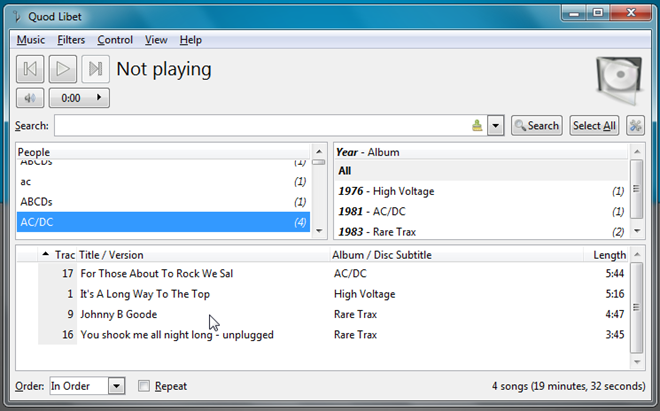
You may right-click items in search result pane to create a new, custom playlist. Just select New Playlist from Add to Playlist menu, and give playlist an appropriate name. There is no limit to the number of playlists that can be created. To view the playlists, choose Playlists view mode from View menu.
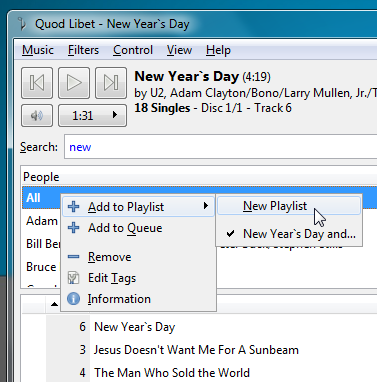
As far as tag editing capability is concerned, it can edit as many files as you want at once, make changes across all supported file format without any restrictions, rename files based on their meta tag information, and re-number audio tracks. You can also set it to watch specified directory for new audio tracks to keep the music collection updated and organized all the time, and download & save songs’ lyrics. It also comes with Internet radio, shoutcast and audio feeds (podcast) support.
In order to edit tags, right-click item and select Edit Tags option. It will open a tag editor in separate dialog, allowing you to not only make changes to meta tag information, but also specify custom pattern for tags, and rename files based on tags.
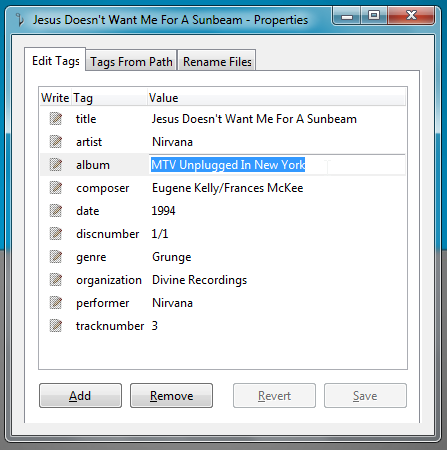
The Rename files tab allows you to specify the sequence of meta tags, such as artist name, year of release, track number, song name, genre etc,, for changing file names as per requirement. You can also replace spaces in file names with underscores, strip diacritical marks & non-ASCII characters, and choose to use only lowercase characters.
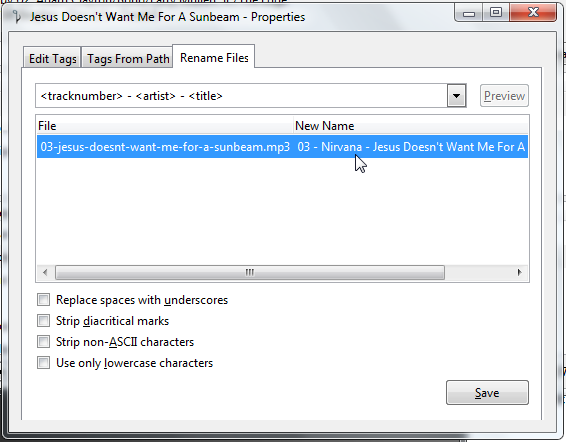
Quod Libet is a powerful, all-in-one music tag editor and music collection organizer that provides numerous tools and features to modify tags, manage and rename audio files. The search based playlist creation feature helps you quickly filter out songs, and build small playlists with your favorite tracks. We covered only the most salient features of the application. You can check out complete feature list on product page.
It works on Mac OS X, Windows and Linux. Both 32-bit and 64-bit OS editions are supported.
