How To Use Google Earth To Geo Tag Photos & Delete GPS Data
Nowadays, there are multiple types of cameras available out there that come with Geotag photofeature to automatically use your current location in order to geo tag the pictures you take, but what about all those photos in your collection which were taken with old cameras? If you’re among those who like to geo-tag their photos, Google Earth PhotoTag is probably what you need to geo tag your un-tagged photos. Based on widely used Image Metadata Manipulation Tool namely EXIV2.exe, it uses Google Earth to find the exact location where photos were taken, and help you geotag those images whose EXIF info lacks location (latitude,longitude and altitude) meta data. Moreover, it has the ability to not only show all the saved EXIF information, but also edit the meta data. You can choose to manually delete the GPS tag, add description to images, and fly to exact location on Google Earth to find more details about the area where selected photo was taken.
In order to use the application, you need to download EXIV2 package to read the meta data of images. First off, install the EXIV2 package, and then launch Google Earth PhotoTag. It may ask you to specify the source path of exiv2.exe file to read and edit GPS tags.
The main interface lets you include all those photos that you want to geo-tag. Click Add files or drag the images over main window to add them to list. It will automatically read the EXIF information. If, for some reason, it fails to read the meta data, click Reread Exif to show the EXIF information. To add GPS information to images, launch Google Earth and move to location where you took the photo. Now, simply use Save Google Earth coordinates to this photo option to tag the image with current Google Earth coordinates.
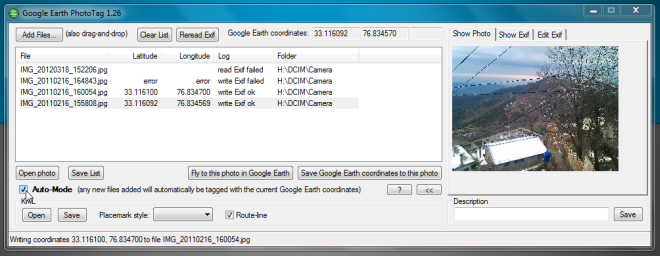
However, if your image is already geo-tagged, click Fly to this photo in Google Earth to view the image location on Google Earth. Using this feature, you can also modify the current location tag; just change the location on Google Earth, and then use Save Google Earth coordinates to this photo option to change the latitude, longitude and altitude tags.
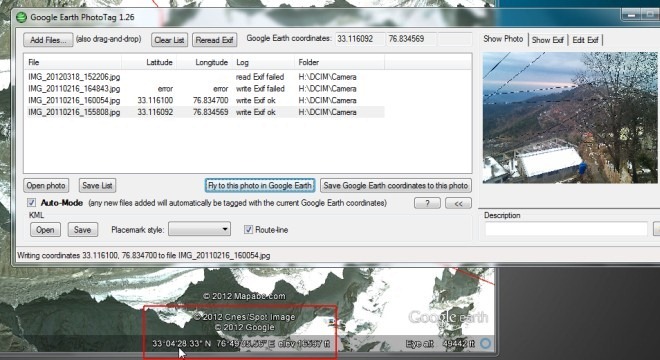
Another noteworthy feature is Auto-Mode, which makes it easy to geo-tag all photos to current location on Google Earth. Once enabled, it will automatically geo-tag photos that you add to list. Using the Save List option, you can export the list to external location. The Open photo button will open the image in default image viewer.
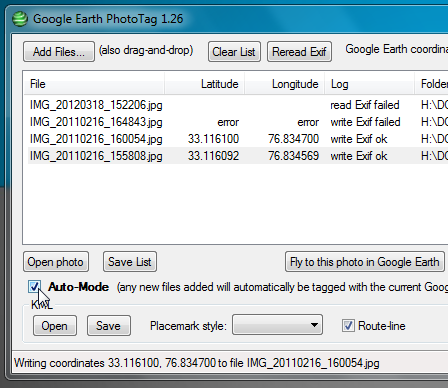
The right side of main interface contains the image thumbnail viewer and location tag editor. You can choose to show all EXIF information including Image Make, Model, X & Y Resolution, ISO Speed, EXIF version, Color Space, Date/Time etc. Under Edit Exif tab, you will find Latitude, Longitude, and Altitude tag editor with options to save the meta information to file, delete current GPS tag, add description, copy meta tag to clipboard and more.
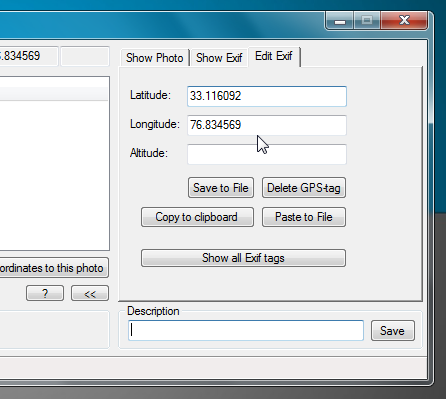
The utility also lets you write location meta tag information to JPEG files from Windows right-click context menu; click About (?) button and hit Add right-click options to JPEG files, and it will add write Google Earth coordinates to this file option in right-click menu.
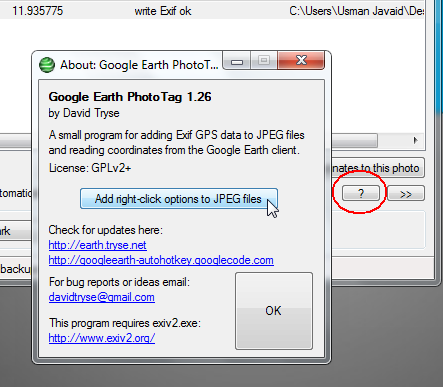
Google Earth PhotoTag lets users easily geo tag photos, and delete the GPS data associated with their images. If you’re planning to geo-tag thousands of photos, you should consider giving this application a try. It works on Windows XP, Windows Vista, Windows 7 and Windows 8.
Download Google Earth PhotoTag
