Perform Advanced Backup Jobs Of rsync With GUI Based Grsync
rysnc is an open source CLI based advance backup solution which is particularly developed for advance users who need to quickly define the backup/file synchronization parameters in order to change the backup plan without having to set each backup/sync option from start. If you’ve been looking for GUI based alternative of rsync which provides all the advance backup options, check out Grsync after the jump.
Grsync lets you easily configure rsync backup/sync options from 3 tabs which are categorized by their complexity levels – Basic Options, Advance Options, and Extra Options. For those who are not familiar with rysnc capabilities, it can be used to cater diverse file backup and sync projects. You can set incremental/decremental backup, include symlinks and hardlinks, choose network or removable media as target paths, perform backup and sync operations over SSH and do a lot more.
Grsync uses rsync libraries to provide users with a convenient way of configuring both backup and sync jobs. It must be noted here that it only supports most commonly used rsync command line features. Therefore, you have to manually define rsync command switches to use other non-supported rsync features. As far as complementary features are concerned, Grsync can parse rsync output to display progress bars, highlight errors and log them in order to provide control over rysnc runs, and pause rsync execution. Before you start off, specify the rsync executable path in File ->Preferences window.
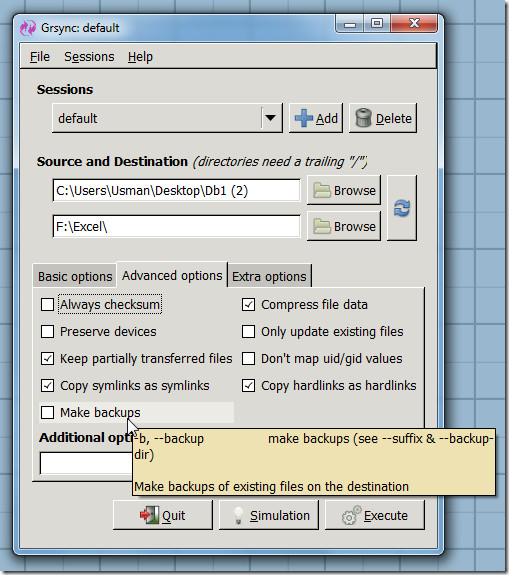
After configuring basic and advance options, you can see the rsync respective command line for your configured backup options by running backup simulator. It simulates the backup job by checking the source and target path links and evaluating the backup time required to perform the job.
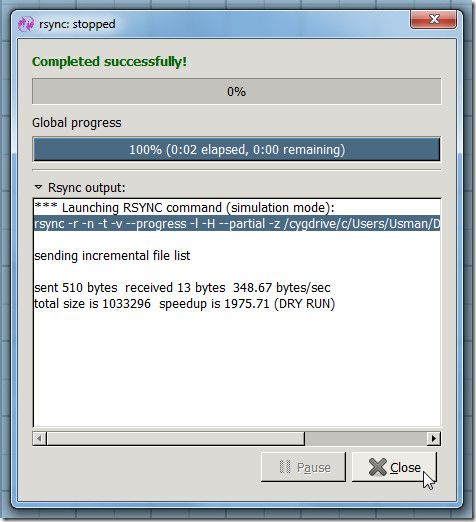
Once done, move back to main screen and click Execute to perform backup/sync operation. You can name your backup session from Sessions and export it to use it later. This prevents you from configuring rsync backup options for same source and target folders.
After backup job is complete, it lets you view complete rsync output (backup operation log) to check whether it encountered any problems during the process or not.
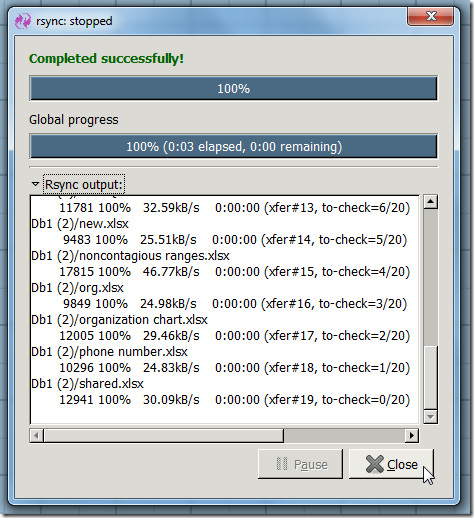
If you want to customize your backup job configuration, switch over to Extra Options to execute commands before and after running the rsync file backup process. This comes useful in many instances. For example, consider a situation where you need to establish connection with a target remote path before executing rsync commands. You can enter commands to first establish connection with remote location before starting the rsync process, and similarly, close the connection after the backup job is complete.
Since CLI based rsync backup and sync tool is relatively hard to configure, as it requires complete understanding of command line switches to perform the backup jobs, a GUI based alternative like Grsync will surely come handy to those who hate using Windows CLI. What makes it stand out from other rsync GUI alternatives available out there, such as recently covered QtdSync, is that it offers almost all the commonly used basic and advance features of rsync, compress file data, copy symlinks and hardlinks, keep partially transferred files, just to name a few, while allowing users to specify pre and post rysnc run commands to ensure conflict-free data synchronization between local and remote locations/removable storage mediums.
It’s an open source application that uses GTK libraries and is available for Linux, Mac and Windows.

GUI based rsync, the best one which I found till now is GS Richcopy 360. This software performs very good, has multi threaded file transfer, incremental backup and many more features packed into it. Like an all in one package. You should probably do an article on it also, but first use it to believe it my friend!
nice article
There are a few more out there like rsync, for example Grsync, and most of them are designed for Linux, but patched up to work on Windows which is just a pain to try to get them working, and if they work and break, forget trying to fix them let alone no support. The one program that is similar to RSync for windows is GS RichCopy 360 Enterprise. This program works almost the same way except it is DESIGNED for windows and offers a lot more features, it is simple to use and comes with great support.
Great tip! I’ve been researching various means of backing up my Linux and Windows systems to a central location. I’m definitely going to give this a shot!
Hi AddictiveTips (very addictive indeed 🙂
I downloaded Grsync, installed it – all good.
Does this utility also allows us to setup rsync from a linux server to a windows box ?
Source LinuxBox with SSH Authentication
Destination Windows Box
I can’t seem to find a way to specify my ssh user and password
Will be grateful if you could add this to your review if Grsync supports this.
Kind Regards
Thank you for a great website !