How to Ping Computers or Websites, Find Out Their Status
Ping is an application that you will find on most desktop operating systems and some mobile ones. It doesn’t have its own stand-alone interface. Instead, it works as a command line utility. Ping is basically a tool that lets you ‘talk’ to a website. It’s a method to check if a website or a device is online or not. The app sends a message to a remote website or computer. Anything that has an IP address can be pinged. In addition to checking if a website is online or not, the command can also be used to check the speed of the network connection between your system and the target website or computer.
Syntax
You can ping a website or a computer from the default command line utility on all major operating systems. On Windows, this is the Command Prompt whereas on macOS and Linux, it’s called the Terminal.
The syntax is as follows;
ping [website address]
or
ping [IP address]
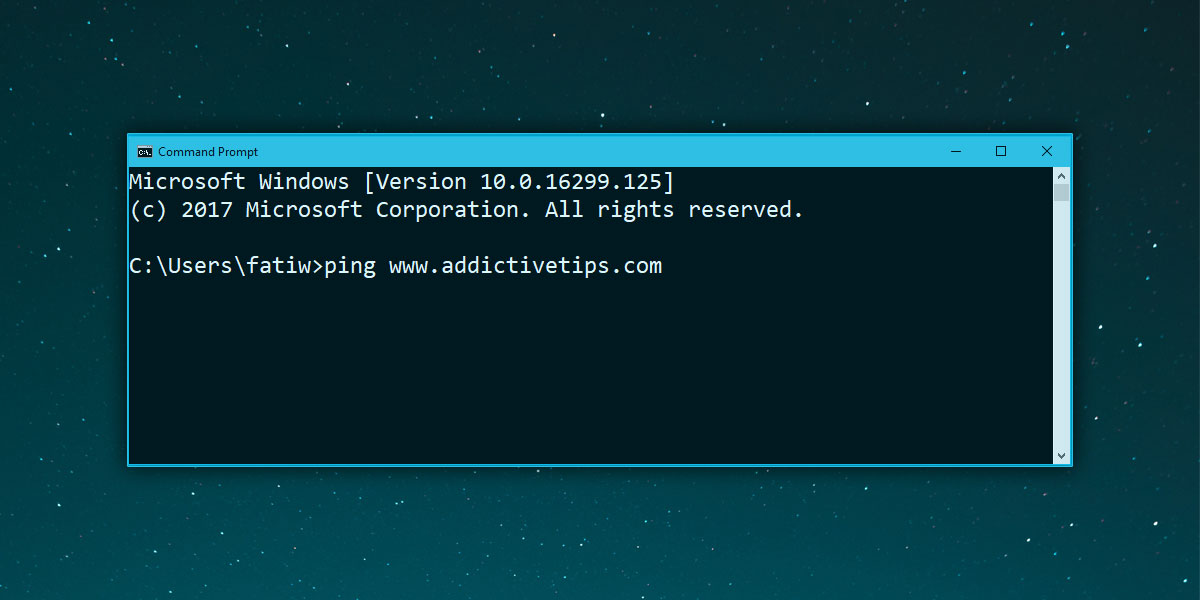
Examples
ping www.addictivetips.com
and
ping 78.46.98.130
Ping Reply
A standard ping sent from a Windows system will send a 32 byte message to your target system or website. It sends this message in four parts. On Linux, the Ping is sent as a constant and continuous message. To send a constant and continuous ping on Windows, use the following command;
ping -t
Each Reply from line represents a message that was received by the target.
The Time shows how long it took to send a message to the target and get a response. You may have heard that gamers look to join gaming servers that have a low ping. A low ping basically means that the server or computer is very quick to respond and this is the value that is considered when determining the response time.
TTL means ‘Time to live’. It represents the number of networks that your message passes through to get to the target. To understand this concept, consider air travel where you have several stops along the way. Like that, your message has to stop and change networks to get to its target/destination. Each time it does so, the TTL number goes up.
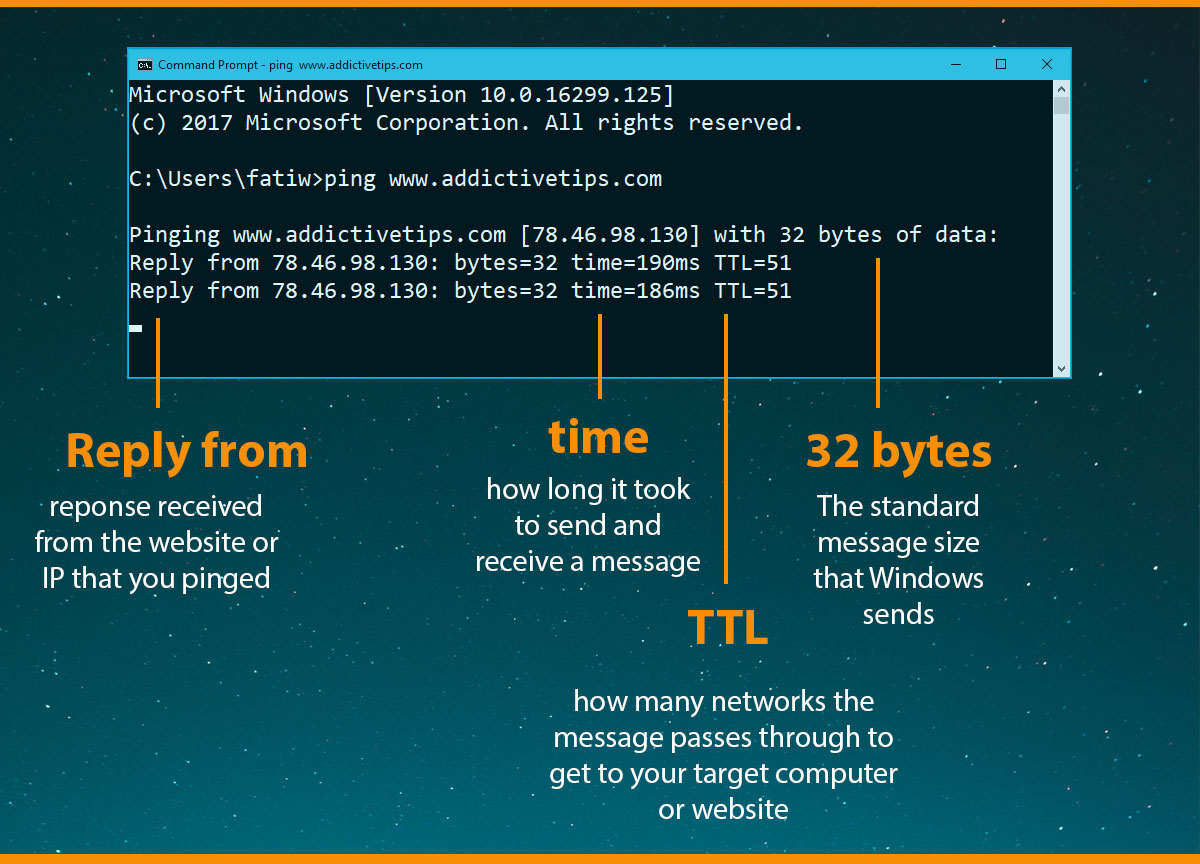
Ping Stats
In addition to a reply, a Ping command also gives you some stats that tell you how strong the connection is.
Packets are the bits of information that are sent when you ping a website or computer. Ideally, the number of packets that are sent and received should be the same. In the event that they are not, you will see something other than 0 for ‘Loss’. Lost packets mean the message that you’re sending is not all being received by the target system. Some of it is being lost which, as you can guess, is a bad thing.
Round Trip is the minimum, maximum, and average time it took for a ping request to complete. Generally, you want there to be little variation in these three values. If there is a significant difference, it means the connection between you and the website or computer isn’t very stable.
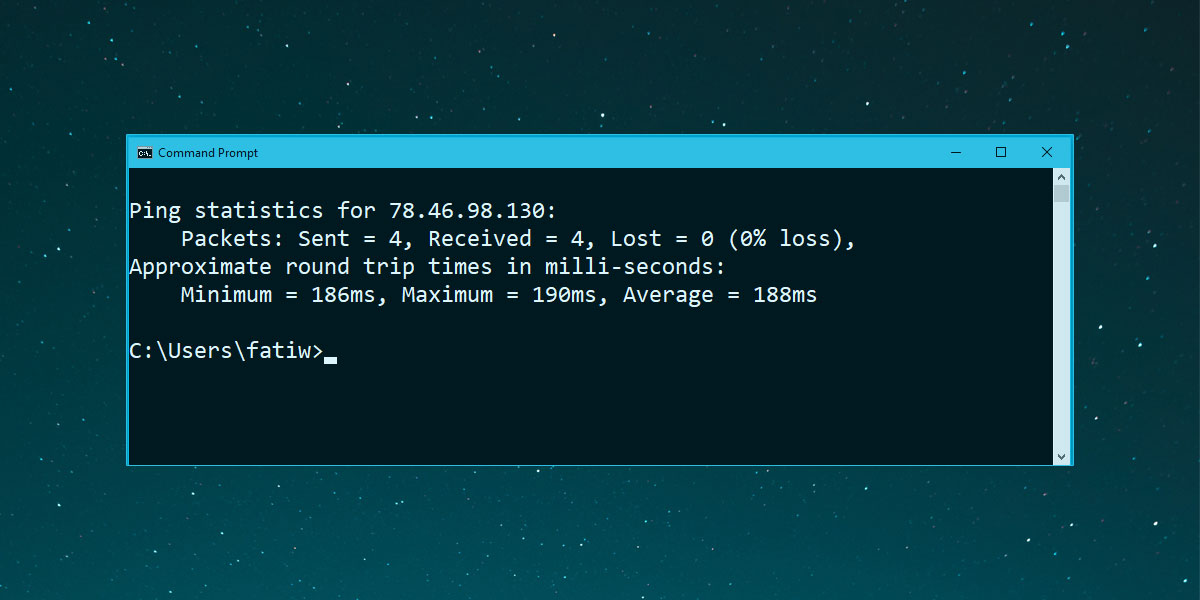
Blocked Ping Requests
Some websites block ping requests. If you try to ping a website that has blocked ping requests, you will see a message or something similar to “Destination net unreachable”. There’s no way to work around this. If a website has blocked a ping request, you will not be able to ping it.
Failed Ping Requests
Ping requests can, and do fail. There may be any number of reasons as to why but generally, it is because;
- the website address or IP address you’ve given is incorrect. If you’re using a web address, do not include http: or https:
- Your internet isn’t working, or you’re experiencing intermittent outage that is interrupting the ping request
- the target website or computer is offline. If you suspect the website might be down, consider checking it through a service like Down for everyone or just me.
