5 Apps To Record GIF Screencasts On Windows 10
There’s no shortage of screencast tools for the Windows platform. Most tools record screencasts in MP4 format. This format can be played on almost any device and the output file isn’t too big. While MP4 is the preferred format, people have begun to favor GIF for screencasts. A GIF is much smaller in size compared to an MP4 file. You can email it, send it in a message, and use it online in place of regular screencasts. While people may prefer to record GIF screencasts, there aren’t too many apps out there that support this format. Those that do offer poor quality, are expensive, or are limited in features. That said, there are still some awesome apps that let you record GIF screencasts. Here are 5 free ones.
1. ScreenToGif
The apps in this list aren’t in any particular order but ScreenToGif is the tool I personally use and swear by any time I need to record a GIF. It’s a portable app that can record screencasts in both GIF and MP4 format.
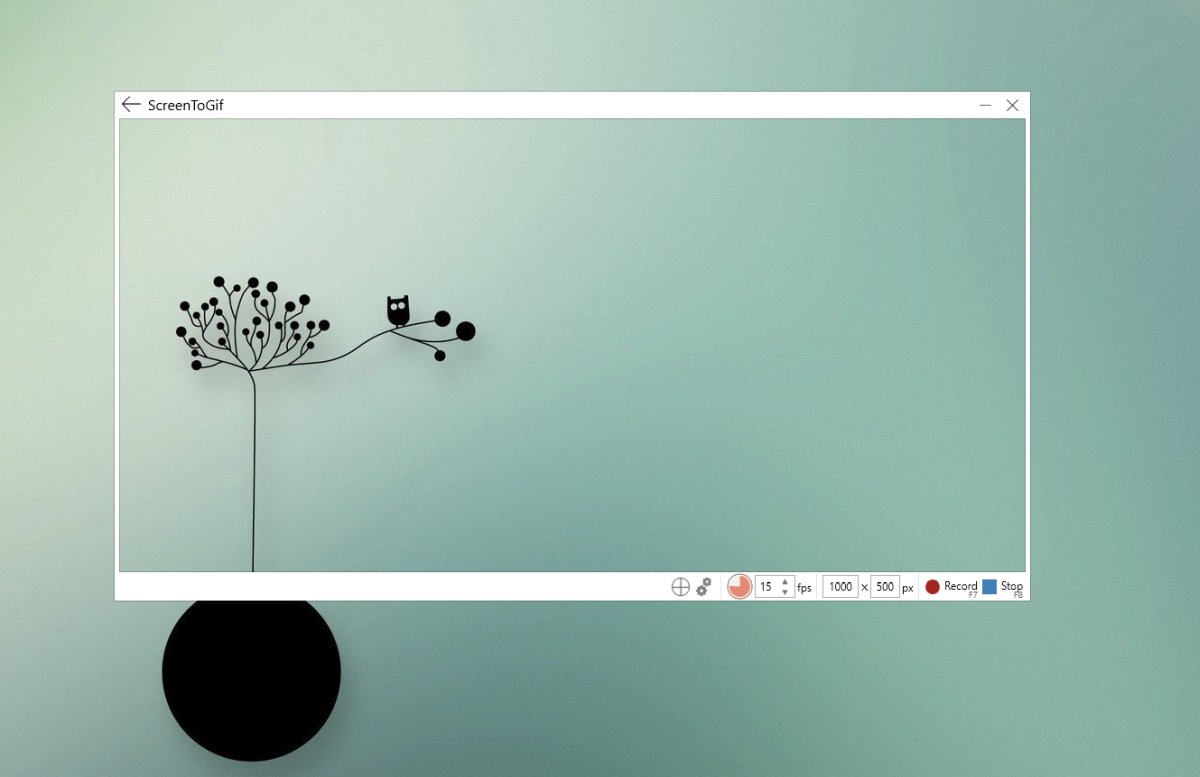
It also has a reasonably good GIF editor.
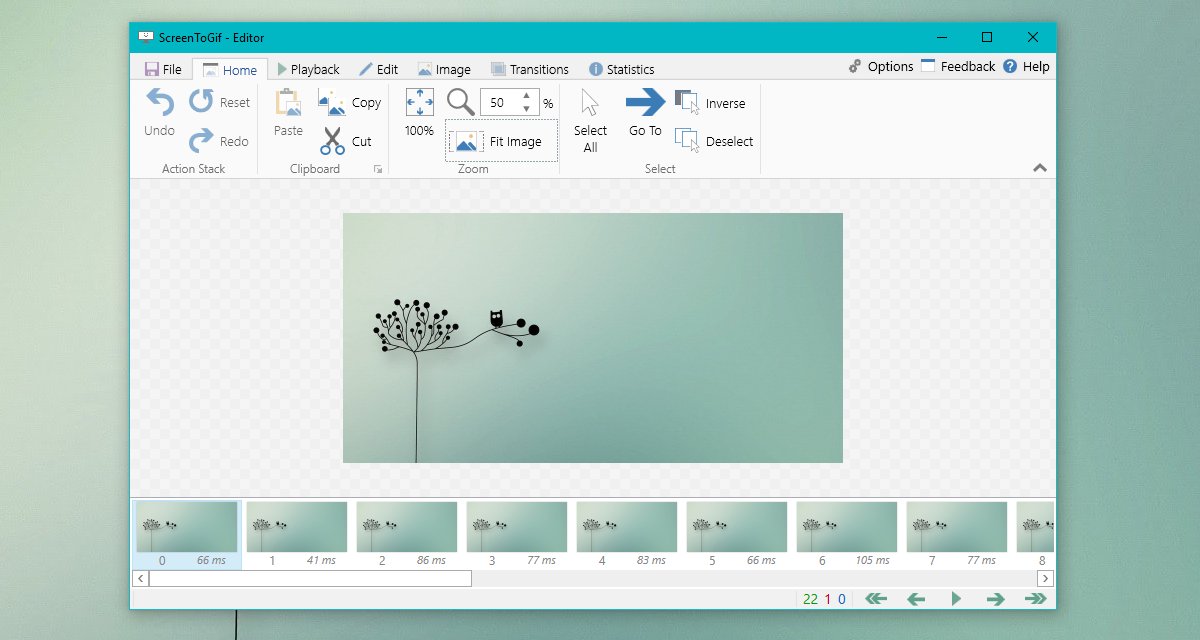
Its noteworthy features include;
- Frame by frame editing
- Transition control, looping, auto-play, and reverse play direction
- Resize, crop, and rotate GIF
- Show key strokes
- Add text, title, and draw free hand
- Record a specific region of your screen
- Set GIF size in pixels
- Create HD GIFs
- Frame rate control
2. VClip
VClip is another portable app that can record GIF screencasts but it’s very basic. You can use it to record your entire screen or just a specific region. The app has two controls; frame rate control and output format. The app is simple and you won’t have to bother with too many settings however this comes at a price; The GIFs are low quality.
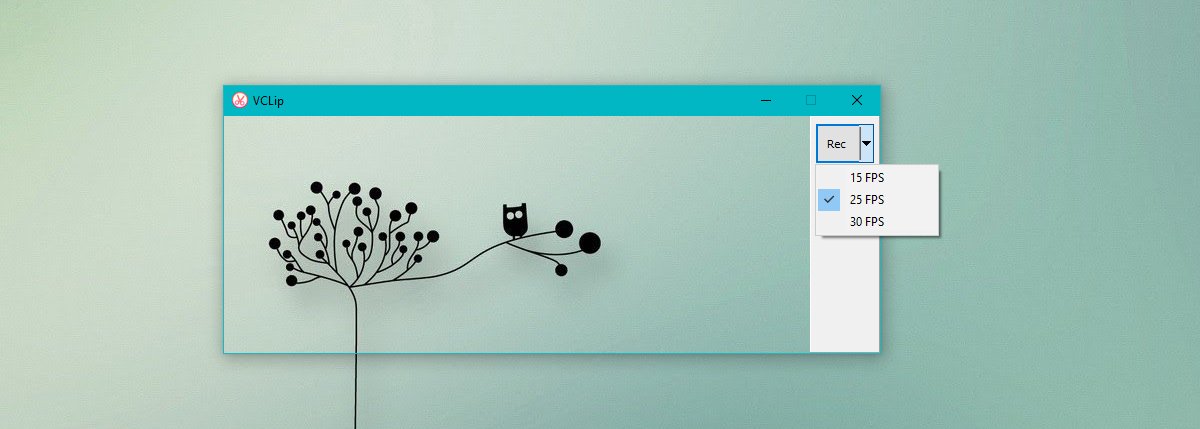
3. Recordit
Recordit has both a paid and a free version. The free version of this app lets you record upto 5 minutes of your screen. Given we’re talking about GIFs, 5 minutes is more than enough. A GIF that’s even a minute long is too long. Recordit runs in the system tray. Unlike the previous two entries on this list, it is not a portable app. It also has one of the most minimal interfaces you will find in this list.
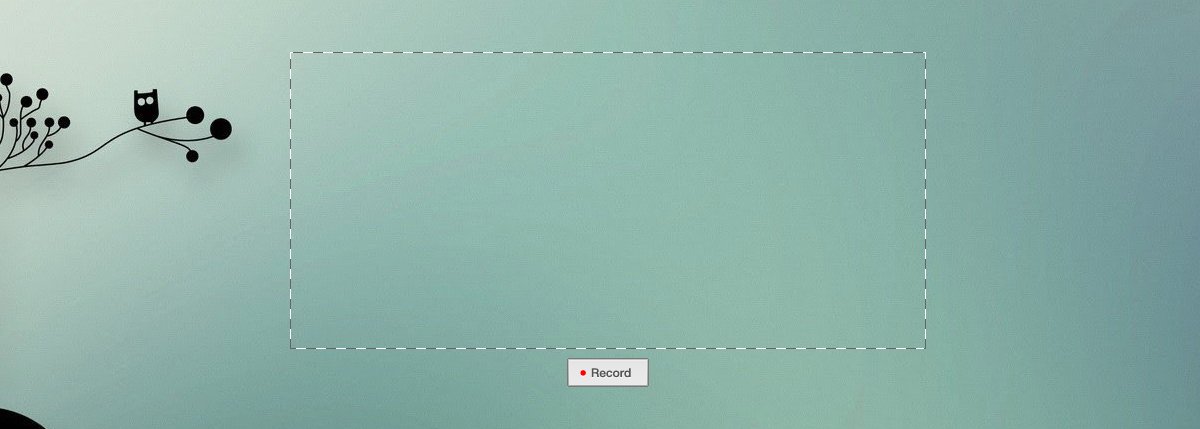
The app records the screencast in MP4 format and uploads it to its own cloud interface where you can convert it to a GIF and save it to your local disk. The GIFs are not high quality.
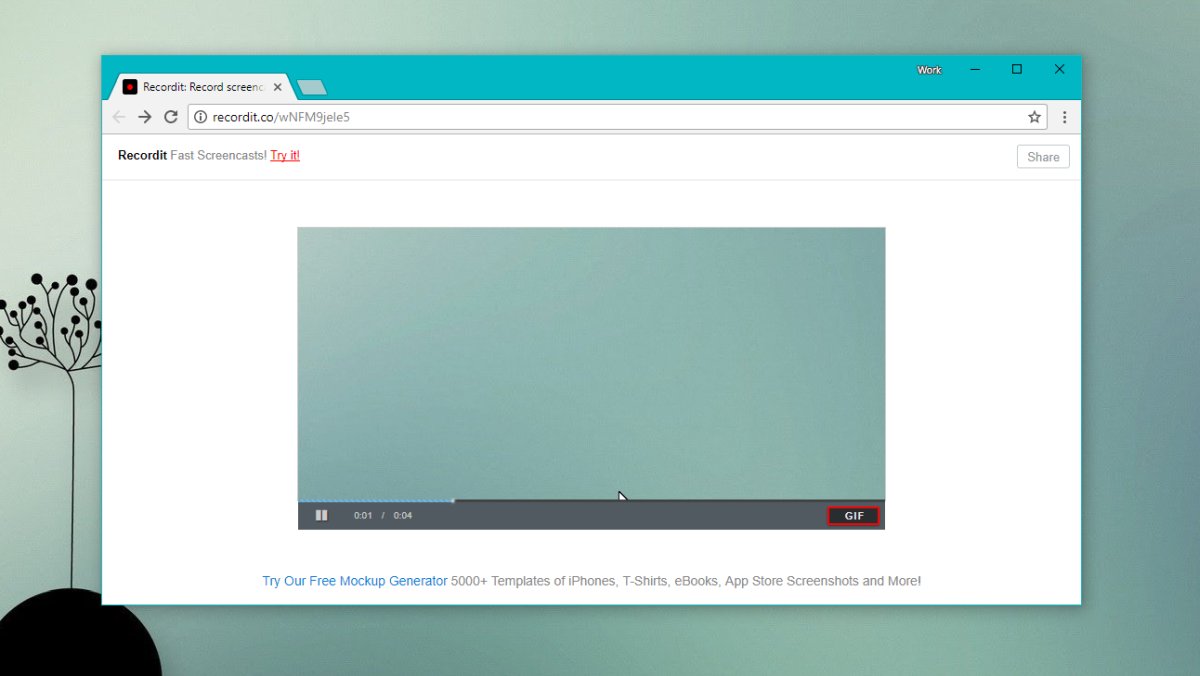
4. LICEcap
Licecap is one of the few apps in this list that you can compare with ScreenToGif. It still doesn’t beat ScreenToGif because it has no editor but it’s a reasonable app otherwise.
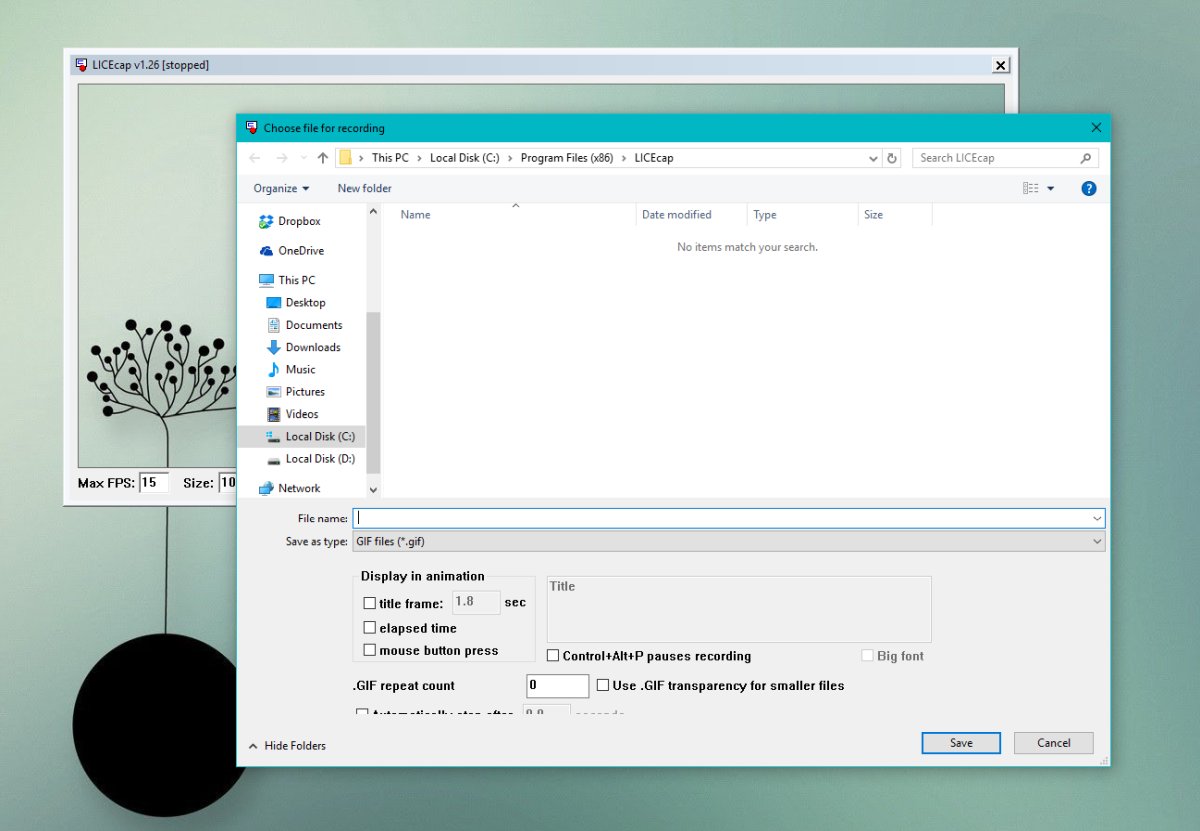
Its features include;
- Frame rate control
- Title frame
- Showing mouse button clicks
The GIFs are low in quality.
5. ShareX
ShareX is another feature rich app that can record GIF screencasts. It’s an extensive screen capture app that can capture screenshots, scrolling web pages and record video screencasts. Again, there is no editor so if you want to add text or resize a GIF, you’re out of luck.
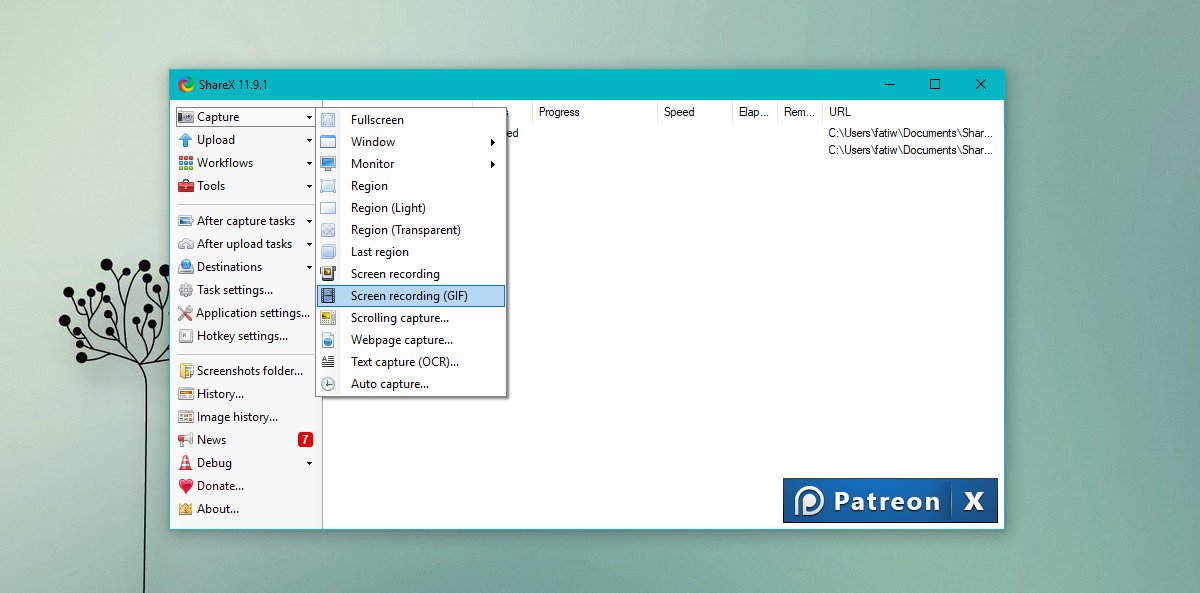
You can record your entire screen or a select region. It has reasonable keyboard shortcut support and the GIF quality isn’t bad either.
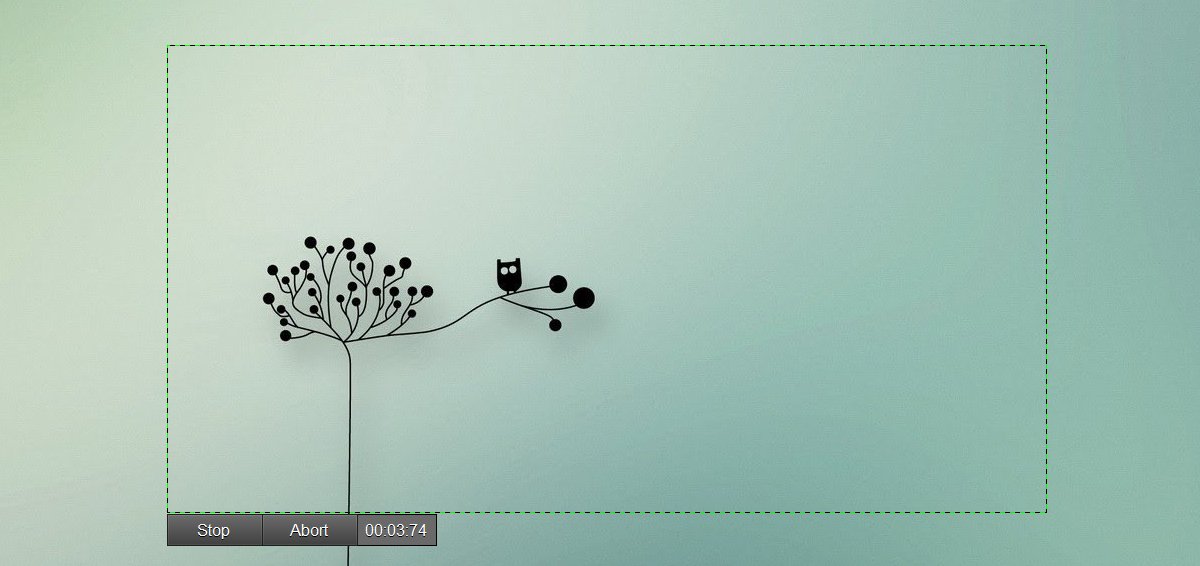
Conclusion
We don’t mean to play favorites but ScreenToGif is the superior app on this list. It’s free and it’s the only one that will let you edit a GIF without using Photoshop or anything similar. The other apps are easier to use and that is what makes them unique. You can use an online app like EzGif to resize, crop, and compress GIFs if you favor the other apps.

Hi, Wahab. That is great list. The information is really help. I always use Acethinker screen recorder to make screencast and export it as GIF file for my website, it’s totally free and easy to use. You may add it to the list as well.
ScreenToGif is awesome.