ReIcon Is A Portable Tool To Save & Restore Windows Desktop Icon Layouts
If you frequently fiddle with your screen’s resolution, you must be aware of the way it messes up your icon layout afterwards when you switch back to your preferred settings. Previously, we’ve covered Windows tools like DesktopSaver, DesktopOK and IconRestorer that allow you to save icons position and quickly restore the layout or previous state after switching back from a different resolution. ReIcon is another one such tool designed to overcome the same nuisance. Using this portable app, you can quickly save multiple icon layouts of your desktop and reinstate them on the fly. More details and screenshots after the jump.
ReIcon is unarguably one of the simplest computer programs I’ve used, and what it does in turn is also quite functional and time-saving. It runs straight from its EXE file without requiring any installation, and supports both 32-bit and 64-bit editions of Windows.
Upon launch, you’re presented with a barebones interface that comprises of mostly empty screen area, coupled with a few toolbar buttons that let you Restore, Save, and Delete icon layouts. When you hit the Save button, ReIcon preserves the current screen layout under a new profile. You can also change the default name of the profile to a custom one by simply selecting it, opening the Edit menu, and selecting Rename.
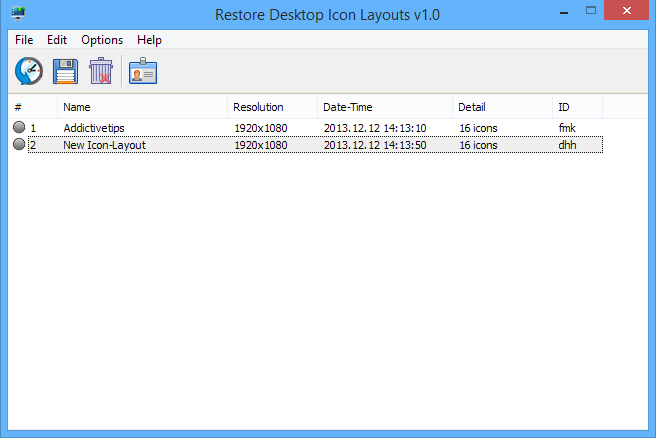
For each saved layout, ReIcon displays the following information; name, resolution, creation date and time, total number of icons on the desktop in that profile, and a unique ID. To reinstate a layout from the list, you can either highlight it and click ‘Restore’, or simply double click on it in the list. Doing so will immediately restore that layout in the blink of an eye.
Another great feature of ReIcon is that it allows you to add it to your Desktop or My Computer context menu, so you may easily save or restore icon layouts without even having to open the application. To do that, open the Options menu followed by ‘Add Context Menu’ and then mark the areas where you want to integrate the context menu option, or click Uninstall All to remove the said integration.
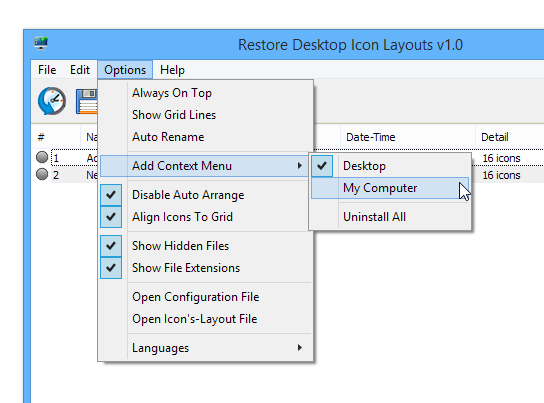
Having done that, you will notice a new ‘Desktop Icon Layout’ menu in your Desktop or My Computer’s right-click context menu (depending on where you have it enabled). You can hover the cursor over this menu to reveal the available actions.
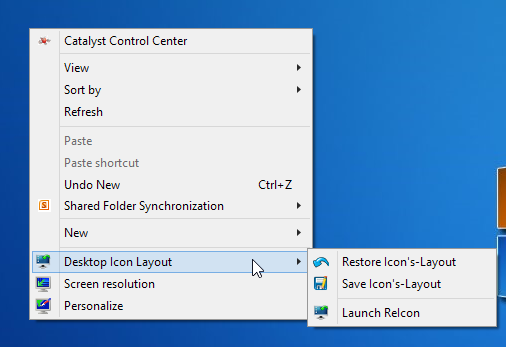
ReIcon is a portable application that works on Windows XP, Windows Vista, Windows 7 and Windows 8.

Excellent find, thanks! Extremely useful tiny tool. So far it works fine from Desktop on Windows 8.