Reset Your Forgotten Windows Login Password The Easy Way
Windows 8, akin to its predecessors and many other modern operating systems, lets you create password protected profiles to make it possible for multiple people to share the same PC while keeping each user’s settings intact. This is quite handy, but can become an issue if a user somehow forgets their password. And if they are the only user with full administrative access, they’re apparently left locked out of the system. Previously we covered a detailed guide on changing a forgotten Windows 8 password via the System Repair Disk, but if you’re looking for a dead simple solution to reset a lost password, give Lazesoft Recover My Password a shot. This freeware application is designed to reset password of any Windows operating system including Windows 8, 7, Vista and XP. More details after the jump.
Recover My Password can reset the password with the help of bootable media such as CD/DVD or USB Flash Drive, which can be easily created using the app itself. The app can also retrieve product keys from unbootable Windows Installations. Along with support for multiple versions of Windows, the application is designed to work with various types and configurations of disk drives as well, including IDE, SCSI, SATA, USB, SAS and RAID. When it comes to file systems, it supports FAT, FAT32 and NTFS. To get started, you’ll need another PC for downloading and installing the app in order to create the bootable disk.
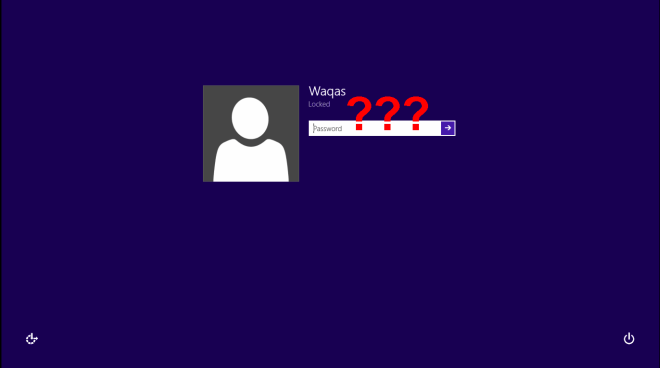
The application sports a barebones design, but that’s exactly what makes it user-friendly even for novice users. Once downloaded and installed, click the ‘Burn Bootable CD/USB Disk Now!’ button to open the Media Builder window.
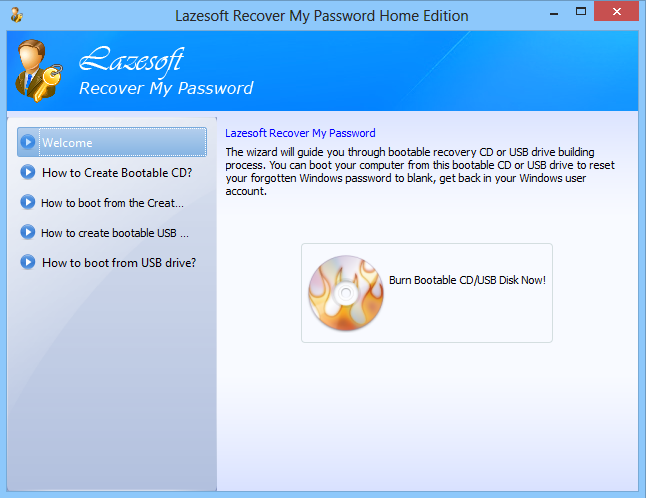
As mentioned earlier, the application gives you choice regarding the type of bootable media you may employ. You can also prepare a bootable ISO image that you can burn to a disk later. After select the appropriate from the available options and click the Commit button. In case of a USB flash drive, the utility will format any existing data on the disk, so make sure you backup any important content from the drive before proceeding.

After formatting the drive, Recover My Password automatically starts creating the Recovery disk for you. Once done, click the Finish button and unplug the USB device or remove the CD/DVD.
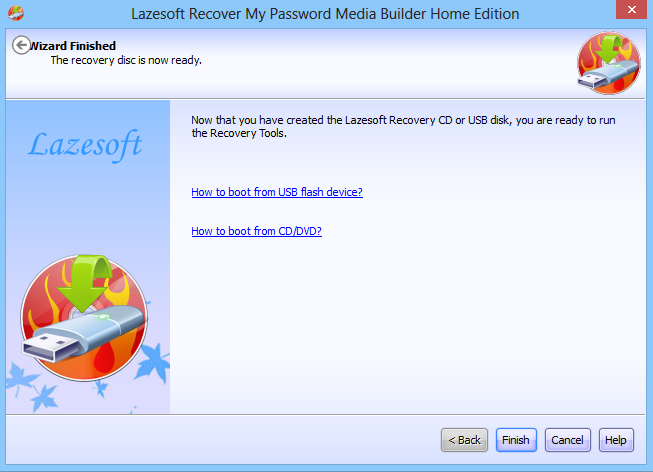
Now boot the machine requiring the password reset using the bootable CD/DVD/USB drive that you just created. Also, make sure you have enabled the option for booting from removable media in your motherboard’s BIOS settings. Once booted to the screen as demonstrated in the screenshot below, choose the first option and press Enter to continue.
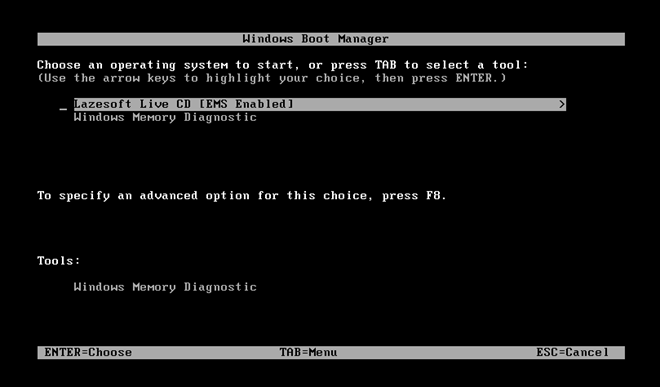
Sit back and let the system load some required files that are necessary to complete the password reset operation.
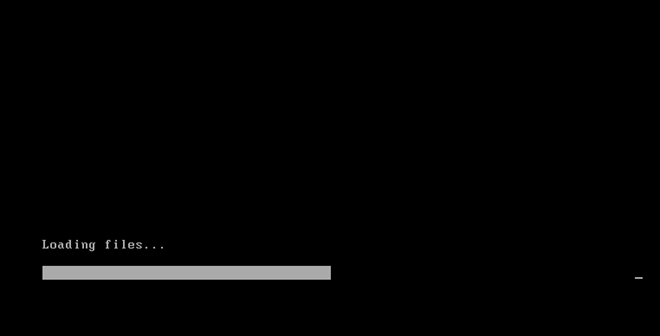
Once you are presented with the main application window, click Next to continue.

In the next step, you need to choose your operating system from the dropdown menu. This comes useful in case you’re running a dual boot machine. Once selected, click Next.
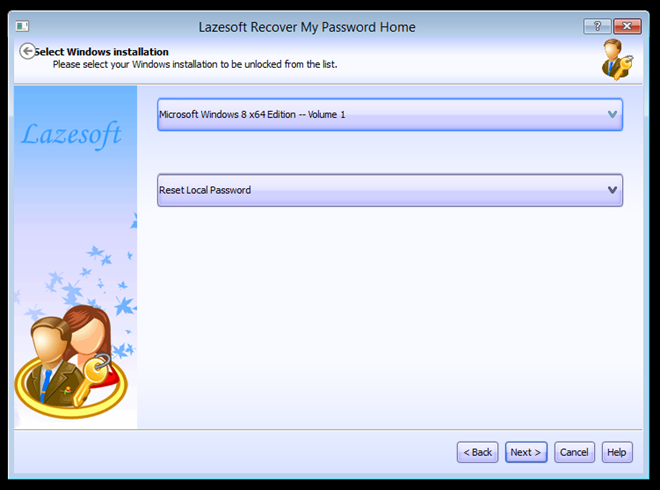
Now you need to choose the user profile that needs a password reset. The password recovery wizard also shows you other relevant details regarding the selected user under Account Properties. Select the require user from the list, and click Next.
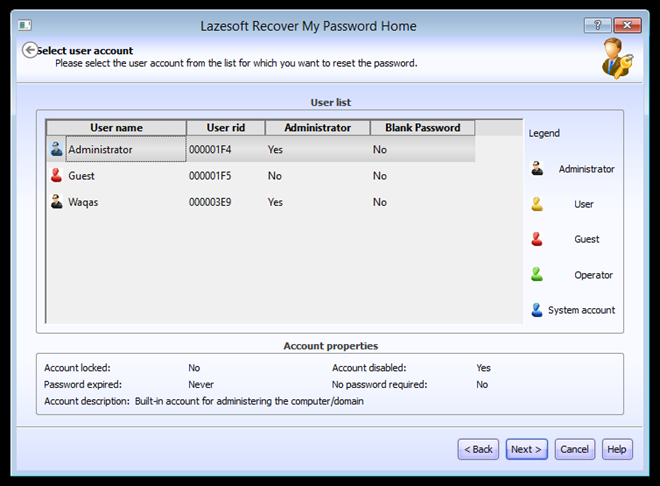
This in turn will bring you to the last step of the recovery wizard. Here, you just need to click the RESET/UNLOCK button at the center to reset the password – it’s simple as that! Now click finish and reboot your machine.
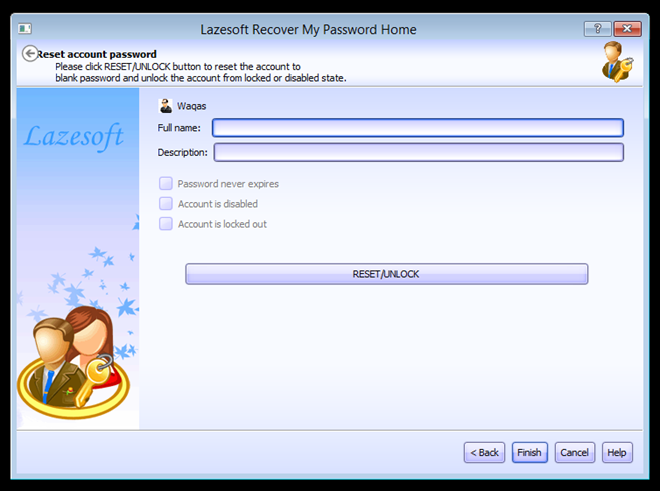
Congratulations! You’ve successfully unlocked a password-protected Windows account profile.
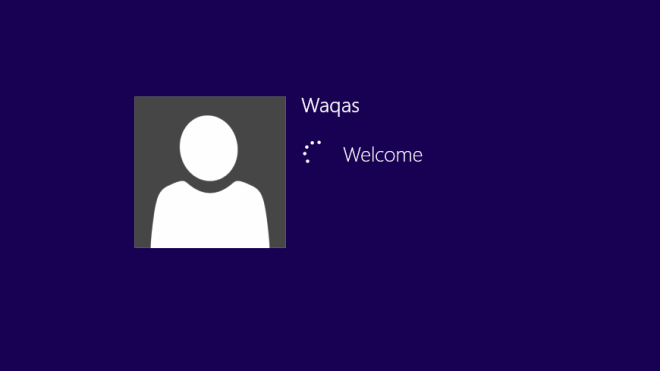
Lazesoft Recover My Password is free for personal use, while a commercial license will set you back US$17.95, US$79.49, or US$159.69 for Professional, Server, or Unlimited Edition respectively. Testing of the app was carried out on Windows 8 Pro, 64-bit.
Download Lazesoft Recover My Password

awesome
HEY CRIMINALS!! LOOK AT THIS!
thx!