Internet Security Controller Restricts Time Spent By Your Employees And Family On Facebook, Twitter, YouTube, etc
Internet Security Controller is an excellent tool for restricting the time spent by people on websites such as Facebook, Twitter, My Space, Bebo, YouTube, etc on a specified computer (e.g. employees in an office or children at home). It is protected by a master password which can be used to adjust settings. It provides precise day, date and time options to customize access settings.
Many social networking websites are already added by default, however, you can add a website from the text box on the top and click Add button to include specified website. Added websites can also be removed via the Del button. To apply restrictions to a website, select the URL and hit Next.
In the next step, choose the time frame that you wish to limit within a specified day, for example, 12am-1am on Sunday, and hit Next. Alternatively clicking on the Block All button completely blocks the website. This measure can be undone anytime by selecting the Allow All option.
Once done, set the daily time limit for each day of the week. For instance, in an office environment one may allow 30 minutes so that employees may be able to use a social networking websites during a half an hour break. At home, one may allow a lengthier time frame on weekends as compared to weekdays. After selecting the time frame, hit Next.
In the final step, enter a master password to secure the application, so that no one else may be able to alter the settings. Click Finish, to end. Whenever you wish to make changes, simply open the application and enter the master password to continue altering the settings.
If during the designated time, a user attempts to access a blocked website, a pop-up message informs that the website is blocked.
Internet Security Control is quite an easy to use application that can be used for parental control and restricting employees from accessing certain websites. It may be also be a good alternative for small firms that may not be able to deploy a proxy server such as ISA (Internet Security And acceleration). However, it does have some drawbacks, for instance, in case it has to be deployed on several systems, there is no easy way of doing it. The restrictions are applied on all users including the person who may have set the time limits. This means that the person may not be able to access the specified websites at the same interval on the designated system, unless the settings are changed. It works with Windows XP, Windows Vista, Windows 7 and Windows Server 2003 / 2008.
Download Internet Security Controller
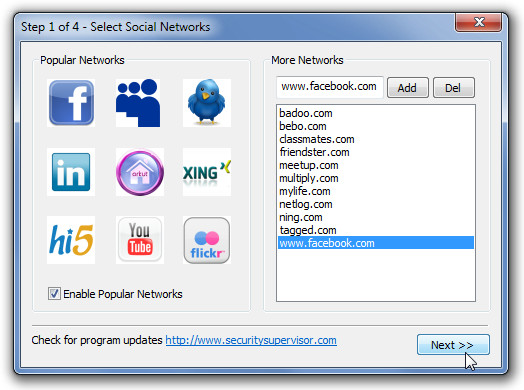
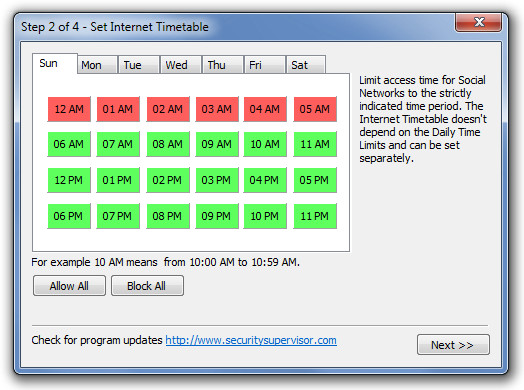
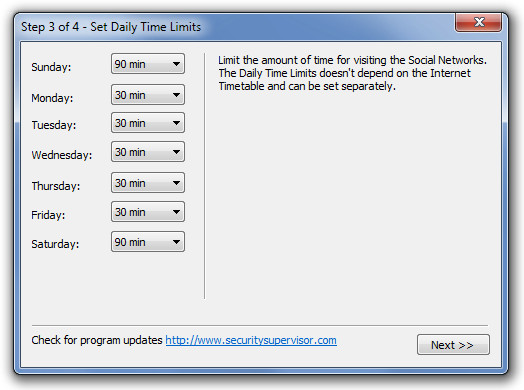
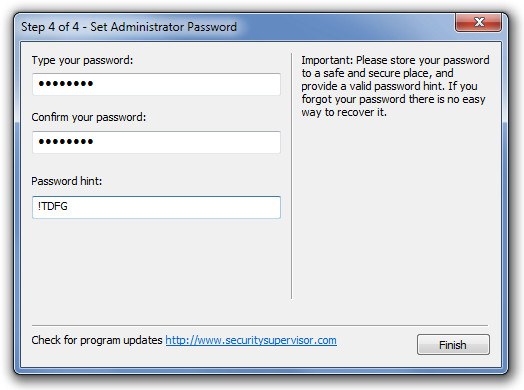
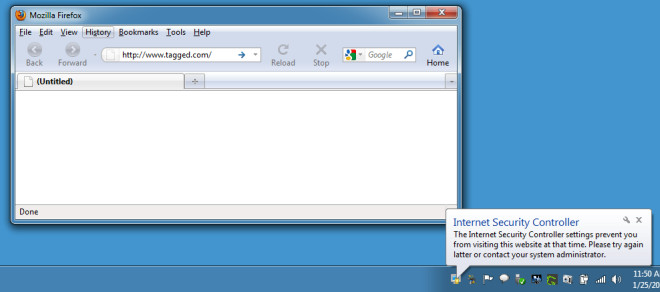

IS THERE AN EQUIVALENT APP FOR MACs?
It doesn’t work on Windows 7 64 bits …. too bad. I liked ISC on XP ..
I tried on Windows 7 x64 and even I tried lots of times, it doesnt work, it permits to visit facebook even I blocked all days…. so it doesnt work…
Forgot the biggest problem: It won’t let me visit websites even when they aren’t supposed to be restricted!!
Annoying. The bubble comment saying ISC prevents you from visiting the site constantly pops up even when not on a restricted site, and now can’t figure out how to uninstall!!
Not practical at all. It uses a blacklist instead of a whitelist (instead of specifying a list of sites that users are ALLOWED to visit, you have to manually enter the list of sites they aren’t allowed to vist, which as you can imagine is pretty much endless. Time wasting on the internet isn’t restricted to the social networks.
cool!