Saladin: Open-Source, Dual-Pane File Manager With Focus On Convenience
File Managers come in all shapes and sizes, and we’ve already covered quite a lot of them for our readers, including Double Commander, Bru File Manager, and Multi Commander, just to name a few. Saladin is another file manager with a dual-pane interface to let you easily manage your files and transfer them between different directories without having to open two Explorer windows. Saladin also has a host of other features such as Windows Shell integration, built-in file viewer, file archiving, FTP etc. Read on for details.
Saladin’s interface is pretty much what you’d expect from any dual-pane file manager. It contains buttons for almost every supported feature at the top in a ribbon-like interface, allowing you to quickly access them but at the same time making things a bit cluttered. As mentioned earlier, you can open multiple directories side by side in the two available panes. The navigation bar at the top of each pane lets you independantly navigate its contents.
The navigation bar also houses buttons for easily switching between your disk drives. You can also move to parent, previous or root folders in the focus pane using the arrow buttons in the right edge.
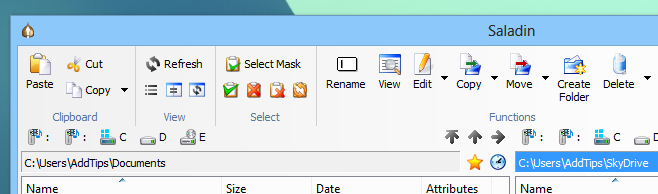
The View section of the top toolbar allows to toggle hidden files, open the same folder in both panes, or simply swap the panes. Apart from simple copy and move operations, you can click the drop down arrow next to both these options and select further commands including copy/move to target directory and clone/rename in source directory. The select mask and its related buttons come in handy to quickly select or deselect all items. The right part of the toolbar contains buttons for some more features. For instance, clicking Open Console launches the Command Prompt in the selected folder, Pack lets you archive a ZIP file, Show Size displays the disk space allocated by the selected item, and Search allows to look for a particular file within the target directory.
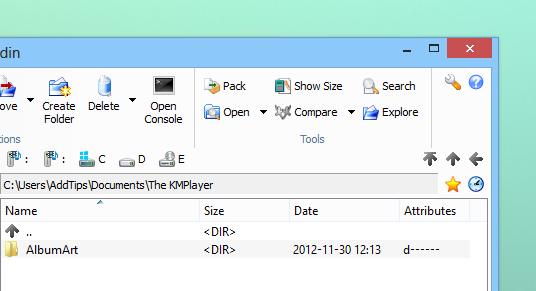
The Pack To ZIP feature is fairly handy to compress and archive your desired file with a single click, though the application doesn’t give any option to configure compression ratio or other parameters.
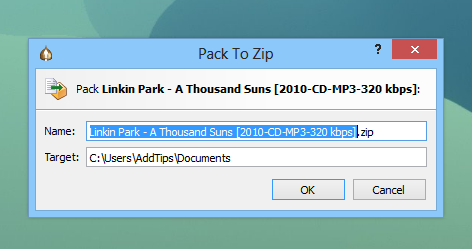
During testing, we weren’t able to find the integrated viewer for text and image files that the developer has advertised on Saladin’s webpage. Other than that, it’s a versatile, user-friendly file manager that works exactly as it is supposed to. The application works on both 32-bit and 64-bit versions of Windows XP, Windows Vista, and Windows 8.
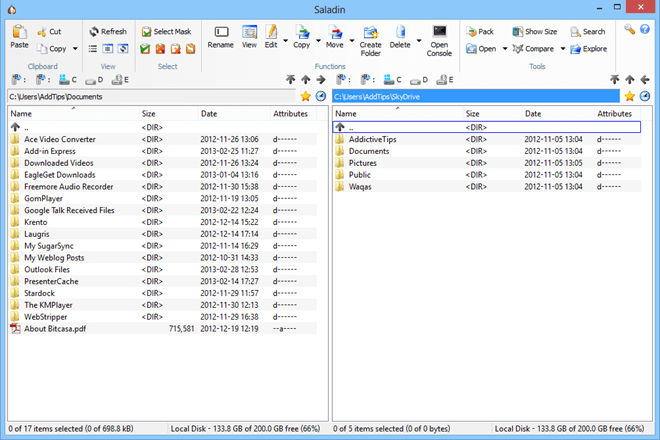

so which news you want to hear first, Aladdin news or Aladdin news?