Sound Lock: Limit PC’s Maximum Volume To Avoid Sudden Loud Spikes
Sometimes, while watching a movie (especially horror movies), it happens that the scene changes and the sound level of the new scene is a lot louder than the previous one. That is OK if it happens at day time, but it can be quite disturbing for others if the same thing happens at night, when everyone else is sleeping. Sure, you can use headphones at night, but some people, including myself, like to keep speakers as the default sound output device because of the higher detail. If you turn the volume down, you will not be able to properly hear the parts with low sound, and if you turn the volume up, there is always the risk of a loud bang disturbing everyone. Today, we have a small application called Sound Lock, which solves all those issues and allows you to set a maximum level for the sound coming out from your speakers. This way, you can select any level of volume required and still not worry about it spiking up during a movie. Keep reading to find out more about Sound Lock.
The applications allows you to control the volume of all channels together, or just one channel separately, up to a total of 14 channels. The way it works is that during the loud scenes, it turns the volume down to match the limit set by the user and when the loud scene is over, it turns the volume back up enabling you to enjoy those quiet scenes. You can choose to filter the sound per channel or filter the master volume to turn down the volume in all channels at the same time. Also, the default output devices can be selected from the program options for applying the volume limits. If, instead of the normal two speakers, you have a bigger set of speakers connected to your computer, you can choose to apply the filters on selected channels.
After installation, Sound Lock runs in the system tray, left click to open the main interface that allows you to set the maximum sound limit and turn the application on and off.
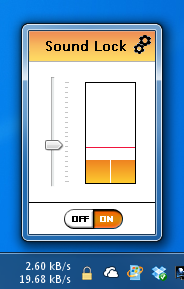
Right-clicking the system tray icon allows you to access program settings. The Filter mode allows you to choose if you want to filter the volume per channel or use a single master volume.
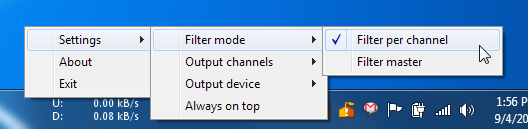
The Output channels and Output device allows you to choose the channels to control and the default output device for applying the limits.
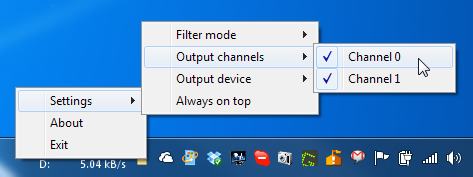
Sound Lock works on both 32-bit and 64-bit versions of Windows XP, Windows Vista, Windows 7 and Windows 8.

“Sure, you can use headphones at night, but some people, including
myself, like to keep speakers as the default sound output device because
of the higher detail”
stopped reading there
Finally someone got the idea to make this, thank you guys!
Really hate it when they shoot like 10 times louder than they talk.
Trying this out right now
So, how do you like the software now? I see you downloaded it 5 months ago. I am thinking of downloading it.
Pointless without some type of password to prevent changing the volume
Wonderful idea, does anyone know if there is a similar app for android?
Attempting installation on XP SP3 gives:
“Sound Lock cannot be installed on the following Windows versions:
Windows NT 4.0, Windows 2000, Windows XP x86, Windows Server 2003 x86.”
what is that tool that shows actual transfer speeds @ the taskbar?
hi, is NetSpeedMonitor
a good alternative for this is DU Meter