Tweetro: Modern UI Twitter Client For Windows 8 With Gesture Support
Twitter has always been one of the most renowned social networking platforms. It lets you stay in touch with your friends, latest news, social happenings and other prospects – in the form of tweets. Its popularity has led developers to create native Twitter clients for mobile devices, including Android and iOS, but devouring computer users either have to rely on its Web UI or third-party desktop clients, like Seesmic or TweetDeck, to keep an eye on their followers. Since Windows 8’s first unveiling, various developers have been hard at work to conceive new ideas for its Modern UI apps. Twitter is absolutely no exception; not at all, actually. Back in June 2011, Usman reviewed a very ravishing Twitter desktop client based on Modern UI, named MetroTwit. However, if you didn’t like MetroTwit, then try Tweetro instead. As we know Windows 8 fully supports touch devices, Tweetro lets you use touch gestures, such as pinch and swipe, for an immersible Twitter experience. Details past the jump.
You can download and install Tweetro from Windows 8’s native Windows Store. After installation, launch the app and enter your user ID and password, and click Authorize app.
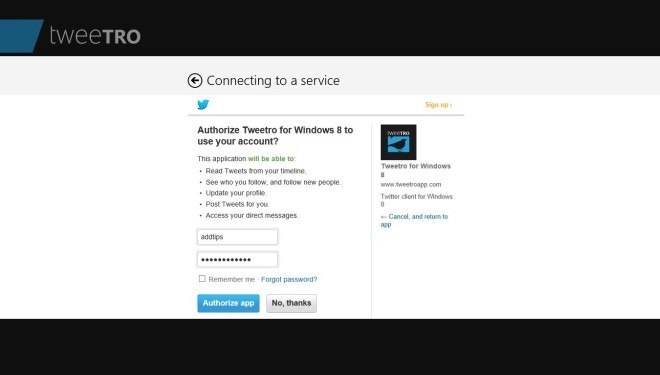
Being a Modern UI app, Tweetro runs in full screen mode. It’s not just the good looks or snappier user-interface or fluid animations, but a flurry of all three aspects have been put on table for you. Everything that you see – including your Timeline, Profile, Photos etc – appear in the form of columns. You can add new columns, as well as remove existing ones, should you so desire. The main screen provides an instant access to your mentions, messages, favorites and lists. If you’re using the app on your PC, you can use the scrolling wheel for horizontal navigation. The same action can be done on tablets via swiping your finger across the screen.
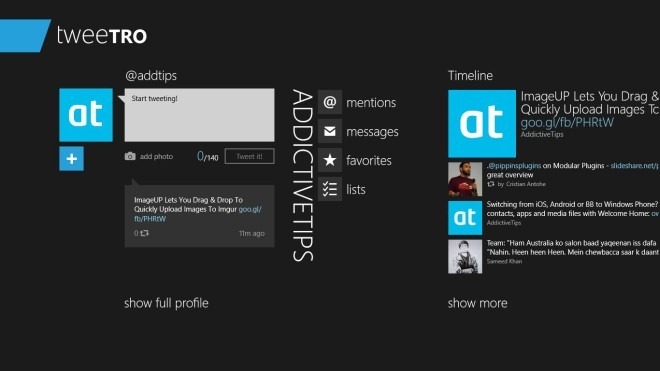
Akin to Windows 8 Start Screen, if you click the miniscule (-) button to the bottom right corner, Tweetro gives a bird’s eye view of your account. This is a very neat feature to gaze over your added columns. For touch devices, you need to use the pinch finger gesture to enter this mode.
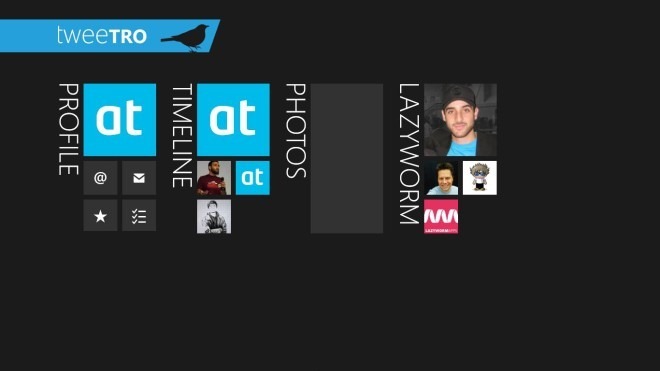
Menus appear big and text looks sharp and vivid – which simply means Tweetro on tablets will be one captivating experience. Another major feature of Tweetro is its in-app browsing capability. For instance, within your Timeline menu, tweets with URLs automatically launch the target webpages in a separate pane to the right. You can bring this pane into focus by dragging your finger towards the left or click this pane with your mouse. It also provides round shaped buttons for Reply, Delete, Favorte and Quote actions.
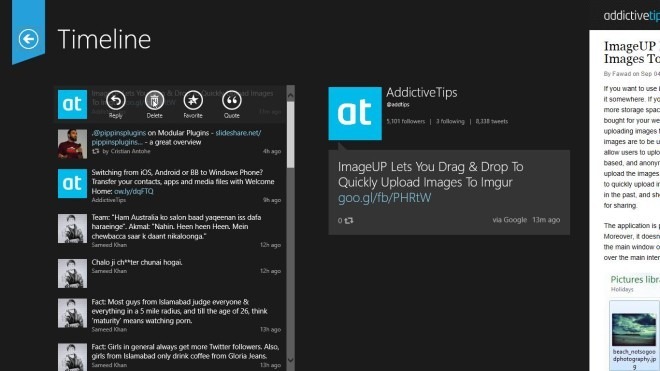
Tweetro is one of the most amazing Twitter clients for Windows 8. It not only has an eye-popping UI, but the simple usage is also something to praise. The application works only on Windows 8.

Why has microsoft already taken this out of the app store?