5 Apps To Wirelessly Share Files From One iPhone Or iPad To Another
File sharing is not the strongest point of iOS, and Android users rarely lose any chance of showing off the convenience they have at their disposal, thanks to Bluetooth file transfer. At first glance, you might feel like Bluetooth or wireless file transfer is not something that you can have on an iPhone, but in fact, there are some really nice apps available in the App Store for exactly that purpose. All iOS devices come with Bluetooth support, and there are a few apps that let you use Bluetooth to share photos, contacts, music and other files between two iOS devices, and that, too, without the need of jailbreak, or even iTunes.

You might have come across one or two such apps for iOS, but here is a list of no less than 5 free apps that allow iOS users to transfer data between any iDevice(s) wirelessly, and with complete ease.
iShareFiles
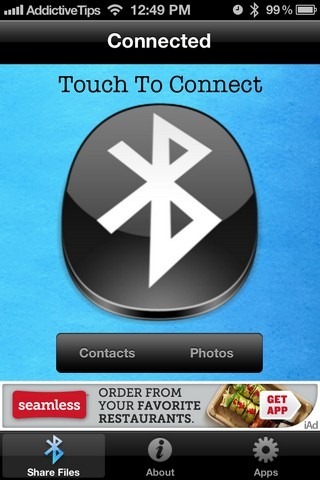

Although the app is full of really annoying ads, iShareFiles just might be the most easy-to-use file transfer solution available for iOS. You only need this free app installed on both iOS devices, and you are good to go without having to sign up for an account or performing any configuration steps. Just fire up the app on both iDevices, and hit the big Bluetooth button located in the middle of the screen. iShareFiles will search for other devices running the app in your iPhone’s vicinity, and once any such device is found, you are free to start sharing. The app lets its users transfer photos (both from the camera roll and by snapping one directly from your device’s camera) and contacts. Although the files sent by other iShareFiles users will be received on your iPhone or iPod touch without asking for your permission, you do get the choice to preview the contact or image file before actually saving it. The preview screen has got a Save button in the top right corner, and until you hit that, the photo will remain only in the app and won’t go to the Photos library in your iDevice. Received images are stored in the camera roll, while the contact cards go to the stock Contacts app.
Bump
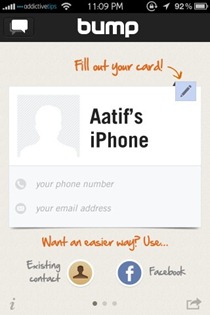
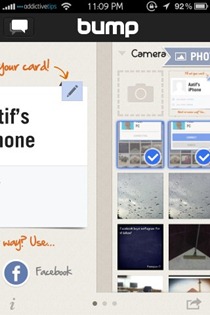
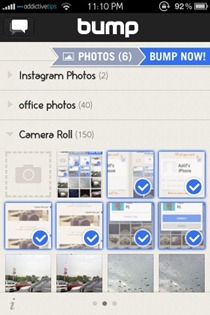
Bump is, by far, the most popular app when it comes to sharing data between two smartphones. Like some other apps in our list, Bump deals with photos and contacts, but undoubtedly has the most polished interface as compared to all of its competitors. Another thing that makes Bump unique is the fact that it is completely free of buttons, and the whole sharing process is based upon gestures. All you have to do is select the photos or contact information you want to transfer to another iPhone, and then bump your device with the other one, while both of them are running the app. Bump is also useful for transferring data to a computer, and it even has the option to let you share your own contact card with anyone quickly.
You can read our detailed review of the Bump app, with a special focus on sharing photos between smartphones and computers (which happens to be a newer feature of the app).
SimpleDrop
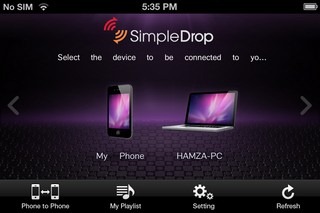
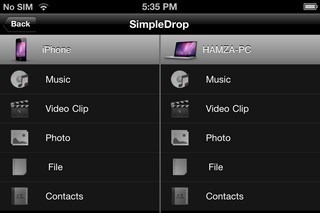
We have already covered SimpleDrop in detail, and you can read that review to know everything about this comprehensive iPhone app. In summary, the app is the most thorough and feature-rich option available if you are looking to transfer data between two iOS devices. It might take you some time to learn to use the app, but once you have done that, everything is sure to go smoothly. SimpleDrop uses Wi-Fi to let users share music, photos, videos, contacts and documents between two iOS devices devices, and from an iPhone to a computer. You just have to sign in on both devices using the same credentials, and you will be able to view the other person’s data and receive whatever they choose to share with you. Despite all its awesomeness, SimpleDrop is a free app, and is certainly among the best of its kind.
Kicksend
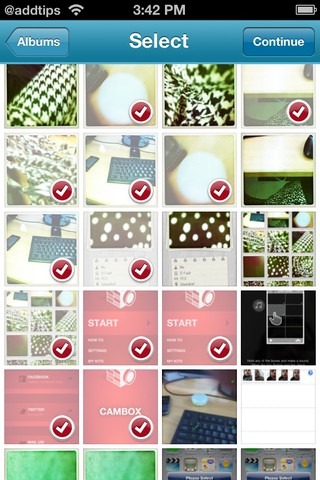
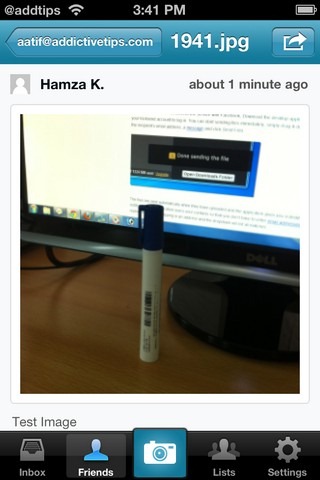
While apps like Bump might be really good for sharing a few photos, you need something like Kicksend if you are looking to transfer a lot of photos or videos from your iPhone in one go. Kicksend acts like an email service focused just on media sharing. Of course, it does not make use of your email ID, and you will have to create an app-specific account before you can start sending photos to your friends. There is no limit on the number of image files that can be shared via Kicksend, and you will be able to send as many files as you want in one go. Kicksend is not just a file sharing service, and doubles as a social network, too. The service allows its users to add their friends to mailing lists, and even has the option to leave comments on individual shares.
AirForShare

AirForShare is an app that can be used to transfer image and text files between iOS, Windows Phone, Android and desktop devices. The service hosts the images you want to share over a temporary server of sorts, and anyone with access to that server (that is, anyone on the same Wi-Fi network as you) can download the images and text hosted on it. So, you can use AirForShare as an effective method for quickly sharing images from your iPhone or iPad with other iOS devices near you. Keep in mind though, AirForShare is not recommended if you are looking for a secure method of image sharing. To learn more about the app’s working and features, read our review of AirForShare.
We are sure there are a few other apps out there for iOS to iOS file sharing, but in our opinion, the ones listed in this post cover all the functionality that any users can wish to have on his or her iPhone. Another good thing about all five of these apps is that they are available for free! So, the next time anyone accuses iOS of being an inconvenient platform when it comes to file sharing, just point them to our post, so that they can learn the true potential offered by third-party apps in the iOS App Store.

But how do I share large files by just adding apps on device?? Please help
Thanks, I’m searching apps on my iPhone, just like you referred in your article, to share music, photos between two iPhones , rather than some software, like “AnyTrans” on my Mac/PC..
wrt AnyTrans, I bought it last night for GBP35.99 as it had such good reviews. It can do a lot of stuff, as the sales blurb contains, EXCEPT transfer the App Data along with the App. Although it is supposed to be able to do this, it does not. I found seven bugs inside three hours of use – the major one being that despite selecting the functionality where App Data is also to be copied to my PC, only the App itself is copied. There is a clunky workaround whereby you use the “Browse” content option in the App list, select all content in there and drag them to a Windows Explorer window – that will work. However, I have 205 Apps on my phone, and there is no way in hell am I going to spend the next day or so dragging each one of these off in turn.
Then there’s there’s copying them to the new device again.
I’ve tried to discuss the issue with AT support, but the language barrier is just too great.
Seriously, avoid AnyTrans 4.7.0 (Pro at least), until this has been fixed.
(Have asked iMobie (developer) and PayPal for a refund. Waiting now)
File transfer can be done via different cloud networks. Files-finder edition provide facility to transfer files between iPad and another device.
I’m now using an app called Fly Transfer, very useful and easy to use too. Even it’s paid app, with no ads, and support. I think it’s more useful.
Bump does not work
You can use filehub to transfer files between IOS and android.
there is a new device called fielhub on the market can transfer photos/movies/music between iOS and Android Devices, or between mobile devices and SD Card/USB HDD.. I think it is called ravpower filehub.
I was looking for an iOS app to bluetooth transfer Pages files and PDFs from a non-cellular iPad 3 to an iPhone 5. Basically, I want to write a document on my iPad, transfer it via bluetooth to my iPhone, and email it to my editor–all without using Wifi.
Seems simple, but it’s actually hard to find an iOS app that does it
-Bump is cool, but it wouldn’t work because it requires a Wifi or cellular connection for both devices.
-File Manager (from TapMedia, Ltd.) will do the trick. You need to download File Manager on both devices, and the transfer isn’t as simple as Bump, but it did work for me.
Here’s the File Transfer Process
On your iPad
-Open document in Pages
-Share document to File Manager
-Share document via Bluetooth
On your iPhone
-Open File Manager
-Go to Transfers screen, press “Receive” to download file
-Open file in File Manager
-Share file to Pages
-Share file in Pages via email, convert to Word
-Email file to recipient
but its not that helpful if it can only be used with other Apple devices. Frustrating!!!
Bluetooth data being available on the most basics of devices should have been included in a high end device such as the iPhones- closed iOS
PhotoSync can do this too, and it’s awesome because it can sync to your computer, dropbox and other services. IDNWFT, but I do own it.
Thanks, great post and useful apps 😉
Glad you found it useful. Spread the word!