SuperCopier Skips File In Queue, Handles Copy Speed & File Conflicts
Using third-party file copy/move applications make sense only when it’s required to pause/resume file copying operation and tinker around with default file copy speed. File copiers are generally developed to change file buffer size, boost copying to physical memory speed, and to pause multiple file copying processes. SuperCopier is an advanced file copying utility which, along with supporting such advance options, lets you skip files in copy queue and specify actions for file copy conflict resolution.
SuperCopier also replaces the default Windows copy feature. The main interface is, however, not well designed but you will notice significant boost in copying speed. When the files are being copied, it shows information like pause/resume copy process, skip copying current file, and cancel copy process. All advance options are one-click away. When you click Unfold, pane containing 3 tabs namely, Copy list, Error log, and Options will open.
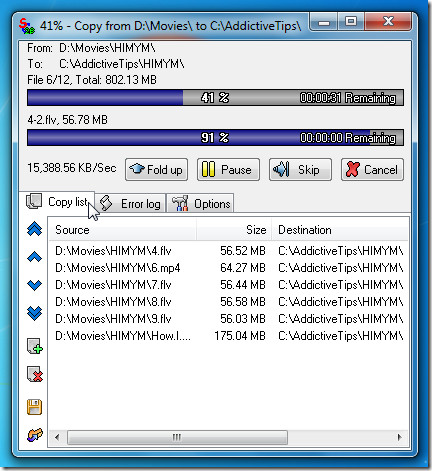
The Copy list contains some file sorting buttons at left sidebar to change the sequence of files along with options to add files and folders to queue, delete selected item to be copied, export list to its proprietary SCL format. The build-in logging feature allows you to view file copying failures and help identify copy related problems.
Under Options, you can change default way of resolving file copying conflicts along with other actions. The Copy end section les you select post-copy action from the list. Under Speed limit, you can enable defined file copying speed and then move to slide to set speed in MB/sec. The Copy errors and File collisions enables you to define actions when multiple copying processes come into conflict with each other and resolve duplicate file copying issues without prompting user periodically to specify action.
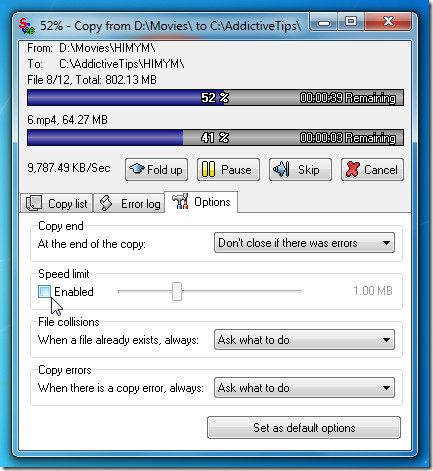
You can activate/deactivate SuperCopier from system tray. Its menu has options to start new file copy or move thread, view current thread list, cancel all queued threads, and bring up Configuration window.
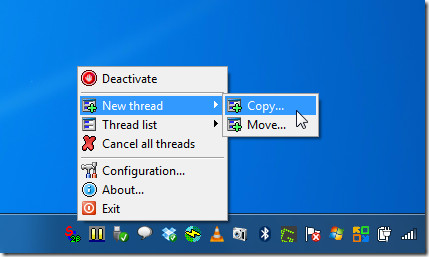
The Configuration window deals with a slew file copy actions, application behavior, layout and appearance settings. The User interface tab allows changing the appearance of file copy UI by changing Foreground colors, Background colors, Text colors, and Border color.
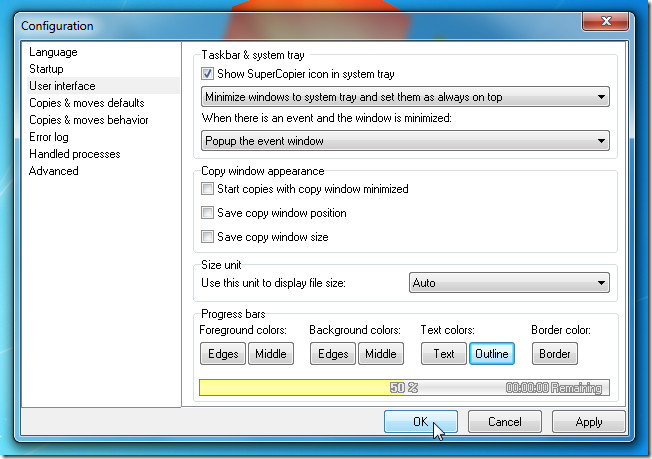
You can set defaults for copy and move operation from Copies & moves defaults window and change their behavior from Copies and moves behavior window.
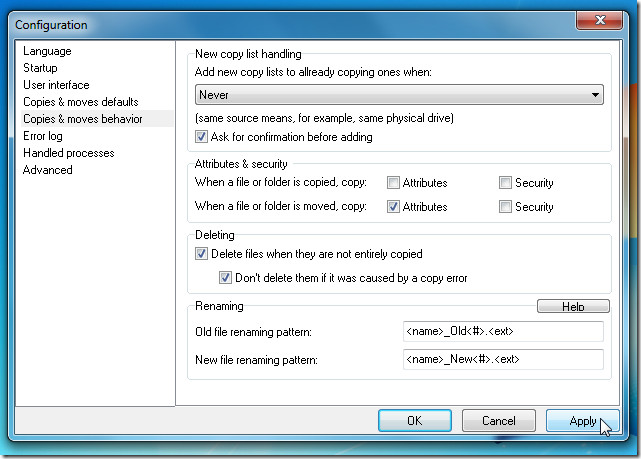
All in all, SuperCopier has loads of options to customize file copy and move operations. If you find Windows native file copy speed to be slow, you can give this application a shot to forcibly define file copy speed limits and to handle bulk file copy operation in better way. It works on Windows XP, Windows Vista, and Windows 7.

You’re doing a great job. Keep it up and Enjoy using this amazing Software.
Supercopier
Thank you for sharing the content.
“Outdated, Teracopy is much better”
why ? can you explain ?
“Also: Looks ugly”
you can easily change this in the options
Outdated, Teracopy is much better
Also: Looks ugly.