How To Get System Wide Access To Fastboot And ADB Tools [Windows]
Google released fastboot and ADB stand alone binaries last year. You can download them if you aren’t interested in downloading the entire Android SDK. Compared to the massive SDK file, these tools are tiny. If you aren’t a developer, they’re what you usually need to mod your device. In order to use it, you have to extract the tools in the same folder as, for example, the image you want to flash on your Android device. The tools can’t be accessed from any folder of your choice. The good news is, it is possible to get system wide access to Fastboot and ADB tools if you know how to set it up.
What You Need
Fastboot and ADB binaries for (https://dl.google.com/android/repository/platform-tools-latest-windows.zip) Windows.
Extract Fastboot And ADB Files
Extract the Fastboot and ADB files. Open This PC on Windows 10 and go to your OS drive i.e. the drive your Windows is installed in.
Create a new folder called ‘Android’. The Fastboot and ADB folder you extracted the files to has a ‘platform-tools’ folder in it. Copy it to the Android folder you just created.
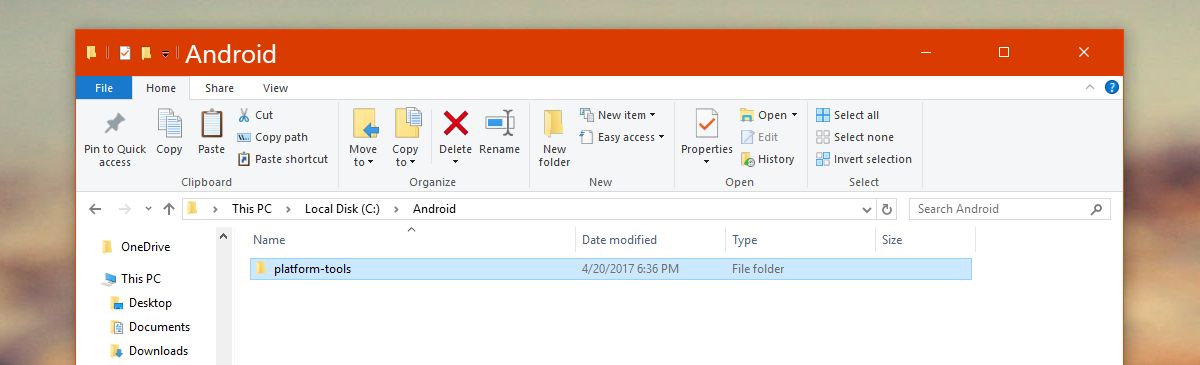
Edit Environment Variables
This section is not as scary as it sounds. Open the Control Panel app. In Windows 10, you can use the search bar to open it. Go to System and Security>System.
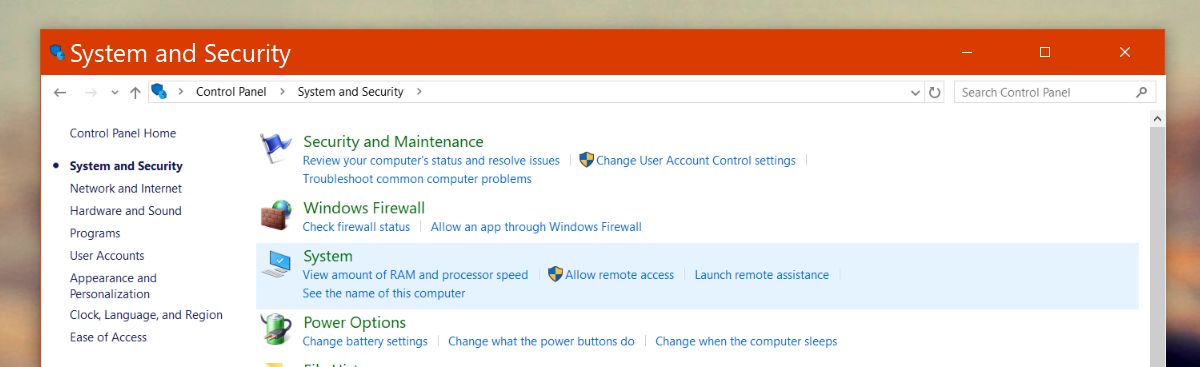
On the System window, select ‘Change settings’ on the ‘Computer name, domain, and workgroup settings’ section.
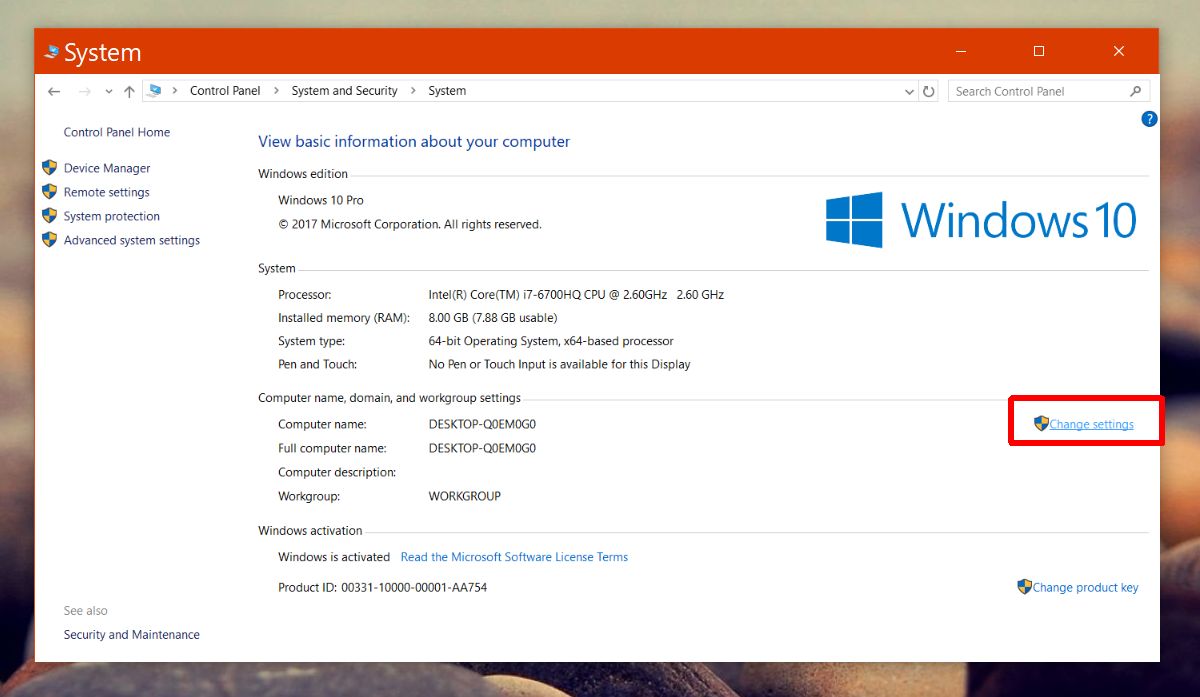
On the System Properties window, go to the Advanced tab. Click the ‘Environment variables’ button.
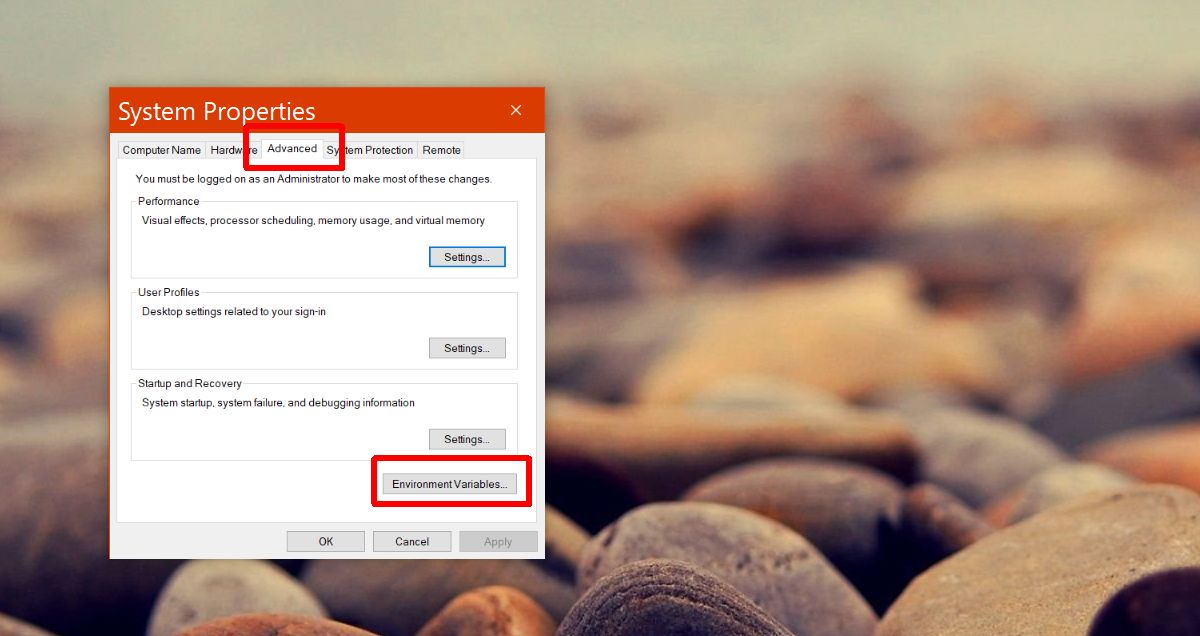
The Environment Variables window will open. Here, you will see a list of default environment variables. Double click the ‘Path’ entry. A new window called ‘Edit environment variable’ will open. Click the ‘New’ button, and enter the path to the platform-tools folder you created above. Click Ok and restart your system.
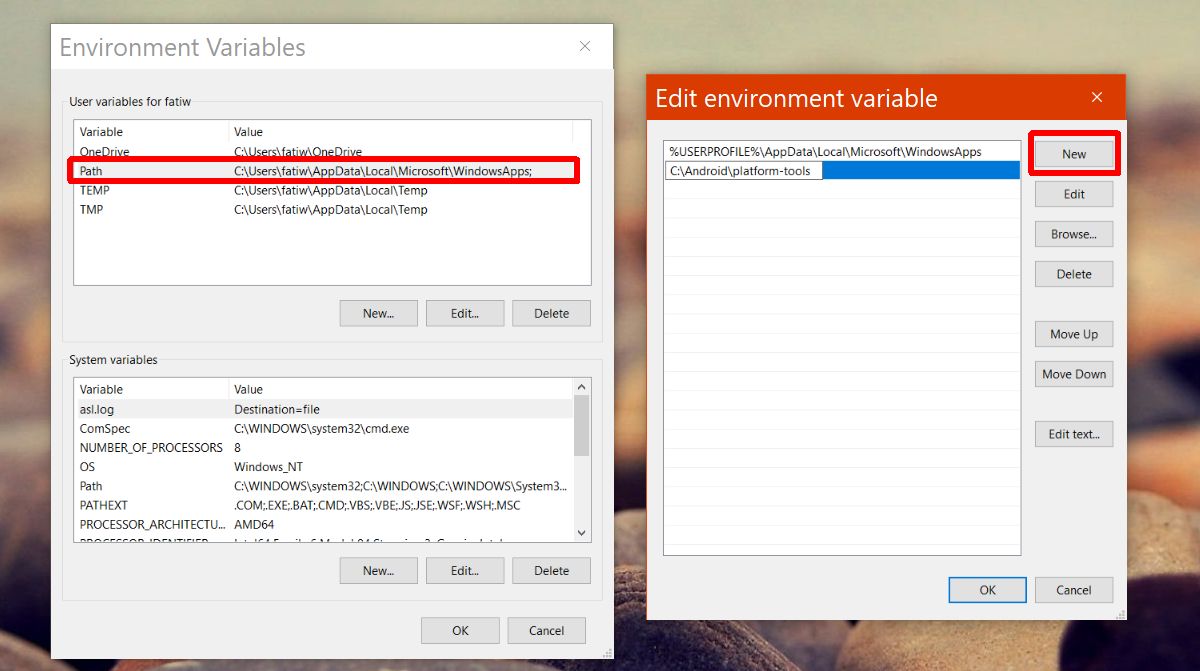
System Wide Access To Fastboot And ADB
Open Command Prompt and type ‘fastboot’. You can now access it from anywhere without moving the platform-tools folder to the directory you want to use it in.
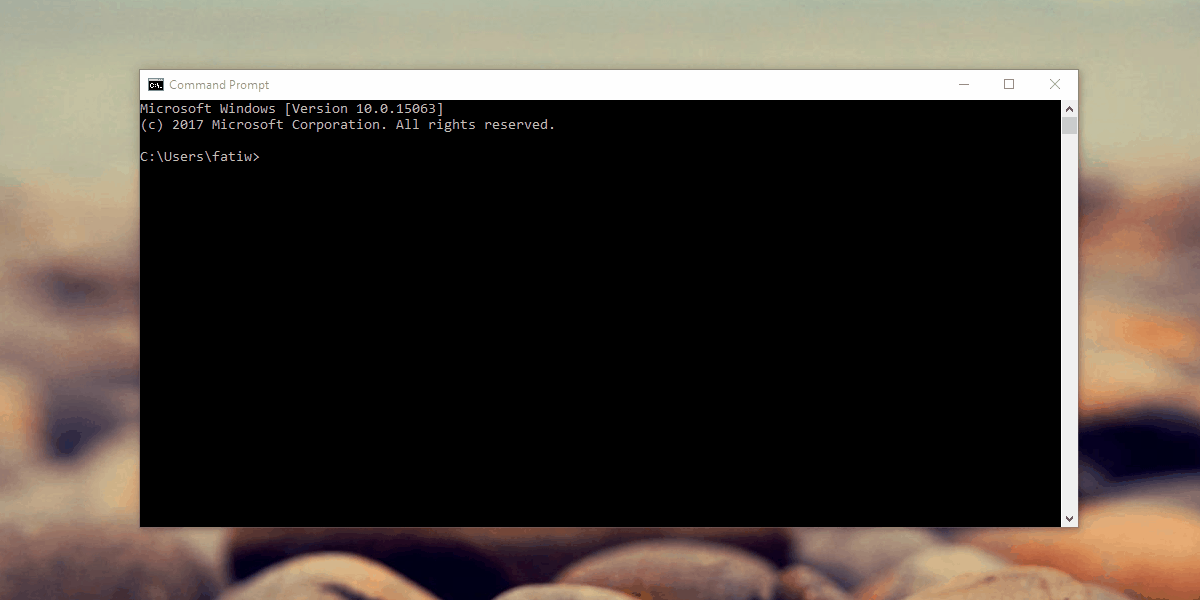
If you ever move the Platform-tools folder to a different location, you will need to update the path you gave in Environment Variables. You don’t necessarily have to save the folder to your OS drive but it’s better than saving it to other drives.
If you have the Android SDK installed, you can still add Fastboot and ADB tools as an environment variable. This is certainly the easiest way to access these tools and editing their path is pretty simple should the need arise to do so. This works in all versions of Windows, from Windows 7 to Windows 10.
