Remote Desktop App TeamViewer Touch Comes To Windows 8
Remote desktop applications are a great way to diagnose and solve problems on other computers over the internet. Remote access can be of multiple types; some connections allow you to just view the desktop screen, and whatever is happening on it, while others equip you with the ability to control almost all the aspects of a remote computer, letting you access different software, open menus, and perform actions as if you’re physically present in front of it. People who frequently have to deal with complex computer issues can benefit from such solutions by providing remote access to someone who knows how to fix such problems. One of the most famous remote desktop solutions out there is TeamViewer, which is currently available for Windows, Mac, iOS and Android. Using TeamViewer, you can remotely control your computer from any Teamviewer-configured system. Today, TeamViewer has released the preview version of TeamViewer Touch, a Modern UI app that will allow you to remotely control computers from your Windows 8 and Windows RT-powered devices.
In order to get TeamViewer Touch, go to Windows Store, use Win+Q hotkey to bring up Search Charms. Now, type “teamviewer touch” and press enter. From the search results, choose the tile named TeamViewer Touch to open its in-Store page.
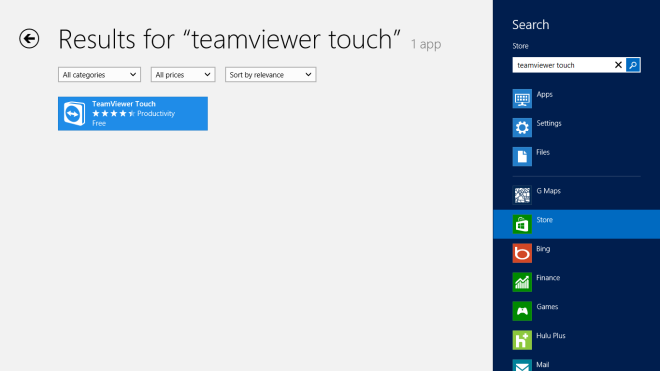
Once you are on the main page, you can read its description, checkout user reviews and download the app to your computer. Click the Install button available on the left side to quickly download and install the app to your computer.
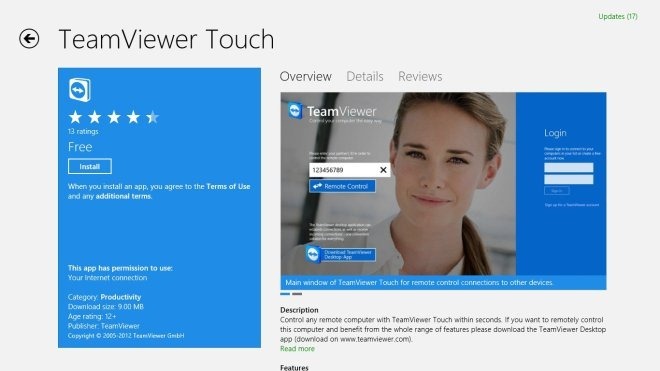
When you run the app, you are greeted with a rather simple interface, that allows you to instantly connect to remote computers. If you have a TeamViewer account, you can sign in using your credentials from the right side. In the left side, enter the ID of the remote computer in order to connect and control it. Once you have entered the ID, you will need a password to complete the authentication process.
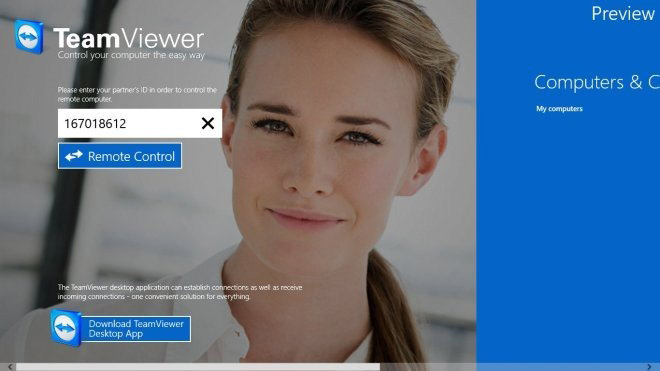
As soon as you enter the password, it starts establishing a remote connection with the computer. You now have access to every element of the remote system. It lets you gain complete control over the remote computer by allowing you to execute applications and make changes to different system settings.
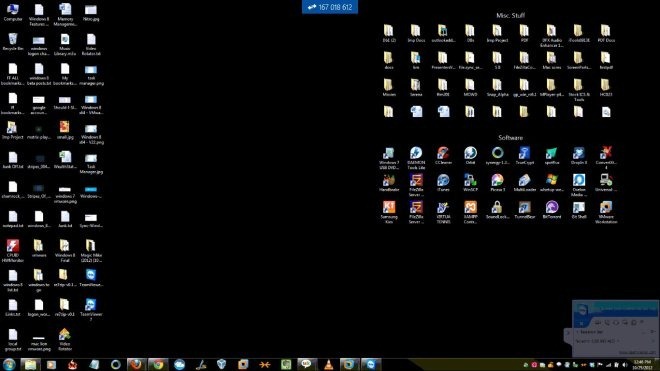
Right-click inside the app to reveal options for using Ctrl+Alt+Del hotkey, moving the display to Next Monitor (if multiple monitors are connected to the remote computer) and Keyboard (for tablet devices).
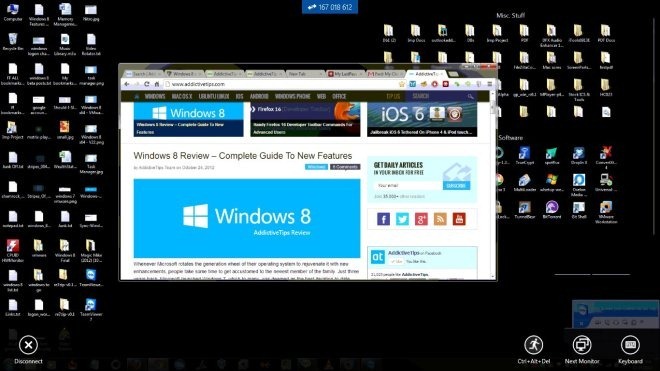
Pressing Win + I gives you access to the settings charms from the right side, from where you can open the Event Log to view activities performed during the session.
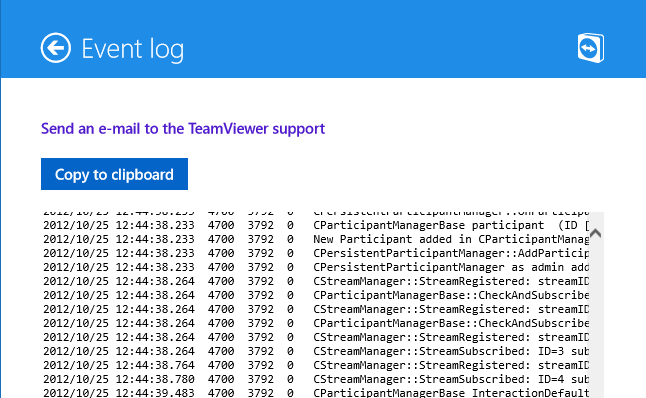
TeamViewer Touch works on both 32-bit and 64-bit versions of Windows 8. We tested it on Windows 8 64-bit.
Get TeamViewer Touch from Windows Store

Does it work with Windows 8 RT???
is it work with windwos RT ??