Top 6 Awesome Features Of IrfanView
Image viewing & editing tools are become indispensable nowadays, as the colossal influx of different image files & formats begets a question of choosing the ‘best’ among the list. You may think of installing two or even three image viewing & editing tools on your system, but we reckon that IrfanView is ample for this very purpose. It comes with multitude of plug-ins and files support, provides list of image processing features, and much more.
What makes it distinctive among from the rest, is it’s super fast image processing capability, multi-level compression, sports enormous list of image formats, includes multitude of image effects, and a worthwhile paint dialog. In this post we will be excavating deep into it’s unheeded features.
Batch Conversion/Rename
Most of the times, it becomes dire need to change the name of pictures and convert them into different format. However, you can change & convert them even using MS paint, but it would be a cumbersome job to get by especially when you are intending to convert them in bulk. IrfanView has an option of Batch Convert/Rename. It allows you to select all images, provide multitude of options to change the format, and importantly rename them in one go.
To get started, from File menu, enter into Batch Convert/Rename dialog , specify the folder and select the images you need to convert, from left side, you can specify the format and configure corresponding settings for selected format. For PNGs you can apply compression level, for JPGs, quality control handler would be useful. At top-left corner, you can make it work only for either conversion or renaming the files or both concurrently. Under Batch rename settings, enter the rename pattern with # sign to let IrfanView allot numbers. Once all settings are configured, hit Start Batch button for batch conversion and renaming of files.
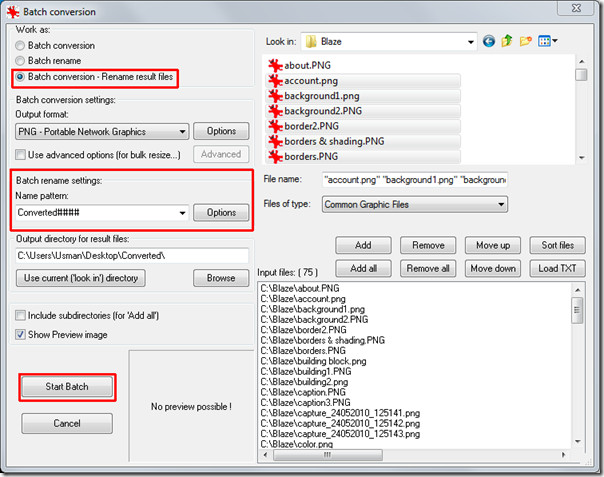
It will start conversion & renaming the files by abiding all the specified conditions & settings.
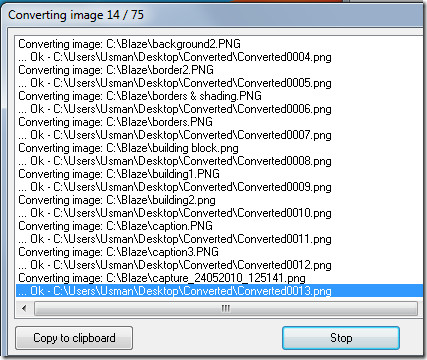
Sorting & Searching files
If you have saved thousands of images in your system, you might be interested in opting this feature for daily use, yes, IrfanView is capable enough to find out the exact images you are looking for. It’s search criteria is awesome and shows results instantly. Through search feature you can find out images & all other supported files by their extension & title. Under File menu, look for Search files, enter the criteria through which you want it to search. Once done with searching desired files, you can sort them in different orders. To view the search results instantly, click Show in Full screen and start viewing images that it grabbed from different locations.
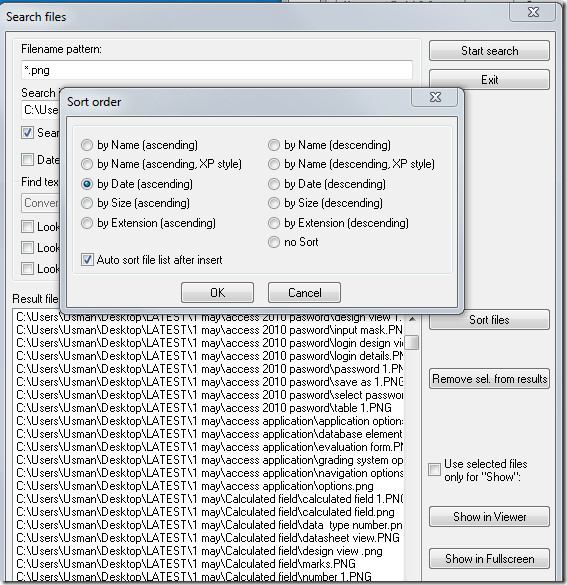
Create Custom Panoramic images
Joining multiple images is another incredible feature it offers, well you can do it in other image editing apps but none sports joining images as easy as IrfanView. It has an option to join them at once. Through Create Panorama image feature, you can join images either vertically or horizontally. Under Image menu, click Create panoramic image. On it’s main dialog, start adding as many images as you want. When done with selecting images, you can also sort out the images and change their position by using Move images up or down options. At the lower part of dialog, there is a brilliant option which allows you to add space between the cut and lets you fill colors between the joints. Once all settings are configured, click Create image.
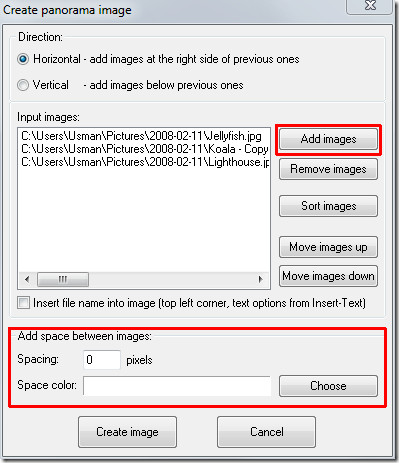
This will promptly join the images.
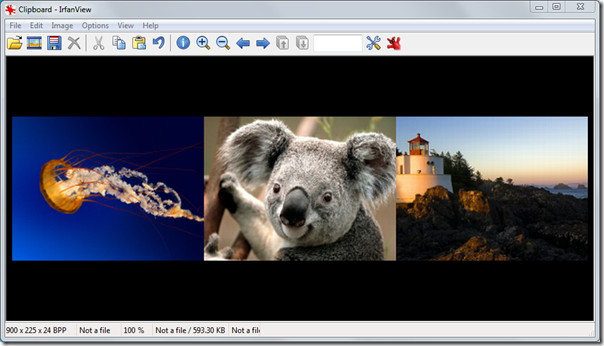
Capture Screenshots
Screen capturing with IrfanView comes in handy especially when you need to take multiple screen shots in less time intervals, just enable the option and enter desired interval. It will start capturing screen in specified time intervals. You might be nodding disapprovingly as to why going for capturing screenshots with regular time interval option. The reason can be seen below in screenshot captured through this method.
Pore over the captured screen taken just in time when menu starts revealing completely.
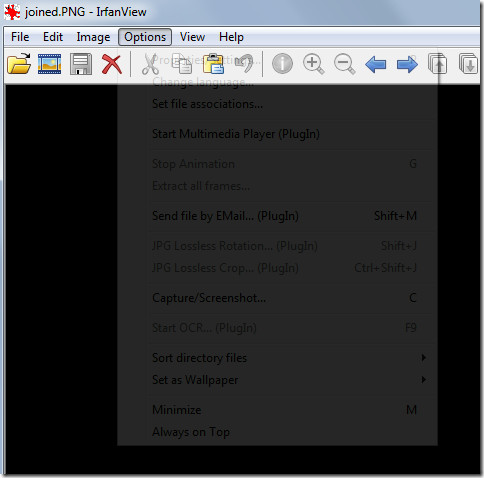
Another very handy option is of including mouse pointer in screenshots. which could be very useful when you need to make your audience see the exact pointer change or any specific location.
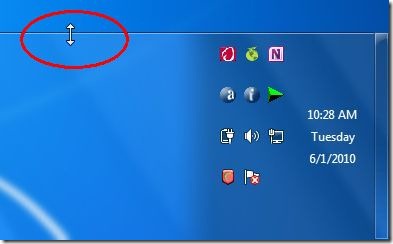
Create Multipage TIF
Wouldn’t it it be awesome if you can create an image that actually encapsulate multiple images, IrfanView allows you to add images in TIF (stands for Tagged Image File, contains BPP[Bits Per Pixel] from 24-48 bits RGB ) repository, so you can view all the images through a single image. You can include almost every type of image formats in the TIF store. To create one, under View menu, head on to Multipage images>>Multipage TIF. In it’s main dialog, start adding images, for compressing them at once, click Compress. Select the output folder for TIF repository and click Create TIF image.
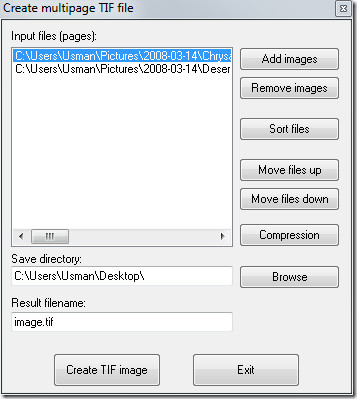
On opening the TIF image file, you will notice that there are multiple pages, click the Next button (adjacent to the page info) to view the next image in the repository.
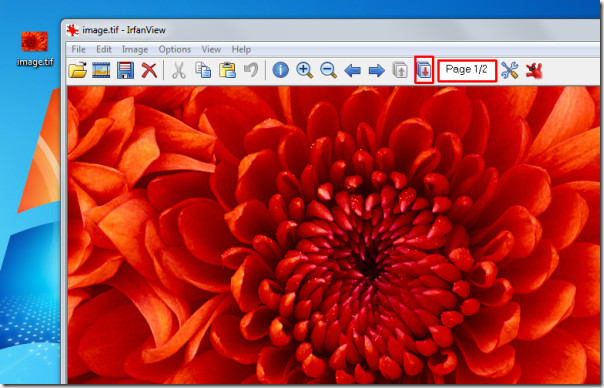
PLUGINS
Apart from brilliant built-in features, for advance users it keep an open space for using multiple plug-ins. It primarily sports plug-ins like; Multimedia Video, OCR (Optical Character Recognition), Save for Web and lot more. The most prominent among the list is OCR, which is quite powerful and comes in very handy to extract text from images. Though it is not cent percent efficient, concocting text in an image may stand a challenge for it, but still pretty useful.
Take a look at the text extracted out of image.
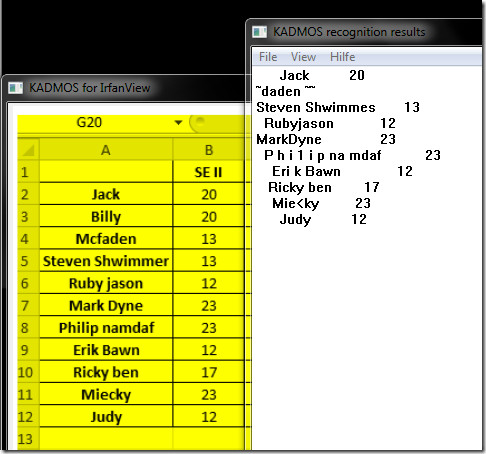
We have tried to cover up the most salient features it offers, even though there is still more to be explored. As the image editing & viewing tools are consistently evolving due to high demands from end-users, IrfanView dev-team are leaned more towards bringing about new features & plug-ins in every iteration.
If you haven’t tried it yet, grab IrfanView now.

Be sure you grabbed a portable version of irfan view,
cause we all love portable programs.
http://www.portablefreeware.com/index.php?id=49