Tweak Windows Using Command Line With GTweak
GTweak is a portable command-line script for tweaking Windows. It has been designed to work in two separate modes; the Wizard Mode (for average users) and Normal Mode (for expert users, also known as the Advanced Mode). By default, GTweak runs in the Wizard Mode, but you can switch to the Advanced Mode for using command lines instead of keystrokes. The former is meant to provide simplified keystrokes for using the tweaking options, whereas, the latter runs GTweak commands (standard commands are not supported). With GTweak you can hide and rename of Start Menu items, disable, enable or verify system features such as System Restore, remove Internet Explorer policies, configure Autorun and system reactions, speed up system shut down, manage Hibernation settings, define Windows Explorer reactions to exceptions, etc.
Disclaimer: Use this application at your own risk. The slightest misconfiguration can cause problems. Make sure you are entering the correct commands. We at AddictiveTips will not be responsible for any damage caused to your system because of the use of this application.
Once launched, GTweak prompts for a color selection for the hexadecimal characters. Simply, enter a color number and hit Enter to continue. For example, if you prefer white color, then type 7 and hit Enter.
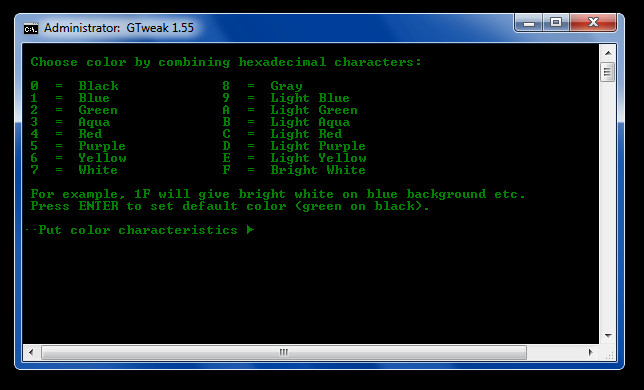
In the next step, accept the Terms and Conditions by entering Y.
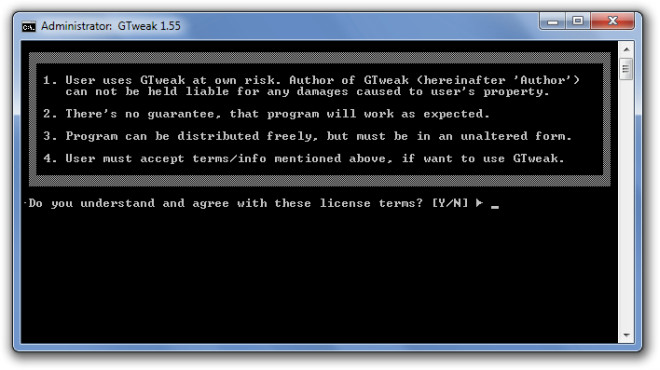
You will be provided with the option to back your registry so that changes can be reverted in case of an issue. Enter Y (for Yes) or N (for No). Once done, the instructions will be displayed and you will be asked to optionally print the instructions select Yes or No using Y or N. Almost all tweaks are reversible.
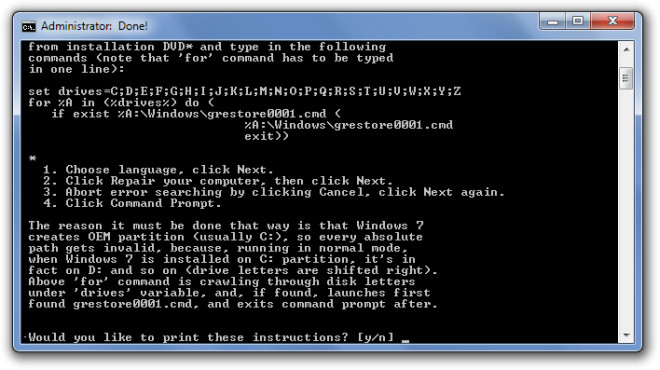
This will take you to the main menu. The available options which will appear on the main screen will allow you to enable, disable and tweak System Restore, Hibernation, Autorun, Start Menu, User Tracking and Shortcuts. Other options include speed up Shutdown, control low disk space checks, define system reaction to BSoD (Blue Screen of Death), control Recycle Bin icon attributes and some miscellaneous tweaks. Enter the respective number of the tweak to apply it.
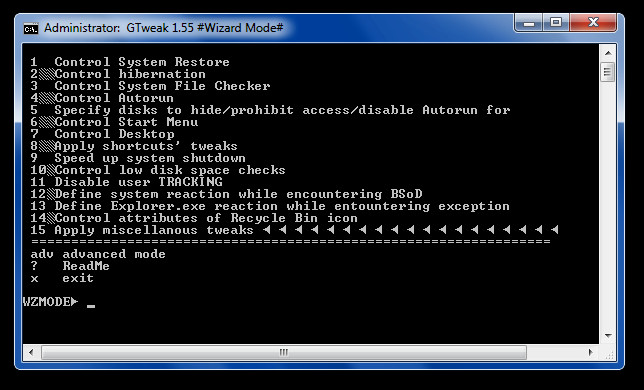
For example, if you enter 3, you will be provided with the option to enable, disable and check the state of System Restore. To proceed, enter the number of required option (e.g. press 2 to enable System Restore). This way, you can continue to select options and enable, disable and tweak your Windows operating system. To exit GTweak anytime, enter “x”. As mentioned earlier, the default mode is the Wizard mode, you can switch to the Advanced Mode by entering “adv”. Bring up the Read Me to view Advanced Mode commands by entering “?”.
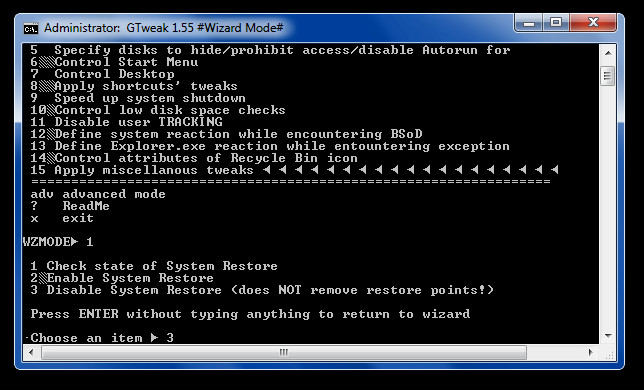
GTweak works on Windows 2000, Windows XP, Windows Vista, Windows 7, Windows Server 2003 and Windows Server 2008.

While it gets to amend things in a nifty command like looking way it is hard to find how to undo things.
Thanks Nikos_GR for the suggestion, I consider adding after-command-appliance tip that would inform user which command should be typed to get opposite result.
Thanks a lot for sharing this! I love command line programs and this will help me manage my NT SSH server.