Uninstall Applications And Completely Clean Their Leftover Data With ZSoft Uninstaller
One problem which many users face with Windows native Add & Remove utility is that sometimes it fails to remove registry entries, linked libraries, and other created folders of an application which is being uninstalled. This leaves user with two choices – either to manually find all the left over content or to use system cleaning utilities which often takes forever to scan the system for such junk content. ZSoft Uninstaller, despite being able to completely remove the applications and other related files and folders, it also comes with tools to promptly clean application files, temp data, and empty folders from the system. The application is highly portable and encourages users to carry it in USB drives. It applies pre and post installation analysis method to log all the files, folders and other related changes happened during the installation of an application. So, when you want to uninstall the application through it, it will quickly reverse all the changes.
Run ZSoft Uninstaller executable to view all the installed applications. The left sidebar shows information regarding the selected application and holds a search bar to quickly look for one specific program in a list.
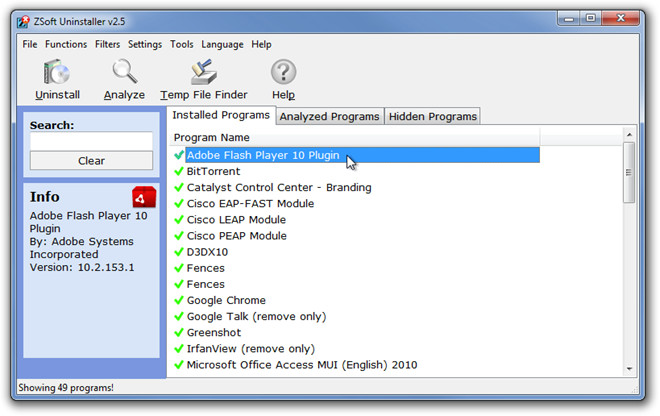
From right-click menu, you can uninstall any selected application, hide and delete the app from the list, and view and edit all the related information, such as, Version, Size, HelpLink, Publisher, UnsinstallString, UpdateInfo, etc.

The toolbar contains 2 important tools to analyze disk for pre and post application installation changes and to remove temp files from selected disk drive. The Temp file finder not only deletes the temporary files, but allows creating backup prior to deleting the temp files in order to reverse the operation if required. Before analyzing disk for installation changes, you must set up the Ignore List to let it consider only those changes which are not system specific. Once the Before Installation process is finished, install the application and run the After Installation scan to find all the changes.
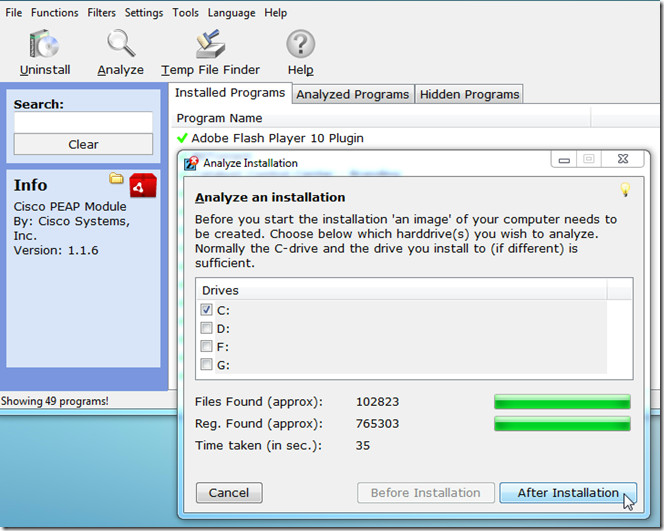
The empty folder cleaner is accessible from Tools menu. It requires you to specify the path which is to be scanned for empty folders. After all the empty folders are listed, select those which you wish to remove and click Remove Selected from bottom pane.
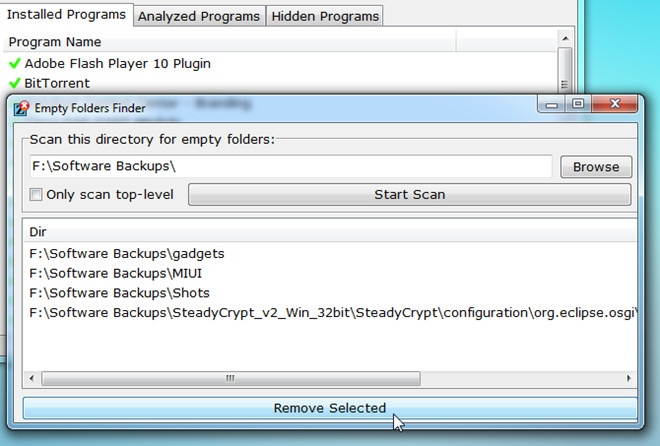
ZSoft Uninstaller is a great portable utility to completely uninstall the installed programs and their left over data and folders. It comes useful when you are trying to clean up your system. It supports all version of Windows.

Very nice presentation Gregg.
A long time Revo user I never really investigated the Pro version. So checking the site they are currently running a limited time special for $19 US (from $39).
I jumped right on that deal and have Revo Pro installed right now. With all the hyperactive program installing – tinkering – uninstalling I do this looks like a great investment.
Thanks Gregg!
Oops. I can see, now, that I forgot to delete the last sentence of the 3rd paragraph of my immediately-above. I now seem some other typos, too; but that one’s particularly glaring. Sorry.
Just ignore it, please.
Oy. These comments could use an “Edit” feature, eh?
___________________________________
Gregg DesElms
Napa, California USA
gregg at greggdeselms dot com
Others here have asked how zSoft’s product compares with Revo. Finally I get to comment around here regarding an item about which I actually know something! [grin]
There are many uninstallers out there, the vast majority of which are merely better and/or more user-friendly interfaces for the uninstaller capability that’s simply built-in to Windows. And when I say the vast majority, I really mean it. There are tons and tons of uninstallers out there, but almost none of them, you should know, do anything particularly special (though, don’t get me wrong, some do… you just have to CAREFULLY read their “features” listing on their respective web sites to see for yourself if there’s really any special capabilities).
What makes REVO so cool is that it not only uses the software’s built-in uninstaller, but it also then does its own scan of both the hard drive and the registry for leftover pieces of the uninstalled software, and then, after asking permission, removes them. Even files, folders or registry entries which can’t be removed because they’re locked when Revo runs can be scheduled by Revo for deletion upon the next Windows reboot/restart. It’s really an excellent method that’s far superior, typically, than the uninstalled software’s built-in uninstaller, and/or any uninstallation method that’s built-in to Windows. But the method is still imperfect (don’t get me wrong, it’s darned close… but still not quite perfect).
Don’t get me wrong, though: It’s not perfect. It still can miss at least a few things (though, I must say, darned little… and nearly never anything truly significant). Revo, then, really is, when it comes down to precisely what it does, best-of-breed. It really is. If one could only pick but one freeware (or even commercial) uninstaller, Revo would, in my opinion, be the one to choose…
…and when I write that, don’t misunderstand: I love what zSoft does, too. However, just keep reading and try to understand the larger picture.
And that larger picture includes that, yes, there’s an even better and more perfect (than freeware Revo’s) method (though you must understand that it takes longer, and I’ve seen it just get so slow that it can either crash a machine, or make the user just give up and reboot it before it’s finished), and that’s to take a “snapshot” of the system before the software is installed; then install it; then take another snapshot of the system after it’s installed, and then log the differences. Then, later, if software so installed is ever UNinstalled, then the aforementioned snapshot logs are consulted and whatever’s in them is simply reversed.
That’s one of the methods that zSoft uses; and, technically, that’s the better and more thorough (than freeware Revo’s) method… though, I repeat, that before-and-after snapshot method can also be slow and can even choke or crash the machine, depedning on things like how much stuff’s installed on it, when was the last reboot (in other words, how convoluted is RAM), etc..
And, as with Revo, even if zSoft’s uninstaller encounters locked files, folders or registry entries during its before-and-after snapshot uninstallation process, it can simply schedule them for deletion during the next reboot/restart. The only potential downside of this kind of uninstaller is that you have to remember to take the before and after snapshots when you install something. If you don’t, and zSoft is your preferred uninstaller, then you must use zSoft’s regular, non-snapshot-related method of uninstallation…
…and — and this is important — that part of what zSoft does is no different than how Windows, itself, uninstalls things (or at least that used to be the case… keep reading). In other words, the part of zSoft which uninstalls without the benefit of before and after snapshots is nothing more than a nice and more user-friendly interface to Windows’s built-in uninstallation method. It is NOT (or at least it wasn’t, until recently… again, keep reading) the same as what Revo does! That’s important to remember.
So, before one runs off and dumps Revo for zSoft, remember that one really needs both (the freeware versions of) zSoft and Revo on ones machine in order to have a choice between the zSoft “before-and-after snapshots” method, and the Revo “scans for leftovers” method. One product does one method, and the other product does the other (or at least that was the case until recently… again, keep reading).
zSoft, just to be clear, is not unique in its before-and-after snapshot method… even among freeware products. Ashampoo, just to name one alternative, also makes a nice little freeware (and also fee-based commercial) uninstaller; and it differs slightly in that it sits full-time in the system tray and keeps track of EVERYTHING that’s installed, as it’s installed, making its own before-and-after snapshots; and then it later uninstalls, if ever the user desires, using the zSoft-like before and after snapshot method.
When it comes to that method, though, zSoft is probably best-of-breed… at least among freeware products…
…which brings us, then, to something you need to know about the commercial version of Revo, to wit: The COMMERCIAL (fee-based) version of Revo now includes not only a slightly-more-thorough (than its freeware version) scanning (of the hard drive and registry) for leftovers uninstallation method, but it now also includes a zSoft-like before-and-after snapshot method. And when the commercial version of Revo uninstalls via that method, it’s every bit as good as when the zSoft freeware version does it.
So, if one wants the option of uninstalling via either the Revo scanning-for-leftovers method, or the zSoft before-and-after snapshot method, then one needs to either have the freeware versions of both zSoft and Revo on one’s machine; or, one needs to just go ahead and purchase the commercial (fee-based version of Revo.
Now, the reason I kept writing that things have changed a little, and that one should keep reading is this: Both Revo and zSoft know they they are one another’s primary competitors. Consequently, both have tried to incorporate the other’s capabilities into their products. Because of that, now, some may challenge my assessment here by pointing out that zSoft’s uninstaller now scans for leftovers, just like Revo. And that’s true…
…however, I’m here to tell you that zSoft doesn’t do that particular thing quite as well as Revo. For whatever reason, the folks at Revo really got that particular thing right; and so Revo, when it comes to scanning the hard drive and registry for leftovers AFTER the uninstalled software’s built-in uninstaller has run, Revo has no rival. It is truly best-of-breed.
When it comes to the before-and-after snapshot method, though, both zSoft and Revo(‘s commercial version) do that particular thing about the same. In fact, truth be known, even Ashampoo’s little freeware uninstaller does an okay job at that particular (before-and-after snapshot) method. It’s kinda’ hard to goof-up, frankly. It’s easier for any uninstaller to replicate the zSoft before-and-after snapshot method than it is for them to replicate Revo’s logarithmic scanning-for-leftovers method. The former requires no decisions being made during the process, whereas the latter does.
For the longest time, I had the freeware versions of zSoft and Revo on my machine, and just used whichever one seemed like the right approach at the time. But in the past year or so, I’ve finally bitten the bullet and purchased the commercial version of Revo. Its interface kinda sucked a little at first, quite frankly; but this most recent version of Revo’s fee-based, commercial edition finally got it right. It’s really nice… and does all kinds of other cool stuff which neither zSoft nor the freeware version of Revo do. It really is, in my opinion, the one uninstaller to have and use most often. It really is.
I’ve found that Revo’s scan-for-leftovers version is good enough most of the time; and that the zSoft-like before-and-after snapshot method just isn’t normally required. However, there are software products out there which install and uninstall so convolutedly (such as Microsoft Office, for example, and/or pretty much anything made by Adobe) that one almost dare not use anything BUT the before-and-after snapshot method with such as those. By and large, though, Revo’s method — even its ever-so-slightly less capable freeware method — is good enough most of the time.
The other benefit, I should add, of the zSoft-like before-and-after snapshot method is that it’s more precise. While I’ve written, here, about the pseudo-intelligence of Revo’s logarithmic scan-for-leftovers method, and I’ve suggested that that’s better, it’s nevertheless true that that method can also be imprecise; and can even make mistakes… mistakes which can screw-up Windows, itself (hence the reason why Revo should always be allowed to create a restore point before uninstalling anything).
So, then, the sort of “bottom line” of all this is that one must make a decision about the trade-off of…
…using a zSoft-like before-and-after snapshot method which will, no matter what (as long as the machine doesn’t crash or stall, or the user doesn’t lose patience and reboots before it’s done), accurately reverse the installation as its method of uninstalling; but which (in addition to the potential crashing/stalling thing) both takes longer, and the snapshots of which must be remembered before installing; or…
…using a Revo-like scan-for-leftovers method which is easier and faster (and doesn’t require remembering to take snapshots), but which, strictly technically speaking, could make bad decisions about what should be deleted from either the hard drive and/or registry; and so, therefore, could, technically, screw-up Windows itself (which is why a restore point should always be made before using Revo; and also Revo should be configured to always delete things to the Recycle Bin).
For 97% or more of MY uninstallations, I trust Revo… even though I know about its potential to screw things up sometimes. But, then, again, with my experience, I know how to fix such screw-ups. Others, then, may decide to play it more safe, and just always use the zSoft before-and-after snapshot method. If so, though, the machine should be rebooted before uninstalling using the snapshot method (to clear RAM, and basically untangle what Windows can, after running for a while, get pretty tangled-up); and nothing else should be launched and/or run other than the zSoft-like before-and-after snapshot uninstaller (again, so that RAM won’t get all confused, before the installation process begins, thereby reducing the likelihood that the uninstallation process will slow or stall or time-out or whatever).
So, then… that’s my story, and I’m stickin’ to it! [grin]
Hope that helps.
Disclosure: I am not an employee of Revo (or zSoft or Ashampoo). I’m not being paid by them, or compensated in any other way. They don’t even know me. Rather, I’m simply a 54-year-old high-tech management consultant who’s been at it for pushign 35 years, and so actually knows two or three things in life, and just like to share them now and then… such as how I’ve shared here.
______________________________________
Gregg L. DesElms
Napa, California USA
gregg at greggdeselms dot com
Another vote for more info vs Revo (free version)
Also, setting up an “ignore” list sounds like a major undertaking requiring a lot of expertise on Windows system-type files. Which I don’t have. When I need to satisfy my deep, probably congenital craving to hand-configure lists and ini files and such, I just boot in Linux until the full Moon wanes. More info on this ignore list business would be appreciated.
same question here, how does this compare to revo unistaller? thanks
How does this compare to Revo Uninstaller? I’ve been using it for quite some time and it has done a great job, but like anything else, there’s room to improve.
Is this better than YouUninstaller or it bassically does the same thing?