Using Remote Desktop Connection In Windows 7
The Remote Desktop(RDP) utility lets you connect to your work computer from home and access all of your programs, files, and network resources as though you were actually sitting in front of your own computer. Creating the remote desktop connection in Windows 7 is almost the same as in the older versions of Windows. This post will cover the following things:
1. How to enable the remote desktop connection feature on a Windows 7 machine
2. How to Remotely connect any other Windows based machine from Windows 7
How To Enable Remote Desktop in Windows 7
First click the Start button on your desktop, now right click the Computer option from the start menu and select its properties.
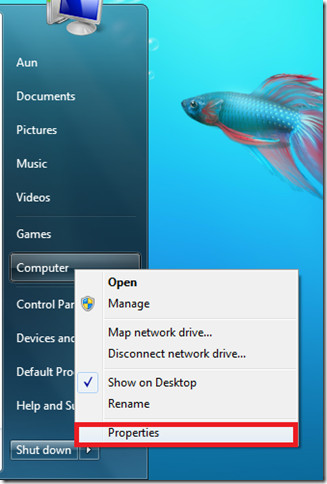
Now make sure to enable the option Allow connections from computers running any version of Remote Desktop in the System Properties dialogue box.
Click Apply and the remote desktop connections feature will be enabled on your Windows 7 machine.
How To Establish A Remote Desktop Connection From Windows 7
Firs of all click Start > All Programs > Accessories > Remote Desktop Connection link.
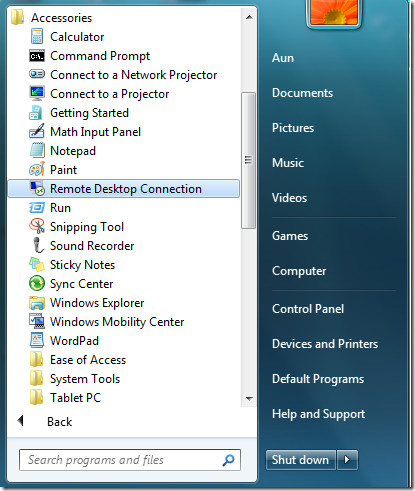
The Remote Desktop dialogue box will be displayed, here specify the IP address of the remote machine to which you are going to connect.
Click the Connect button, now it will try to access your specified machine and if the machine is running and remote connections are enabled on it, then it will prompt for the username and password of that machine. I accessed my XP machine from Windows 7 via remote desktop.
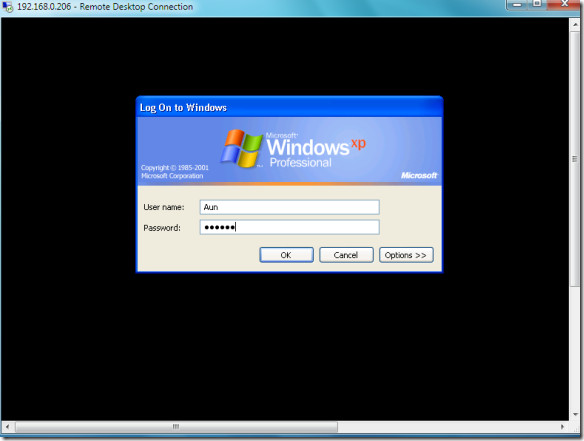
Its that easy. Enjoy!
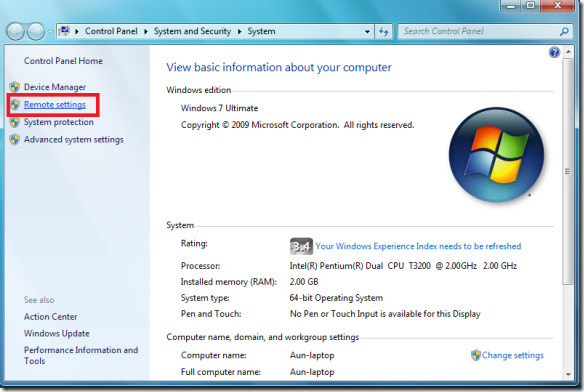
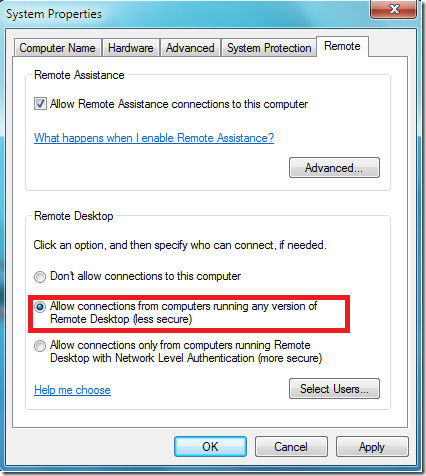
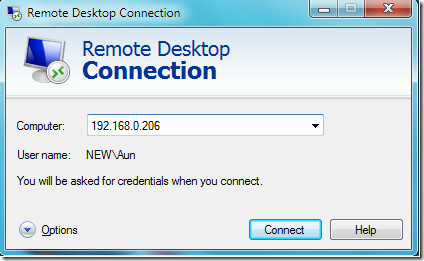
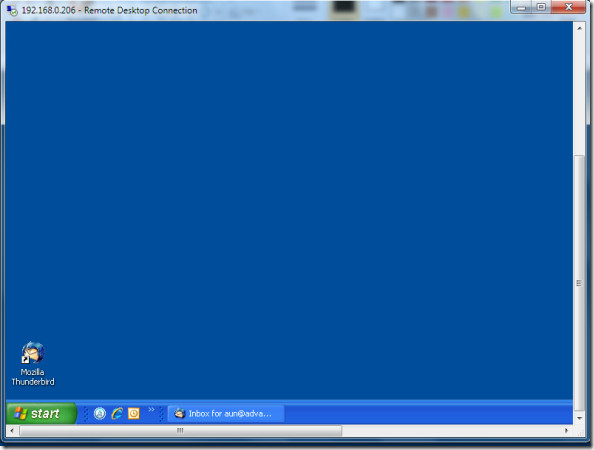

I dont understand the networking connection , which needed. we should keep both p.c on same net connection. or any other….. :/
Fantastic article. RDC is a great tool for remotely accessing computers on same network. For different networks, logmeinrescue, gosupportnow, GoToMyPC etc. are quality remote support tools. Another alternative is deploying on premise remote support appliance such as Bomgar or RHUB appliances for remotely accessing computers from anywhere.
Thank you for sharing. I really love this community of blogs! 🙂
Any IP address that starts with 192.168 is not going to work for
remote access. That’s a local network address. But how do I connect to
my machine, which is behind a router which has a dynamic IP?
Is’t possible to use Remote Desktop Control through Wireless Connection? Please let me know if you have concern!
awesome yar
Two questions with RDC Access.
1. If I’m accessing my desktop from a laptop, does my desktop need to be powered on?
2. Is there a limit distance between the two computers?
Hahaha
Will this work through a gateway? If so, how does it resolve the IP address?
Thanks
Thanks Josh for that spam. They only sell to corporations and since all of us on here are not corporations, that link does up no good. Spam on sites supporting corporations please.
The windows 7 version is better than previous versions, but obviously it’s still somewhat of a process to get it working. At work we use paid remote connection software, and it saves a lot of time.
how to change the remote setting of my PC to connect in smart bro…..
Because my sister change it …Anyone can help me??
How can I set usernames and passwords on my host computer?
Hope someone can help me!!
thanks!!
Just got A PC with Window 7 and tried to follow the instruction as given by “Windows Help” and here as well. But in the “System Properties” window under tab “Remote” the three options to select from are not displayed. Do I have to do something else before I go to the “System Properties”? Than you!
I believe you only get those options on Windows 7 Ultimate
That’s absolutely awful, why do they even have the option for remote assistance if it doesn’t work???
I can’t connect 2 windows 7 pc’s using the same internet access (since they are getting the same ip) it seems to confuse the system since there are 4 pcs connected to the same internet and doesn’t know which one to choose, how should i do this?
Check this post, it might help. https://www.addictivetips.com/windows-tips/windows-7-remote-control/
Thanks, worked just fine 🙂
I just got a problem with 1 pc.. it connects but it disconnects immediately.. no error sign or anything, what does this mean and how can i fix that?
No Idea.
Note: Only Windows 7 Professional, Enterprise, or Ultimate can host remote desktop (allow others to connect) although all versions can connect to a remote desktop host. Home Premium and below do not allow other PCs to connect via RDP.
See: http://www.neowin.net/images/uploaded/win72.PNG