Windows 7 WordPad: What’s New ?
WordPad is an abbreviated version of Microsoft Word with less functionality. Windows 7 has added many new features to WordPad and you will definitely love its new additions especially if you are migrating from Windows XP or Vista. Lets explore the major enhancements which have been made to it. You can also consider this post as a comparison between the older WordPad and the new one.
Let me first show you screenshots of both the old and new WordPad.
Classic WordPad
Windows 7 WordPad
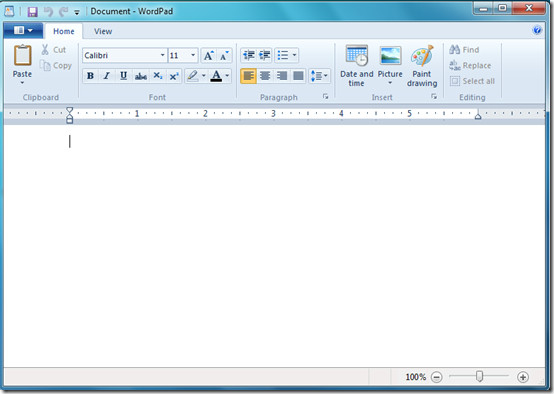
Read And Write Documents To Office Open XML Format
This is no doubt the greatest addition to the Microsoft Windows 7 WordPad. Microsoft introduced a new XML format in Office 2007, now the Windows 7 WordPad can easily read and write the documents to the Office Open XML format.
Ribbon Toolbar
The Ribbon toolbar has been available in the older versions of Microsoft Office, and now it has been inherited to the Windows 7 WordPad as well.
Paint Inside WordPad
You can now open Microsoft Paint application from within the Windows 7 WordPad, simply click the Paint Drawing option and it will launch MS Paint.
Customizable Quick Access Tool Bar
For faster working in WordPad documents, you can easily add the commonly used commands to the quick access toolbar. Simply right click an option and choose the Add to Quick Access Toolbar option, in order to add the the specific option to the Quick Access Toolbar.
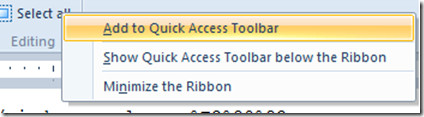
You might find some more small features which we have missed covering them here. But the overall Microsoft’s strategy has been to make WordPad look more like Office by giving it a similar look and feel. Enjoy!
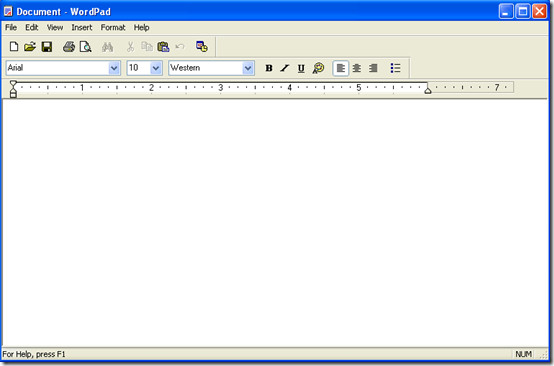
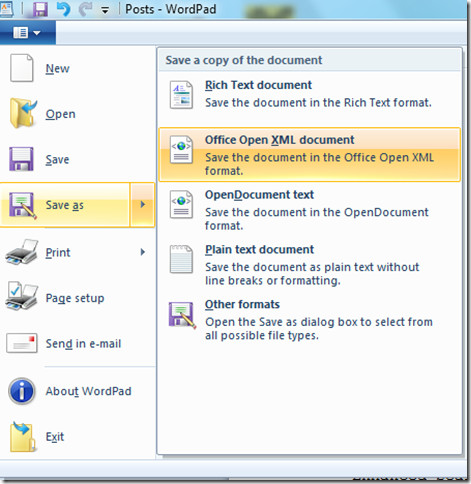

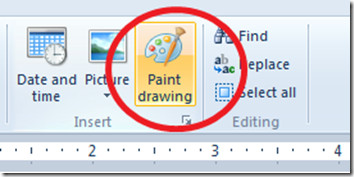

Play http://www.jocuri-masini.in/category/8/Jocuri-mario .
How do I navigate Windows 7 WordPad without the mouse? Am I SOL? WindowsXP WordPad was very user friendly to those of us who don’t use a mouse. I’m so far definitely not loving Windows 7 WordPad.