Floating Banner: Access Favorite Android Apps & Widgets From An Omnipresent Window
From the creators of floating Android apps Super Video and Floating Browser, comes yet another innovative app called Floating Banner – a relatively new take on Android multitasking and app launchers. In essence, Floating Banner is a resizable, floating Android app drawer, or rather, a secondary home screen of sorts, capable of holding your favorite widgets and shortcuts to your most frequently-used apps. Once installed, the app adds a Popup Manager-like omnipresent toggle on the screen, tapping which displays a windowed overlay sporting app shortcuts and widgets. As with any floating app, this one is also accessible form anywhere in the entire OS, and the window can be resized to accommodate it on any screen you’re currently working on.
GPC Soft, the team behind all three aforementioned apps, obviously seems to have a thing for floating apps. In fact, the pace at which these guys are working on such apps, the day doesn’t seem far when Android users will be able to work with multiple, fully-functional app windows on their devices.

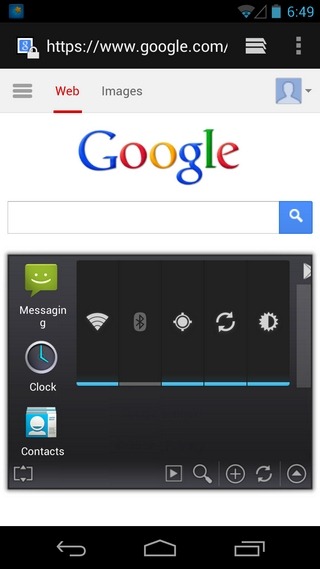
Using the app is quite simple. Prior to filling the panel with desired content, be sure to configure its size as per your requirement. For this, head over to the app’s main screen, tap Widget Ratio and select the required size. The Floating Panel Editor, also accessible from the same screen, sports a couple of tabs: one for your apps and the other for your widgets. You can add multiple items at once, or add just the ones you like. The app can also be set to automatically launch on system restart. Once done with the setup of the widget/panel, tap the Go! option at the top.
By default, the Floating Banner on-screen toggle is accessible from the bottom-right of your screen. However, by holding it down for a couple of seconds, you can reposition it anywhere you want to. The toggle remains active throughout the entire firmware, and can be tapped to recall your app shortcuts and widgets anytime you wish. On this note, it is also worth mentioning that the app shortcuts and widgets can be placed on the panel in any order you wish, keeping the most frequently required ones above the others.
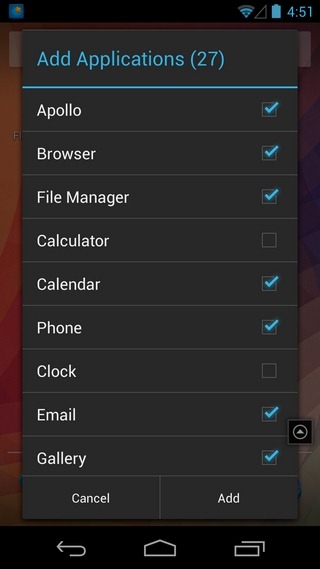
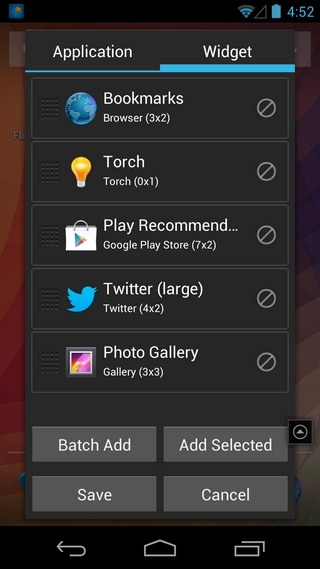
Provided you’re not within a full-screen app, you may also recall the panel by hitting the Floating Banner notification within the notification shade. Another praiseworthy aspect of the panel is its behavior after you’ve launched an app. It automatically minimizes itself, allowing you to unobtrusively enjoy your games, apps, videos and screens etc.
Let’s now take a look at the panel’s layout. Your app shortcuts are aligned vertically along the right edge, whereas the remaining space of the panel is consumed by your favorite app/system widgets. If you already have the other two floating apps mentioned above, you’ll be able to directly play your videos, and/or search across the web using the buttons present on the panel. Remaining controls allow you to add new items, refresh current items or minimize the window. Dragging the handle in the bottom-left corner resizes the window.
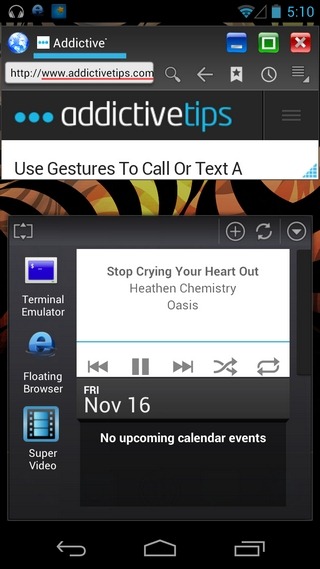
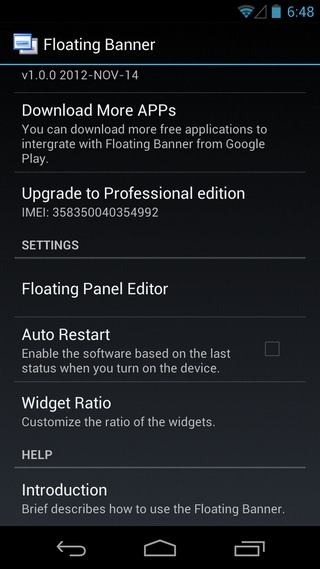
Oddly enough, the panel itself can’t be moved. For that, you’re required to first minimize it to the toggle form, and then drag the toggle to anywhere on screen. Long-pressing on the panel lets you exit the app altogether.
The app was tested successfully on a Galaxy Nexus running Android 4.2 Jelly Bean. However, we’re sure it’ll be much more useful on tablets, owing to the larger screen real estate that you get with them. All in all, it’s a pretty promising release, with almost everything working as advertised. We’d love to see the option to add app shortcuts to the window via drag and drop from the app drawer, but that would probably be asking a bit too much at this point.
Floating Banner has a free version that lets you install a maximum of three different app shortcuts, as well as five different widgets to the floating panel. However, through an in-app purchase, you can upgrade to the Professional edition of the app for $2.99 to not only lift this restriction, but also to get the option to add multiple widgets in bulk.
Download Floating Banner For Android

Thanks very much !! very good article!