X-Mirage Lets You Mirror & Record Your iOS Device’s Screen On Mac Over AirPlay
AirPlay has been around since June 2004, then known as AirTunes. It allowed you to stream your music from anywhere within your house, but it was later enhanced and rebranded as AirPlay in September 2010, which allowed all media to sync across platforms. Since the introduction of the concept, third party apps have come out that allow you to stream media from your iOS device to a larger display such as your Mac, Windows and Apple TV; AirPlay servers the likes of AirFloat, AirServer and SharePort4w, to name a few. Until now, the only way to record a streaming AirPlay device was to use additional screen recording software. It was not an elegant solution. If you are interested in recording the display of an AirPlay-enabled device from your Mac, X-Mirage is an app that allows you to do exactly that, all within the click of one button.

The app’s design is simple, does not bode elegance, but its job is not to look pretty; its job is to record video from an AirPlay device and it does a decent job of it.
Note: X-Mirage is a paid ($16) Mac app. We’re giving away 5 licenses for the app to five lucky readers. You’ll find details on taking part in the giveaway at the end of this post.
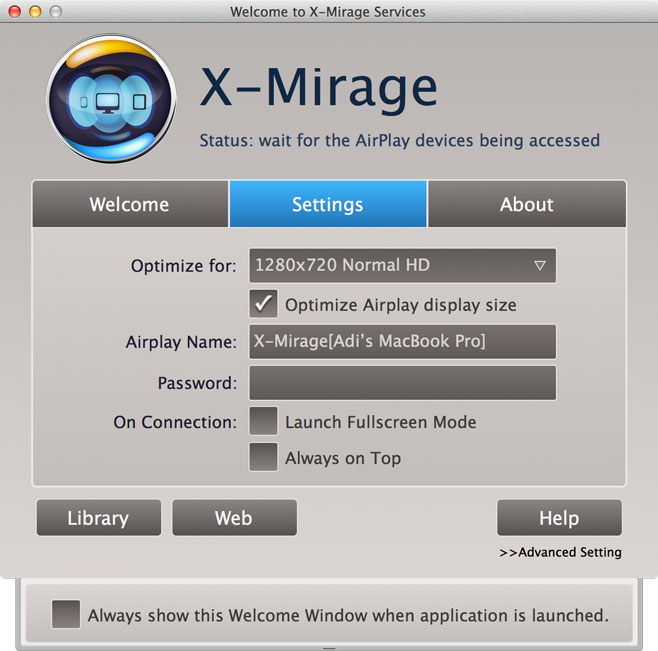
Once the app is installed, it enables AirPlay and creates an icon in the Menu bar above. It launches to a simple setup window. The ‘Advanced Setting’ in the bottom-right corner only reveals the option to “Always show this Welcome Window when application is launched”. One does wonder if it would have been easier to just leave it there permanently.
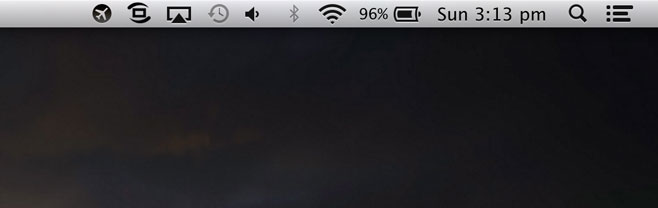
Once you’ve set up the app, the rest is fairly simple. Just enable AirPlay on your iOS device and select your Macbook from the available devices. To do so in iOS 7, swipe up from the bottom of the screen and select AirPlay from the Control Center and in older versions that support AirPlay, double tap the Home button and swipe rightwards once across the App Switcher to find the same option.
Once you’ve selected your Mac, enable mirroring from the same AirPlay menu, and your iOS device’s screen will begin to stream to your Mac’s in a separate window.
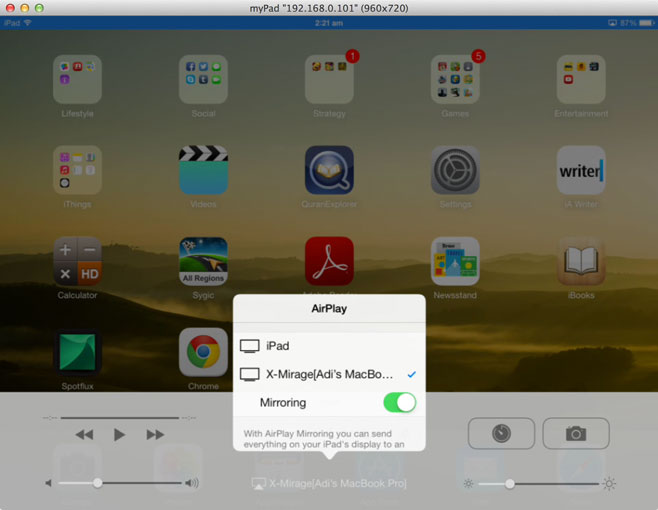
You can play around with the resolution of the mirroring when the app is launched, but the recording resolution stays constant depending on your device: 960×720 for iPad and 508×900 for the iPhone & iPod touch.
The mirrored results of X-Mirage are very similar to AirServer and it is priced in the same bracket as other apps, with the added advantage of saving consumers from having to pay for screen recording software. The app is very simple in design; there are no convoluted options to sift through, making it easy to learn and very handy to have around. This is definitely staying installed on my system after I’m done with its review.
The app will set you back $16 and is available from the official page linked below. A Windows version of the app is currently in the works.
Giveaway
We’re giving away 5 X-Mirage licenses to five lucky readers. The giveaway will last throughout the weekend. Participation is simple:
- Follow @addtips on Twitter.
- Tweet the giveaway, mentioning @addtips.
- In the comments below, provide a link to your tweet. To do so, right-click the timestamp below your tweet and copy its URL.
Alternatively, you may comment on our Facebook or Google+ page, where the comment should be under the shared post and not on the page itself. Our editors will pick the 5 winners randomly. Good luck!
Update: The giveaway is closed. Winners will be contacted soon.
Update 2: License keys have been sent to the winners. If you entered the giveaway, please check your Twitter Direct Messages, Google+ feed or Facebook Messages.

As I know, QuickTime can record iOS device screen now, free and easy. Take iPhone as example.
1. Plug in iPhone to computer, launch QuickTime and select menu File->New Movie Recording.
2. On the right of the red circle record button on the video preview screen is a reversed ^ icon. Click on it for a drop down menu allowing you to choose the iPhone as video source. That’s all.
But you can’t record streaming video in many apps with QuickTime due to copyright protection thing – this uses Acethinker iPhone Screen Recorder and seems to get round that with many apps.
Dear AddictiveTips, Thank you for this giveaway. While I feel some security with my PC backup systems, I am completely inadequate with my Mac systems. Winning x-mirage mirror would allow me to remedy that inadequacy. Please enter my name in the draw.
https://twitter.com/clarkeac/status/399168536804724736
Regards, Art
Done and done. https://twitter.com/tyrale/status/398895602232074240
cool app to win
Gimme gimme! https://twitter.com/WillCompton/status/398860950565957633