Use Your Phone as a Fire TV Remote with Voice Control
Let’s face it. Every remote control you’ve ever owned has broken or gone missing at one time or another. Lost behind the couch cushions, chewed up by the dog, and we won’t even get into the issue of batteries running dead in the middle of a movie. Fire TV Sticks and set top box devices come with an extremely useful remote that includes voice control. Losing one of these means more than just missing the evening news, you’re stuck without your entertainment for the day.
Fortunately Amazon and a variety of third party vendors provide some great Fire TV remote alternatives in the form of apps for your phone. Better still, you can even use voice control with some of these apps, making your smartphone plus the right piece of software a fantastic replacement for a physical remote, one you’re way less likely to lose, too.
Securing Fire TV with the Best VPNs
Fire TV devices are great for watching movies and catching up on TV shows. There’s a variety of third party software you can install, too, that gives access to unofficial and sideloaded content. Whether you’re running Kodi on your Fire TV device or just picking through the latest YouTube videos, it’s always a good idea to secure your activities with a solid VPN.
Virtual private networks encrypt each packet of data that leaves your device, making it impossible for anyone to see what movies you’re watching or websites you browse. In addition to the security and privacy features, VPNs also give you the ability to mask your location or even access geo-restricted content at the push of a button. Tired of seeing “this video is not available in your country” messages? A VPN can save the day!
Finding the best VPN for Fire TV can be challenging. Not only do you need a service that’s lightweight and easy to use, but you also want the right balance of speed and encryption. We evaluated some of the top VPNs on the market and arrived at our pick for the best one for all your Fire TV needs.
IPVanish – The Best VPN for Fire TV
IPVanish is one of the best VPNs you can use with Amazon Fire TV. Not only is it fast, secure, and lightweight, but the software is incredibly easy to install right from the Fire TV’s default interface. With IPVanish you’ll be able to watch any video you like from sources around the world, all without having to worry about ISPs recording your data or government agencies monitoring your activity. Just run the app and you’re as good as invisible.
- Some of IPVanish’s best features include:
- Unlimited bandwidth, no P2P or torrent restrictions, and no speed caps.
- 256-bit AES encryption with a strict zero-logging policy on traffic.
- Huge network of 950 servers in 60 different countries.
Try IPVanish with our EXCLUSIVE deal! Sign up and score a 60% discount on yearly plans, only $4.87 per month. You can even use the seven day money back guarantee to try before you buy.
Using Your Phone as a Fire TV Remote
Turning your phone into a functioning Fire TV remote complete with voice control doesn’t take any hacking, jailbreaking, or the like. All you have to do is install the right app and you’re set. Using software versus the actual remote hardware comes with a few trade-offs, however.
Hardware vs App Comparison
Amazon custom designed their physical remote to work seamlessly with the Fire TV’s interface. It’s small, the buttons are easily accessed, and there aren’t any complicated arrangements to memorize, just a main movement wheel along with quick shortcuts below.
App Functionality May Vary
There’s an official Fire TV Remote app available for both iOS and Android devices. This one was designed by Amazon and includes an easy nav square with shortcut buttons displayed below that mirror the physical remote’s layout. Other third party releases mix things up and can take some getting used to. You also won’t find the same functionality built into each product, especially where voice search is concerned.
App Drawer
Since the remote app isn’t bound by physical constraints, Amazon decided to include an incredibly convenient feature that lets you navigate the Fire TV interface like never before. On the remote app you can pull up a quick grid and scroll through your installed apps in a matter of seconds. Launch them with a tap, then kick back and enjoy.
Touch Screen Difficulties
One of the biggest benefits of a physical remote is being able to feel for buttons and input selections without looking away from the TV. Amazon’s Fire TV remote is especially great for this since it has that large wheel navigation at the top of the hardware. When you swap the remote out for an app, however, you lose all tactile feedback. It can take some time to build up muscle memory for the button locations on your phone. Until then, you might have to look at your screen every time you make a selection.
Keyboard Access
A huge, huge advantage remote apps have over the hardware remote is a soft keyboard. No more manually scrolling through each letter of the alphabet just to type in “game of thrones”. Now you can pull up your phone’s keyboard and type things in a flash.
Sync Issues
Once you sync your physical remote to the Fire TV, that’s it, you’re set. Apps, on the other hand, can suffer from connection issues or force you to re-sync when an update releases. Some users report third party remotes even fail to sync on occasion, which is extremely frustrating.
Using Your Android Phone as a Fire TV Remote
The Fire TV is based on Android, which makes using an Android phone to control the device feel a little more natural. You’ll be able to install Amazon’s official remote app with voice control with just a few taps, all straight from the Google Play marketplace. Other options are also available, but as you’ll see below, your mileage may vary.
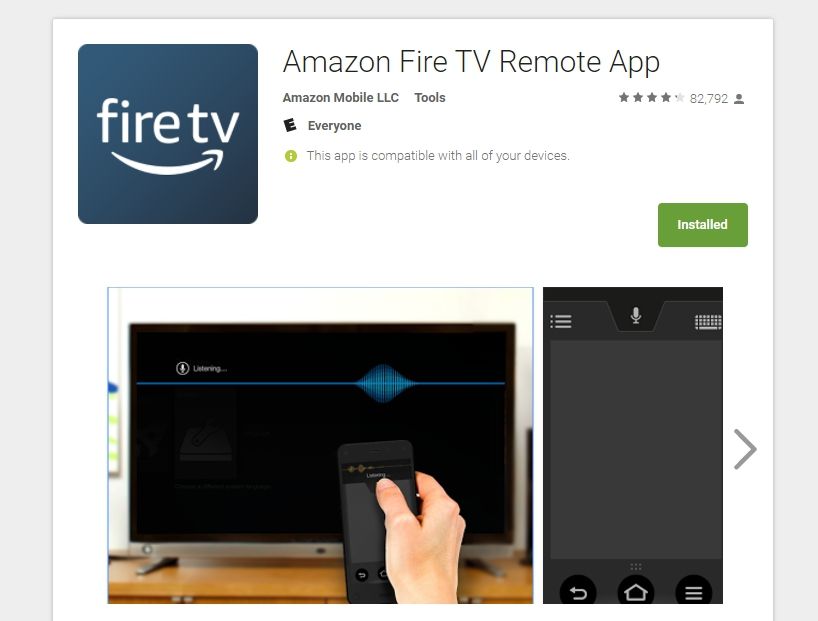
Official Amazon Remote for Android
The official Amazon Fire TV Remote App for Android does exactly what you want it to do. The interface is laid out like the physical remote, with navigation controls at the top and your back, home, menu, and play buttons located just below. You’ll move across the Fire TV interface by swiping and tapping the square at the top of the screen. It’s a little less intuitive than a wheel navigator, but it works well on touch screen devices, including smartphones and tablets alike.
Most of the official remote app’s features stick close to the physical remote’s layout and design. There’s a great extra that displays all of your apps in a scrollable grid, though, that might encourage you to switch to the app even if you still have your remote handy. As anyone who has used a Fire TV knows, sometimes it can be cumbersome sliding through your installed content one click at a time. The quick grid eliminates that in an instant. Tap to open, look at over a dozen icons at once, then tap to launch. Easy, fast, and convenient.
Overall, Amazon’s Fire TV Remote App for Android is an excellent replacement for the physical hardware. Below is a quick rundown of our favorite pros and cons of the software.
- Free download with no bundled adware or other dangerous extras.
- Not a lot of unique features, just simple controls for your Fire TV.
- Great voice control that works like an absolute charm.
- Quick access to apps via the icon grid.
Testing Amazon’s Voice Control for Android Phones
Voice control still feels like a new feature in set top TV boxes and mobile devices, but it’s making huge strides as the months go by. Amazon has poured a ton of resources into its proprietary voice search, Alexa. The feature is built into the Fire TV interface and accessible from the remote by pressing a single dedicated button. Simply hold it down, talk to the Fire TV, then release and watch the results on-screen.
Voice search works really well for things like launching apps or searching for content within those apps. The official remote software includes the exact same feature as the physical remote, and it even works in a similar manner. To do a voice search from the app, simply pull down on the microphone tab at the top of the screen. Hold it while you speak, then release to initiate the search.
We compared voice searches between the physical Amazon remote and the official app. Both performed exactly like expected with no discernable differences between the two. If you’re looking for a way to use your phone as a Fire TV remote with voice control, you can’t go wrong with the official Amazon app.
Third Party Remote App Options
We tested several apps on the Google Play marketplace that reported compatibility with the Fire TV. Unfortunately, only a few of them offered voice control, and we couldn’t get them to connect with our Fire TV device. Some of the other ones synced just fine, but without voice control it’s not really worth the effort. It’s best to stick with Amazon’s official remote app release, as it works perfectly.
How to Use Your iPhone as a Fire TV Remote
Just like Android, the iTunes App Store offers plenty of options for controlling your Fire TV device with your phone, including an official product.
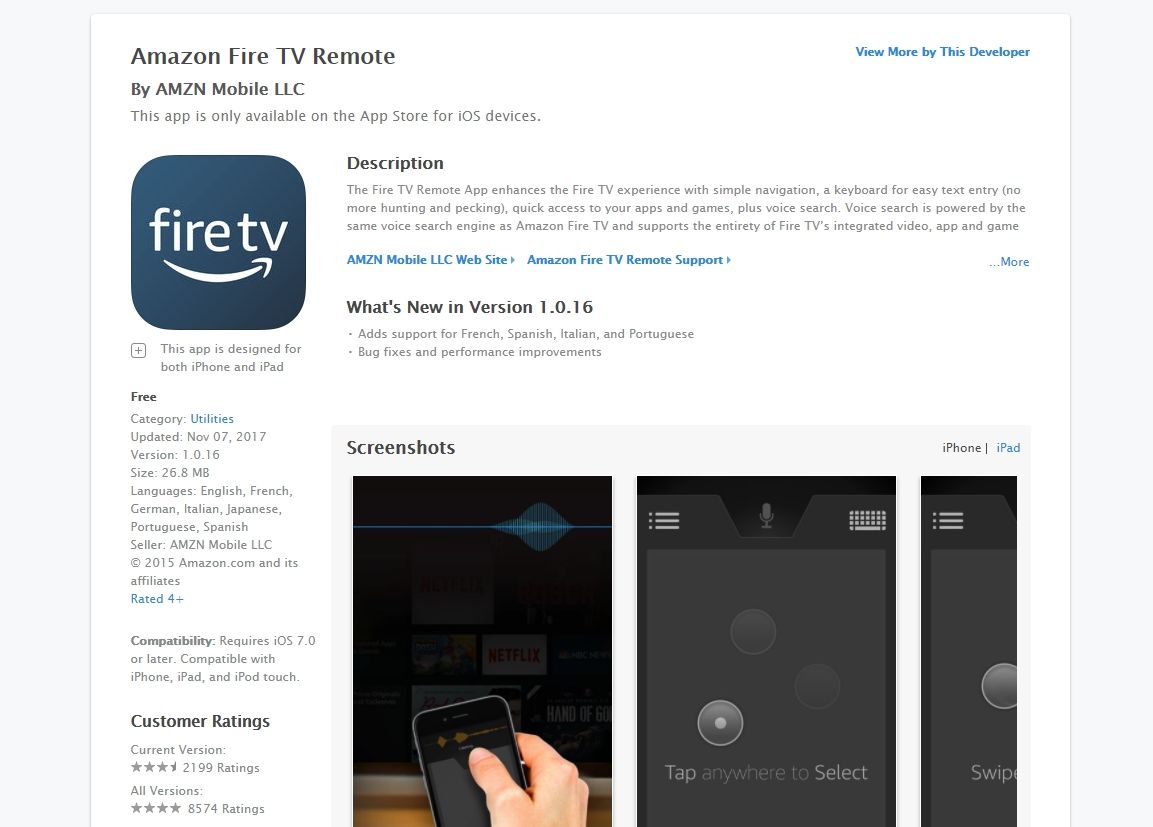
Official Amazon Remote for iPhone
Amazon’s official iOS app follows the same basic design as the physical remote. It also shares the same features from the Android app, making it every bit as useful as stated above. Once you download the free app on your iPhone or iPad, simply launch it from the icon, go through the fast sync process, and you’re ready to go. The top of the screen features a navigation square you swipe and tap across to move through the Fire TV interface. Below that are shortcut buttons for home, menu access, and video controls.
Outside of its main and somewhat sparse controls, the Amazon Fire TV Remote for iPhone includes a quick access icon grid that makes accessing all of your Fire TV’s apps and games a breeze. You’ll also be able to use the iPhone’s stellar soft keyboard for entering text, just in case you’re not in the mood to talk to your TV.
A few more quick notes about the official Amazon Fire TV Remote for iPhone:
- Perfect voice control and search capabilities.
- Extremely useful quick access grid for apps.
- Great for simple, no-look navigation tasks.
- Can be a little slow to sync and connect.
Third Party Remotes on iOS
In a strange twist on the norm, iPhone users have access to more dedicated third party Fire TV remote apps than Android owners. Sadly, though, none of them offer voice control, not even the well-rated paid apps. Again, you’re better off sticking with Amazon’s official app, as it works perfectly on iOS.
Use Other Phones as Fire TV Remote
Android and iOS dominate the mobile market, but there are a few other platforms with dedicated users. Below are some extra options for downloading apps that can turn your phone into a Fire TV remote with voice control.
- Fire TV tablet – If you’ve got a Fire TV tablet but prefer streaming on your Fire Stick or set top device, you can still use the official remote software to navigate. Just download the app from Amazon and run it like you would on any device. This also works on any Android device that can’t access the Google Play store.
- Windows Phone – Unfortunately, Amazon doesn’t offer its official Fire TV remote app for Windows Phone users. There’s an unofficial app you can use, though it’s paid and doesn’t offer voice control.
Setting Up Your Phone as a Fire TV Remote
Amazon went to great lengths to make the setup and sync process as painless as possible. If you have a few seconds to spare, you can get the app up and running on any device. Follow the steps below and you’ll be set in no time!

Sync the App
Syncing is the first step you’ll take no matter which device you own. Before beginning, make sure both your Fire TV and your smartphone on the same Wi-Fi network. Next, download the app, then tap the icon to launch it. Once it discovers your Fire TV device, tap it to start the connection. The Fire TV will display a four digit code you’ll need to enter on your phone. Once that’s done, you’ll have full access to the Fire interface from the remote app.
Using Voice Search
The voice search on Amazon’s physical remote works by holding the button down, speaking into the top of the device, then releasing to initiate the search. The process works roughly the same way with the apps, only instead of a button you’ve got a slide-down drawer. At the top of the screen you’ll see a small microphone icon. Tap, pull down, and hold this while you speak, then let go to perform the search. The results will show up on your TV after just a moment.
What Can Voice Control Do?
Just about everything, really! With both the Fire TV physical remote and phone apps you can ask the device to open specific apps, search for content across your installed software, or even look for titles within certain apps. The voice recognition is surprisingly good no matter which platform you’re using, though if your Wi-Fi is slow be prepared for some slight lag in your searches.
Conclusion
Amazon’s Fire TV devices are incredibly easy to use. The included voice search feature takes away a lot of the cumbersome typing associated with cramped remote control interfaces. Even if you don’t have your official hardware remote, you can always transform your phone into a Fire TV remote with voice control, all it takes is the right app and a few moments of your time!
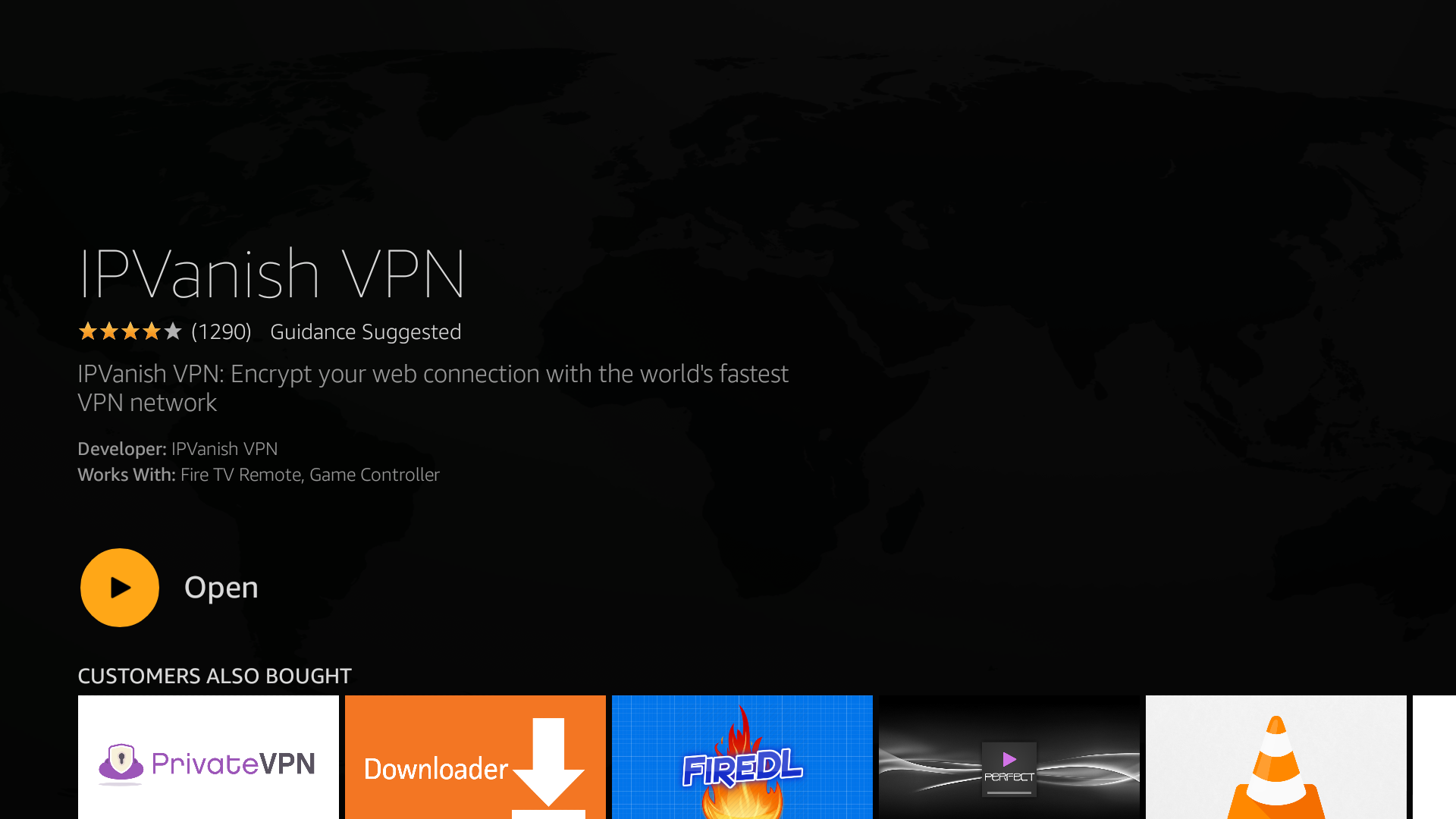

Has anyone else had an issue with the phone app being incompatible with a VPN loaded on to their fire stick? As soon as I connect IPVanish, the sync drops from my mobile devices(androids also protected with IPVanish).
I haven’t been able to find anything about this on the interwebs, so I’m not sure if it’s just me. Any ideas?