Access 2010: Export Database Table To Excel 2010
Carrying out different operations in Access is not that easy, as RDBMS (Relational Database Management System) requires specific syntax & constraints to be followed. Thus, exporting an Access database table to Excel spreadsheet undoubtedly opens more options for performing different operations over data. Access 2010 lets user export database table promptly to Excel spreadsheet for analyzing database with feature & functionality that Excel contains.
To begin with, launch Access 2010 database table which you need to export. Head over to External Data tab and from Export group, click Excel.
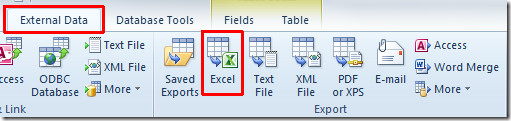
It will start up Export- Excel Spreadsheet wizard. From File name, select the location where you need to export and specify Excel file name. Under File format, choose an appropriate format. Now under Specify export options, select first two options, which will; ensure exporting of data formatting & layout along and open exported file after export operation is completed. Click OK to proceed further.
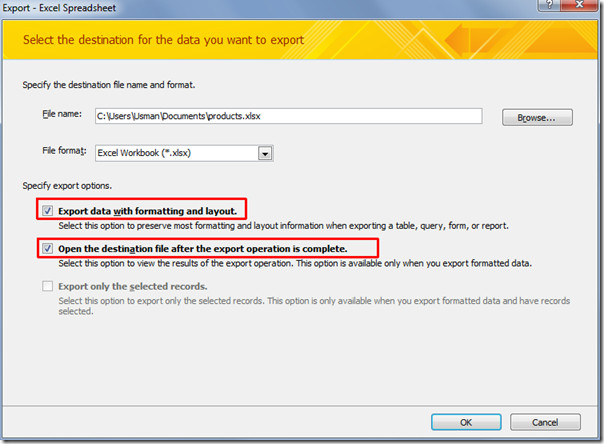
In this step, you can save the export steps, enable Save export steps option and click Close to end the wizard.
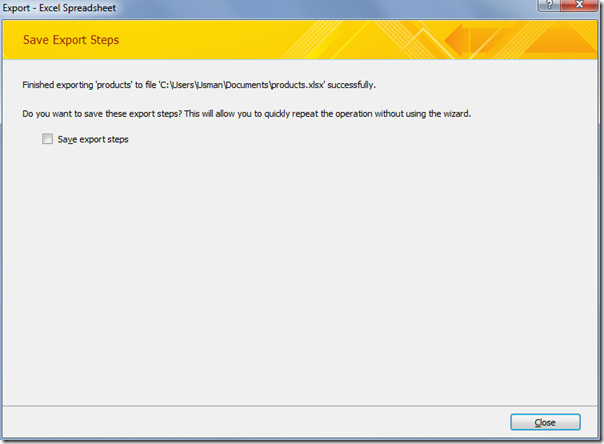
It will immediately open exported Excel file as specified. Now you can manipulate dataset in desired way using features, functions, formulas & functionality that Excel offers.
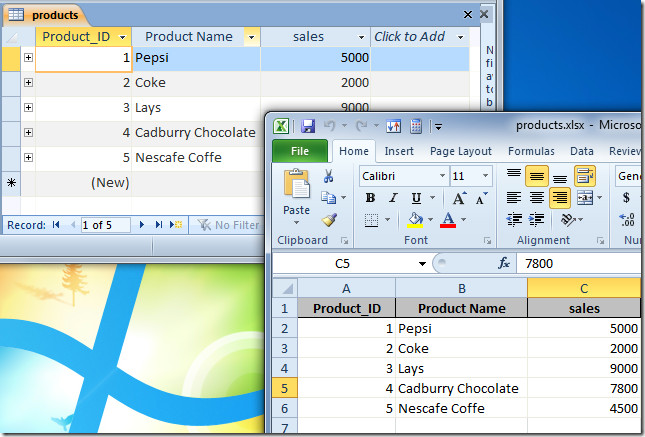
You can also checkout previously reviewed guides on How to import Worksheet from Excel to Access 2010 & Using Wildcards Entries in Access 2010.

Hi, this is ram how to export all the tables to excel once.
now am able to export only one table
How to export picture (phhotos) from Access to excel.
How to export the above table with its related table to Excel spreasheet
In order to export datasheet (table or query) together with it’s
subdatasheet (related table or query) you need to use Access add-in
‘A2EE.mda’ which can be found on Internet