Apply Font Stylistic Sets And Ligatures In Word 2010
Word 2010 contains multitude of font families and font styles, apart from basic font styles it also includes some advanced font styles in ligature category. You might have heard about the newly coined Ligatures that contains different stylistics sets, number formats, number spacing styles which makes your document look more flamboyant. In this post we will be focusing on how to apply these ligatures stylistic sets in document.
To get started with using new font styles & ligatures, open Word 2010 document in which you need to apply different font styles. For illustration we have added Lorem Ipsum text into document.
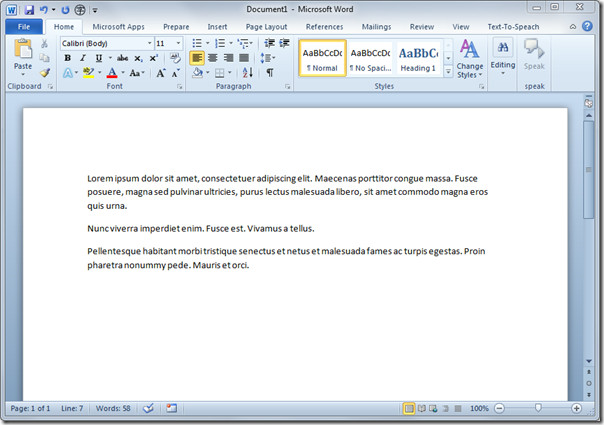
Navigate to Home tab and from Font group, select Gabriola font family. Select the text to apply different stylistics sets over it and click small button in bottom-right of Font group.
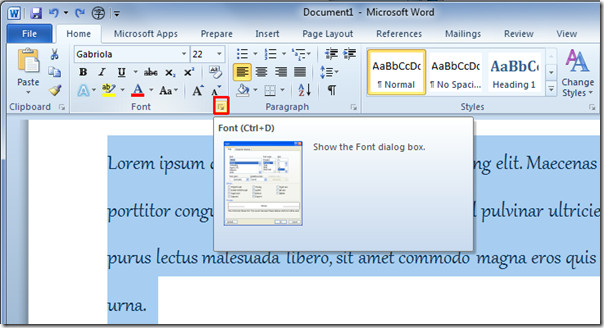
It will bring up Font dialog. Under OpenType Features, you will see a lot of styles, designs, and ligatures. From Ligatures select Historical and Discretionary, from Number spacing select Tabular. Select the Number forms style and finally select Stylistic Set. You will see the preview of the selected text in the preview pane. Click OK.
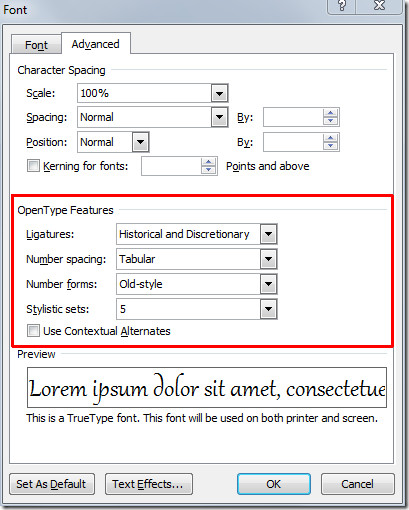
The selected text is changed into specified ligature and stylistic set.
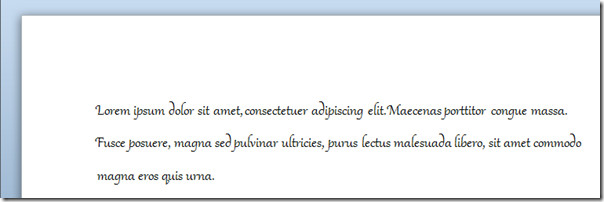
Now we will apply other stylistic set over the text. Right-click the selected text and click Font.
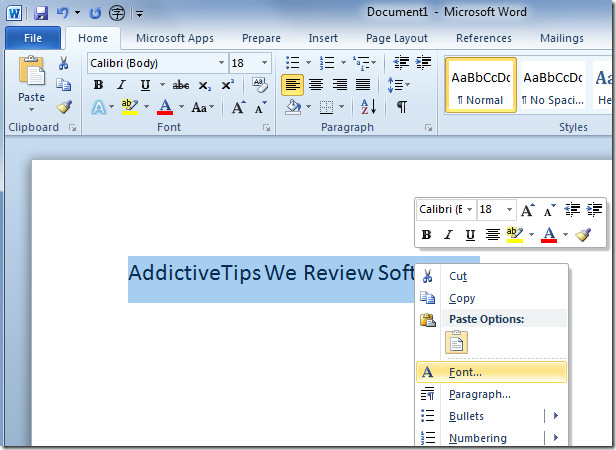
It will bring up Font dialog, now apply different stylistics set over the text. Click OK to continue.
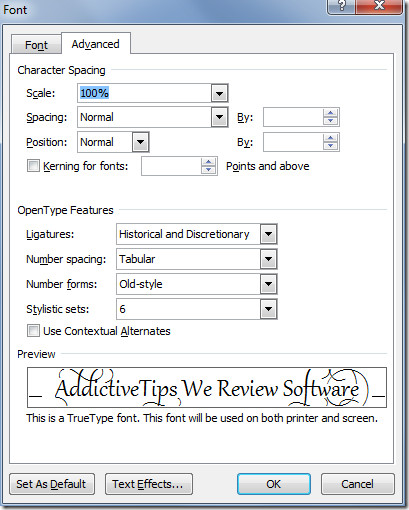
The specified ligature style will be applied over the text.
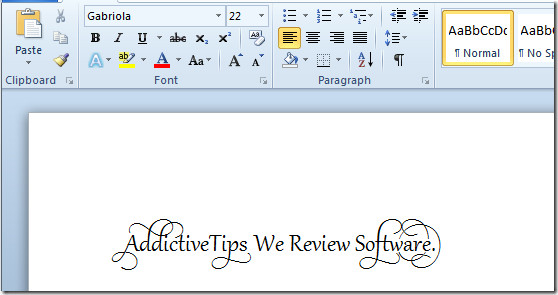
Now start writing and it will automatically apply ligature style as you are typing.
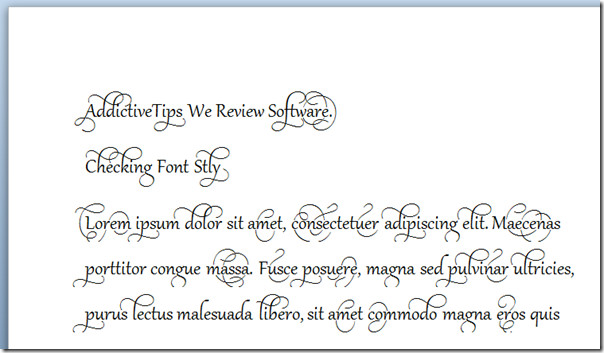
Apart form alphabets styles, it also contains different number font styles; Old and Lining style.
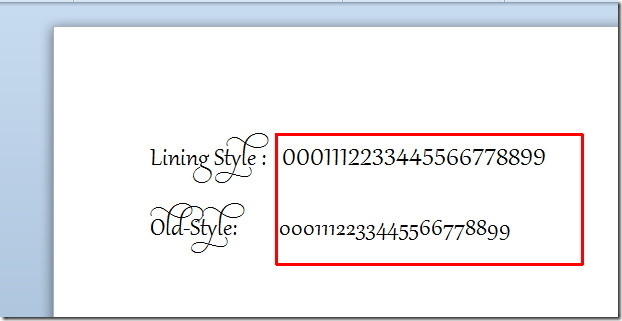
You can also check out previously reviewed guides on How to add different types of Hyperlinks in Word 2010 & How to combine different versions of Word 2010 document.

How can ” click here to enter text” NOT appear when i print the form when that sPot is not used?
http://new.myfonts.com/fonts/latinotype/sanchez/
This font says that it has an alternative A available, but it doesn’t appear no matter which stylistic set I use.