Excel 2010: Hide/Unhide Columns, Rows, Sheets
Excel 2010 has an excellent feature to conceal the selected rows, columns, and sheets, this could be very handy especially when you want to protect specific content from any sort of detrimental usage. Launch Excel 2010 workbook in which you want to hide rows, columns or sheets. For illustration, we have included a workbook containing multiple sheets in which we will be hiding rows, columns etc.
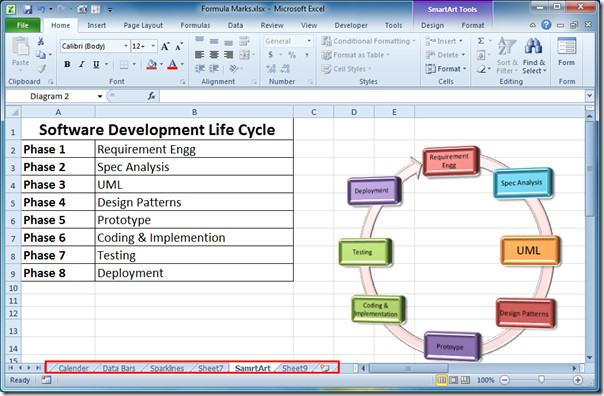
Hiding Rows
In desired spreadsheet select the rows (for multiple non-contagious selection hold Ctrl key) you want to hide and navigate to Home tab.
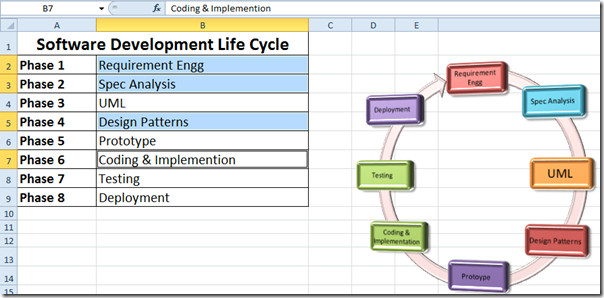
From Cells group, click Format button. Now from Hide & Unhide options, click Hide Rows.
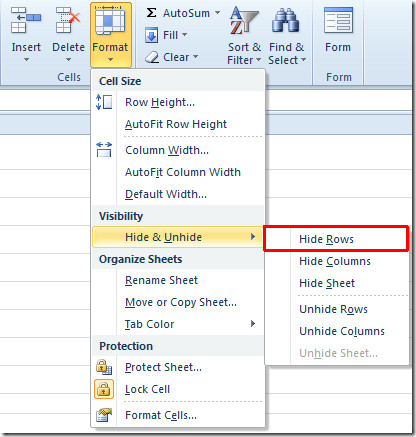
Upon click it will automatically hide the selected rows. The rows 2,3,5 and 7 numbers are now hidden.

Hiding Columns
For hiding the columns in specific sheet, select the columns you want to hide.
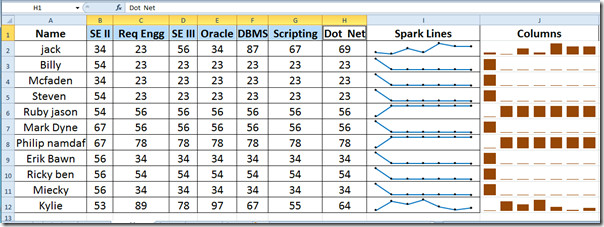
Repeat the same procedure for it, from Format –> Hide & Unhide options, click Hide Columns, upon click the selected columns will be hidden.
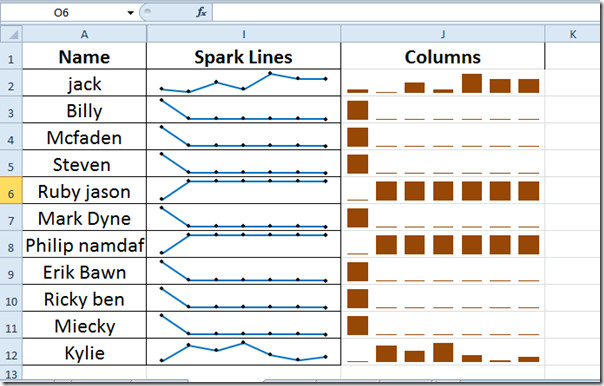
Hide Sheets
Now select the sheet which you want to hide.
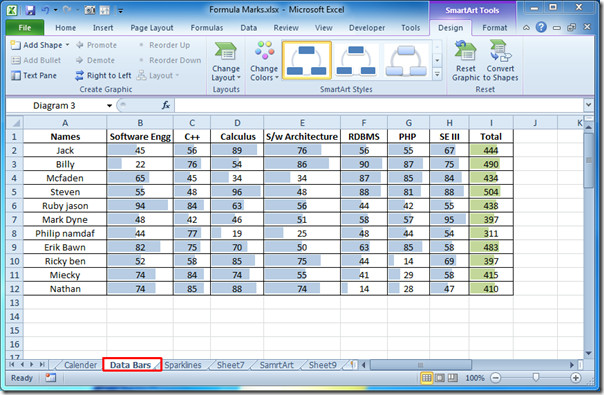
Click Hide Sheet from Hide & Unhide options.

Upon click the whole sheet will be concealed.
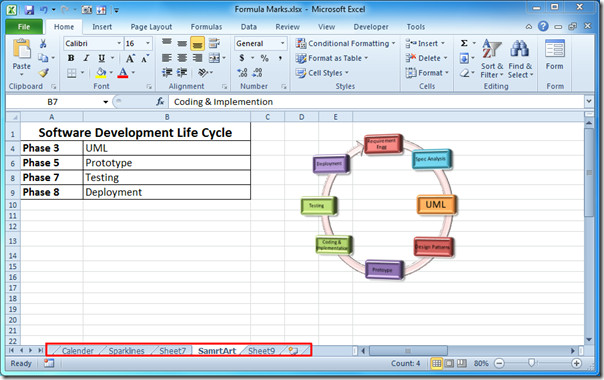
Unhide Rows, Columns, and Sheets
For revealing the hidden sheets, rows and columns, click Format, and from Hide & Unhide options, click the respective option available in the menu.
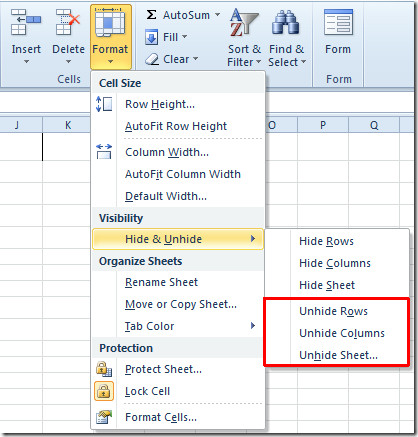
You can also check out previously reviewed guides on Tracking Formula Precedents & Dependents and Show complete formula instead of Evaluated Result in Excel 2010.

I have rows appearing on my print preview and when I save to PDF. I’ts not there on the spreadsheet when I select the are to be used. How do I find and delete it.
i did hide the rows on my spreadsheet , but if you open the spreedsheet on an iphone , all the hidden rows reflect
All my sheets (3) have been hidden. When I go to unhide only one sheet appears which comes up but then I can’t get back to the original sheet. I just want the standard format with all sheets visible at the bottom. They are linked and I need to do updates.
I have a similar problem. Somehow my file ended up a version (3) after I hid rows. I just noticed that my formulas in the unhidden rows, that pointed to the hidden rows have all become #VALUE!. I cannot unhide my rows, since all options are greyed out. None of the options listed above are available to me. I have never had this happen before. Does anyone have a solution? HELP!
just put your cursor to the row that is next to the last hidden row until your cursor changes to to horizontal and 1 vertical across and double click it..there you go your row is unhidden.
This sucks. MY rows go from number 11 to number 485: I cannot unhide or otherwise make visible the rows 12 through 484. What now?
If you filter on any column, the hidden rows become unhidden automatically. Is there a way to prevent this. For example let’s say rows 1 – 10 in column A were hidden. You had filtering on for all columns. You click on down arrow in cloumn B and clear check mark from ‘Blanks’. You’ll notice that the hidden rows 1 – 10 in column A will become visible if those had a non-blank value in column ‘B’.
it is too good and looks very effective to present managers
Thanks for this post. very useful. Its works for me. Hi All, Select the entire rows & columns and click on format->hide & unhide-> Unhide columns instead of selecting particular column. It will works for all hidden columns.
I would like to hide a worksheet and require a password to unhide … possible?
They re-organized Excel in 2010 and it is a ROYAL PAIN IN THE ASS. But here is how you encrypt a spreadsheet that requires a Passwork to open:
Go to “File” tab
Go to “Info” ribbon
Select “Protect Workbook” button
Select “Encrypt with Password” selection
Choose a password and follow the remaining instructions.
hiding is easy. But it’s a royal pain to unhide.
I select the row before the hidden ones and choose unhide from the format menu. Nothing.
I select the row after the hidden ones and choose unhide from the format menu. Nothing.
I select the reow before the hiddens ones AND the row after the hidden ones. I select unhide from the format menu. Nothing.
I give up, how do I unhide something that I hid???
I
highlight the column before the hide AND after the hide. i.e. if you hid B and C, highlight A and D, right click on the top margin and click on unhide. If you hid A, highlight the whole document by clicking on the little arrow above the little column which numbers the rows, then right click and click on unhide. That would work if you don’t know what you hid as well.
thank you linda, i was looking forever how to unhide, perfect instructions
Linda you are a life saver!! I worked forever yesterday afternoon trying to get my hidden columns. Thank you!! Fantastic instructions.
Is there are way to e-mail file with the hidden column so that receipient doesn’t see hidden columns
Use Tableau
Loved your response. Excellent instructions that helped me a lot. I also discovered that ‘hiding’ is only placing column width to ‘0’ and that placing the column width mouse slightly to the right of the ‘hidden’ column(s) (the mouse changes from a solid vertical to a split vertical) you can drag the hidden(s) to a wider (unhidden) width.
Loved your response. Excellent instructions that helped me a lot. I also discovered that ‘hiding’ is only placing column width to ‘0’ and that placing the column width mouse slightly to the right of the ‘hidden’ column(s) (the mouse changes from a solid vertical to a split vertical) you can drag the hidden(s) to a wider (unhidden) width.
hi there,
Highlight the entire page by the arrow in the corner, Next to colum A and ontop of number 1, right click and select unhide,
all hidden colums and rows will ne unhidden.
That’s the only way it worked for me! Thanks fay.
Thanks Linda! With all the “unhide” instructions highlighting the whole page was the only way it finally worked for me.
Even if its after 2years- thank you very much, you just rescued me- i finally managed to unhide!!!
I read somewhere else to use the ‘Go to’ function and select a cell on a hidden row. From this post, I used the Format function to unhide rows. Only the row that contained the selected cell from the Go To function was unhidden.
What must be the reason why the hide and unhide sheet commands are not bolden or not active?
The steps to unhide colums and rows are missing. You cannot just go into the menu and select unhide. You first have to select the correct area of the sheet for this to work. These are the most important steps and they are missing!
Bryan – How can you selected hidden areas? They are hidden.