Export/Import Ribbon & Quick Access Toolbar Settings [Office 2010]
Microsoft Office suite apps provides an easiest way to customize Ribbon, Tabs and Quick Access toolbar but what if you need to install a fresh copy of Office or use these customizations on other system? Office 2010 allows you to export/import customizations. In this post we will walk you through the procedure of exporting/importing ribbon and Quick Access toolbar customizations.
To begin with, open an Office app for which you want to export the ribbon tabs and Quick Access toolbar settings. For instance, we have opened Excel 2010, containing customized tabs such as; Outlook, New, and Developer & Quick Access toolbar having added commands.

For using Excel with all these customized tabs and Quick Access toolbar on another system, first you need to export ribbon settings. Navigate to File menu and click Options.
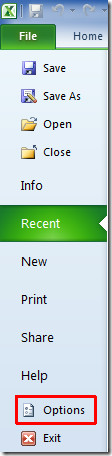
From left side bar, select Customize Ribbon and from main dialog window, under Customizations and from Import/Export options, click Export all Customizations.
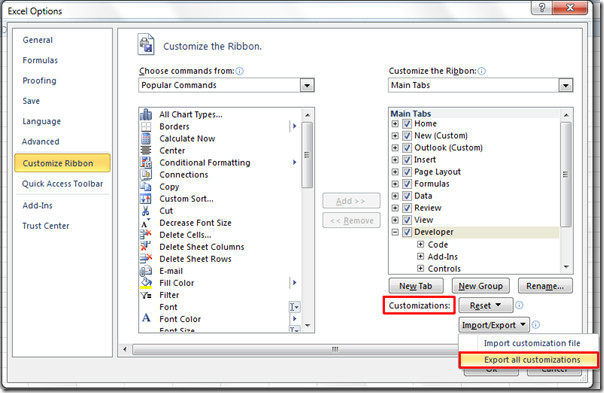
File Save dialog will appear, click Save to export the customizations.
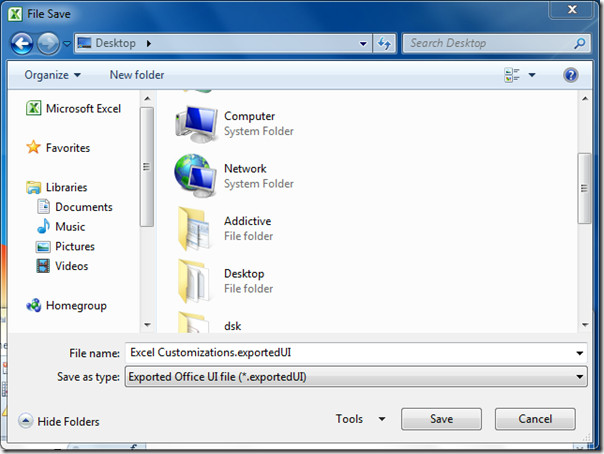
Now for importing these settings on another system running Excel 2010. Open Excel window, from File menu, click Options to reach Excel Options dialog. From left side, select Customize Ribbon and from main dialog window, under Customizations and from Import/Export options, click Import Customization file.
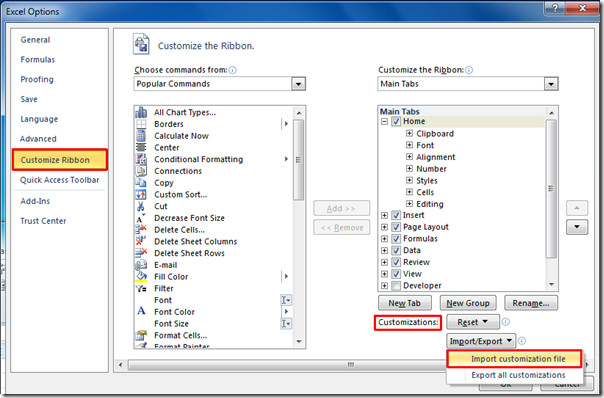
Navigate to location where export file is residing, select the file and click Open.
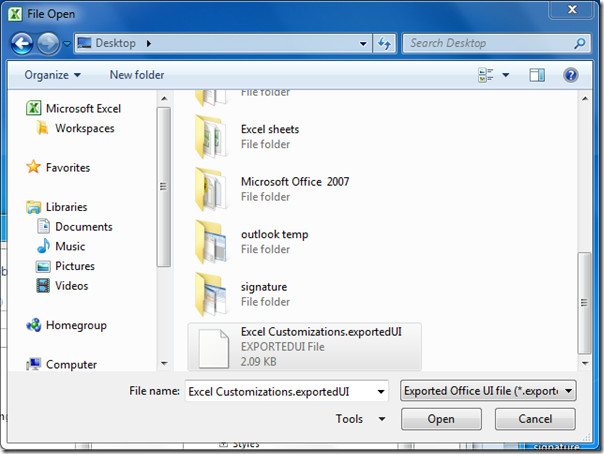
Upon click, it will bring all the saved ribbon tabs and Quick Access toolbar commands.

Follow the same procedure for other Office apps, such as, Word, Outlook, Access, OneNote, and more.

is there any way to do this automatically, on open?
Thanks for the tips. Easy and very useful….. 🙂
Very helpful, but can you import those pc settings to mac office 11 (in my case)?
lol. no, better buy a new mac.