Create & Use Email Templates In Outlook 2010
While sending an email, sometimes you find out that it is the same email you have sent last week or few days back and you will probably need to send the exact email with same recipient address, subject, body text again in coming days. Before sending email, save it as an email template. Outlook 2010 provides you with an option to create an email template for later use. Thus, preventing you to compose same email over & over again.
To start out with creating a template, launch Outlook 2010, head over to Home tab and click New E-mail.
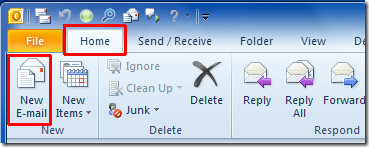
Start composing an email, enter recipients email address(es), subject and main email body text.
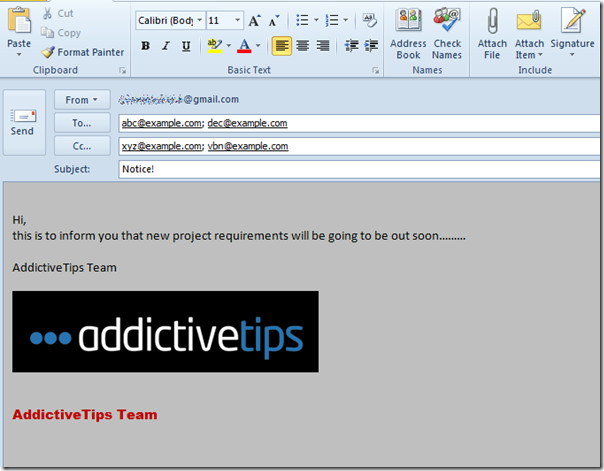
Now on File menu, click Save as.
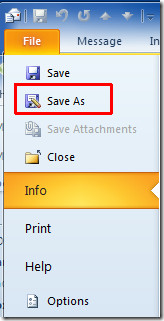
From Save as type list, select Outlook Template and give template an appropriate name.
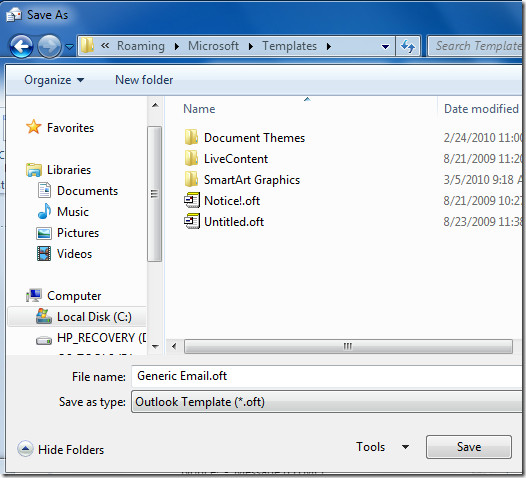
For using this template, navigate to Developer tab (in case you don’t find Developer tab, go to File menu, click Options, and in left pane click Customize Ribbon, from right pane enable Developer check-box. Click OK to to see Developer tab on the ribbon.)
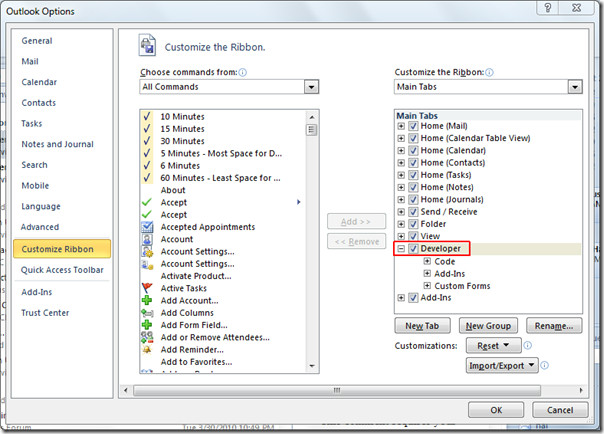
Now head over to Developer tab, click Choose Form.
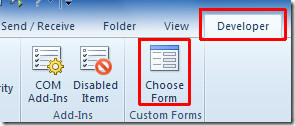
It will bring up Choose Form dialog, From Look In drop-down list, select User Templates in File System, from main dialog window, select the previously created template and click Open.
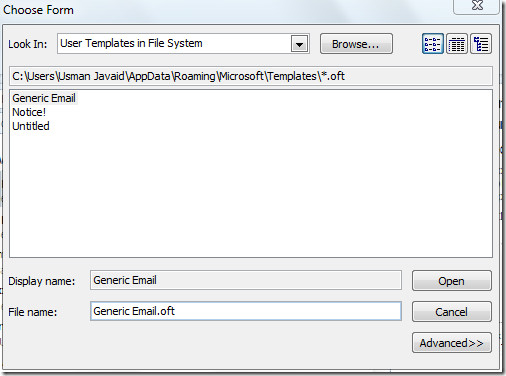
It will immediately open email template, with same subject, recipients email addresses, theme and email body text. Now you can send it and use this template again by following the same procedure.
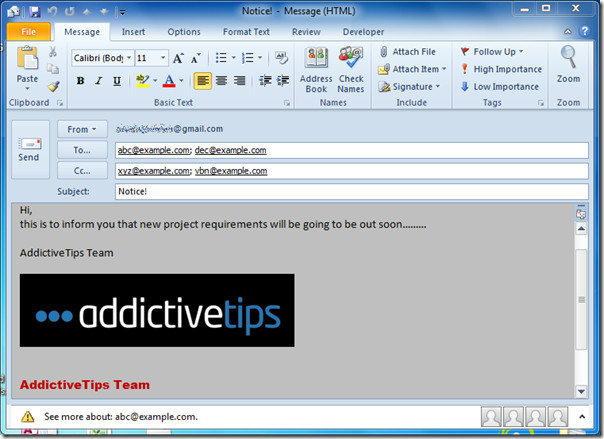
You can also check our previously reviewed guides on How to add national holidays in Outlook 2010 & How to make Outlook to read mails for you.

I have tried by when trying to add the developer tab an error says that date at the end is before the start date…..help, please
Figured it out
Hi team.
Every day I forward +50 emails. On the original email I have an attachment (different for each one) and I also need to copy/paste a template message and forward to different person (on this template message I have to change the received name and deadline).
There is any away to FORWARD emails using a template? I am using Outlook 2010.
Thanks in advance!
Wendell
At my work we have multiple email boxes that we have to monitor for “group” accounts. Each of those accounts also has it’s own necessary Templates that we use. Is there a way to save a template so that it only shows in the email box it was created for?
In Thunderbird there is folder templates next to inbox and you can click on template you wish to use, here it is nightmare
It should NOT be that difficult for Microsoft to have a stupid “While You Were Out” message that you can just click and send. This is so unacceptable. After all this time especially with business! Un be lievable.
Excellent tutorial. Thanks!
How about the templete for the reply email . have created macro and forms but it will open in a new email if replying . what is macro if the templete has to come in reply email
Anyone have any ideas about creating a template much the same as in Word? I need a good template to help our sales guys with their repeating requests to customer service. Would this be programming?
clear fast and efficient! tks vm
Alternatively if you have saved the template in any directory, you can just double click the same and it will open up in outlook.
Thank you so much! This will come in handy!
I want to upload the .oft file to the exchange server so the rule I’ve created sends the template as a reply to every email received. At the moment I can only have it as a ‘client-only’ rule which is no use as the email address is a generic address.
Any ideas?
Hi,
Can anyone help? we are a samll organization with 120 employees, i want to design a Leave Management system using Outlook 2010 64 bit. Basically i want a system where store manage can apply leave by using email and HR manager should be able to approve leave by Voting Buttons. once approve or rejected sender will receive the response and accordingly Calander will be updated. i want “LEAVE APPLICATION” Option to appear in NEW ITEMS in Home Tab. once they click “LEAVE APPLICATION”, new window will appear same like “Meeting” with predefined email address and Subject, I want another form control (Radio Button) there where they should be able to check the type of leave they are applying (Annual, Sick, Maternity etc)
This is fine and its great, but having to go to the dev tab, then forms, then choose the sub menu where the template is hidden.. bla bla bla.. why cant you just put the template on the ribbon as a single click option? or can you?
Does anyone know why my developer tab doesn’t stay open once I have sleceted it from the customize ribbon list?
I created a new message form adding new fields. I tested the form by sending it to myself. When I open the incoming message the newly added fields do not show. Did I miss a step?
Does anyone know how to EDIT a template that was created once it’s saved? I can’t find an answer to this.
Thank you very much! that was so helpful
Thank you
I downloaded a newsletter template and modified it to suit my organization’s. It contains a number of links and images. On sending it, it displays like an HTML page, the Read More…s are no longer links, but the link is displayed below the ‘read more…, images are sent as attachments, what should i do?
Its in Outlook
thank very much
There is a way and a very elegant way too…
Save all your OFT files on a shared drive.
Open Outlook and instead of Mail, in the Navigation Pane, select Shortcuts.
Highlight all the OFT files that you have in your network drive, and drag them (either left click or right click – both work) until the cursor is over the word “Shortcuts” at the top of the pane. Release the mouse, and Outlook will create a list of shortcuts to your OFT files. Bingo! Then repeat the process on all the other PC’s that access the shared/networked folder.
Simples!
I use a shared mailbox – is there a way to create a folder of templates so they appear in the mail menu on teh left hand side? This way we would all be able to access the same templates?
You can save your email as a draft, right click to ‘copy’, then control-v to paste as many copies of the email as you like/need. Kinda stupid way to do it, but it retains addressees, subject line, and all the formatting in the email, and it’s easy to send, too.
another good one in this case is to find the last one you sent, open it and click “other options” – one of these is “resend this message”. This opens it at the point right before you sent it last time; as you said, already addressed, formatted and with the same attachments.
I am using the contact template in access but I am not able to send emails to collect data. It is grayed out.
Tammi
Thanks for this post…works great. I use the email to salesforce option in salesforce whereby I bcc a copy of every email to my salesforce account and it maintains it there where I can refer to it later. I used to have to do this manually, but now it happens “automagically”. One enhancement I would suggest would be to add the ability to have this feature ignore domains (by wildcard/regex…etc.) so I am not BCCing emails unnecessarily. Not a real problem as salesforce just ignores emails if the contact isn’t already in my database, but would be handy. Thanks again. BTW…your explanation was awesome and exactly accurate.
How do you edit existing email templates?
This is going to save me a lot of time. THANKS!!
While Outlook Templates as an idea is good, using them can be real painful. A faster quicker way, is to create another ‘signature’. The option to Insert a signature is always available with every message. Ctrl+N opens a blank message. Insert the ‘signature’ you want. Fast, quick and definitely less painful.
An even easier way would be to use Quick Parts. Type what you want, then click Insert tab, Quick Parts, then Save selection as quickpart. to insert, choose insert tab, then quickparts, select the one you want.
Now that doesn’t put the addresses in, but if you need to send the same text to the same people, then you can automate that using a quickstep that puts in the contact names, and inserts the quickpart.
again, both of these are ok but only if you don’t want hyperlinks and formatting to be preserved, and if you have no attachments.
Louisfx; making the template is only the first step – I believe the idea of dragging the saved .oft file to the TaskBar and it creates a pinned item on your Outlook right click menu is the best.
In previous versions, you could make your own buttons on the toolbar that linked to your OFTs, so still awesome.
Hi I still cannot do this. Could you plesae explain a little bit more of how to drag the saved .oft file to the TaskBar and it creates a pinned item on your Outlook right click menu?
Cindy, I created the template as described in the article, saved it to my desktop. Then I dragged and hovered it to a blank space on the taskbar, when I see the words “pin to MS Outlook 2010” I release it. It is now pinned, just right-click the Outlook icon on the taskbar and it is there near top in the pinned section. Just select it.
Simply said and very useful for starters.
I see the emails created by Choosing a form do not appear in the Sent Items. IS there any specific setting for the same
Thanks for the article. Useful and user-friendly!
is there a way to get a shortcut to create a new message from a specific user template (skipping the Choose form/look in/ steps)?
Can’t find ‘choose forms’ or custom forms’ in Developer ribbon
Hey! 😉
How do I put the stationery of the answers email?Thx!!
PS: Outlook 2010 hehe
how do i rename or delete in 2010 Outlook?
Can this same template form be used in a “rule” to reply to email that contains certain wordage in either the body or subject line of the email? If so, how do I make it appear once the rule has been established?
Yes. Check the Rule Wizard. You can select a specific template to respond to emails.
be careful with this one though; one is “reply with a specific message” and another is “have the server reply with a specific message” – the difference is, for the first one YOU need to be logged in. For the second one, you don’t.
for html format problem in outlook 2010 refer to post # 4
http://forums.techarena.in/windows-software/1369068.htm
hi all,
can anyone please help me for bellow problem
in my office outlook i was sent mails with only one format i.e., font style like verdana and size 10 colour automatic so i want to change every time other wise it will be consider as a error so anyone plz help me if i sent any other format by mistakely that will come undelivered is it possible? plz help me
Thanks for the help. One thing I added to this to further streamline it. I dragged my .oft file to the task bar on Windows 7. I was able to pin it to Outlook, so I just right click on the open Outlook window to launch the template. That’s easy enough.
Can a template be created with the cc: fielded out and saved in away that when you ask for a new email it automatically comes up with that template rather than just the plain one. Can I overwrite the email template with my own template.
yes. When you create the template, fill out the CC field and any other field that you might want – subject, To Bcc then the message you create from the template will have this information prepopulated.
Like others have stated above. I created the template with rich text and graphics. When I open up the template all the formatting is gone. Is there any way to fix this?
In Office 2010 you can create a template email by creating a custom Quick Step from the Manage Quick Steps options.
Basically as many single click templates as you want. Mine are very simple but there are a lot of options there to play with.
Thanks Kirk – these are good, but only if you don’t want to have formatting (Eg hyperlinks) preserved and if you have no attachments.
Thank you for putting this together, I found it useful to create my first template.
Cheers,
Stefano
I used to use the link to an .oft template in 2007, since moving to 2010 that option is no longer available.
Here’s what I do, open and explorer window and drag the .oft template into the outlook icon in the quick launch, it automatically asks if you want to pin the template to outlook.
After that, just right click in the same icon and you can see the templates you’ve pinned.
I hope there’ll be an option in future to link the templates to an icon in the tabs…
regards,
Hi Why when I draged the .oft template into the outlook icon in the quick launch, it didn’t asks if I want to pin the template to outlook. But showed that the command line argument is not valid and verify the switch you are using?
Thank you in advance!
Thanks!
I tried it, but it didn’t work for when replying to messages. Does anyone know of a way to use the templates for replying to messages? or a site where I can find the answer. I just transferred from Thunderbird and I REALLY miss my templates!!! I reply to about 100 emails a day that are mostly the same content over and over, and had over 30 templates in Thunderbird.
Thanks!
The signature option will work even with replies. On the Ribbon Menu select the Insert tab. You will be able to select a signature.
.OFT files are associated with Outlook anyway, so this method is much slower than just opening the OFT from Explorer [or wherever you put a shortcut to it from].
Instead of Choose Form. Is there not a way you can actually link from the ribbon itself to a specific template? That would make it even quicker surely?
Thanks
A
I wish I knew, I knew how to in Outlook 2007, it’s been quite irritating not being able to have this functionality in 2010, I think they may have thought no one would need it with their new “quick steps” feature. Please let me know if you figure out a way. Thanks.
You can go to the location of the template
C:\Users\your user name\AppData\Roaming\Microsoft\Templates
then right click on the template file (.oft) and select Send to Desktop (create a shortcut)
this will create a short cut on your desktop (suprise) that when clicked will open an outlook message with this template
BRILLIANT! THANK YOU!!
Actually for an even more awesome (in my opinion) way; once saved to the desktop, drag the shortcut to your TaskBar (the bar along the bottom of the screen that shows your open programs); it will add a shortcut, already pinned, to the right click menu on your Outlook icon.
Hi, could you please explain a lot more about how to do this, drag the shortcut to your TaskBar ?
You can create a macro then link it to a button on the Ribbon or the Quick Access Toolbar you can add multiple macros for each individual template and then add buttons to the relevant Ribbon or Toolbar.
To following macro opens the specific template you have saved, you can set the template location for the local user or place the templates in a network location and make them accessable to all users.
Sub MyTemplate()
Set msg = Application.CreateItemFromTemplate(“C:Documents and SettingsApplication DataMicrosoftTemplatesMyTemplate.oft”)
msg.Display
End Sub
This code will launch the template named MyTemplate.oft in the users templates directory. As I said earlier you can change the template location and just modify the path the code is pointing to and add a button to the ribbon or toolbar for the macro.
Dude, you are awesome! Thank you for the tip!
Hoping you can help! Why do my email template recipients not see my formatting? The font changes, bold and italics disappear. Also, my sig file image is an attachment. I read about saving the image to the web and attaching it as a link, but I don’t know how or where to save the image to the web.
Please help!!!
It works fine, however like Ann said, all messages sent using templates are received by the recipient as double-spaced plain text, even though they show up as correctly formatted html in my ‘sent’ folder. Does anyone know why this should be? It’s not the recipient’s settings, this happens even when I send test messages between my own accounts, yet it doesn’t if I use either signatures or insert html formatted quick parts. Very puzzled.
Same problem. This whole site seems of less value if you can’t get questions answered. There are several posts already about this issue but no answers from the writer.
Thanks. It worked like a charm
Great article. My only problem is that when I sent the message, it was received as plain text, not html. Did I do something wrong?
Nice article! Have you found a way to edit an existing email template?
It’s not hard. Open the template as an email. Make the changes you want. Repeat the Save As… just select the same name and overwrite the file. Done.
I just noticed an error for Office 2010. When opening the Developer tab, there is no option for “Choose Form”. Rather, select “Design a Form”.
It’s not on mail editor window, try to look at main window
trying to read answers to previous posts. Necessary to sign in first.
I would like to use the new message tepmlate newly created automatically. Is this possible?
Thanks in advance
Tony