How To Forward Email As Attachment In Outlook 2010
Outlook 2010 lets you easily forward a complete mail as an attachment, it comes helpful in a situation when you need to show the complete mail body, subject, and other items embedded into the mail. This post covers how to forward email as an attachment.
Select an email you want to forward, right-click the selected email and from More Actions, click Forward as Attachment.
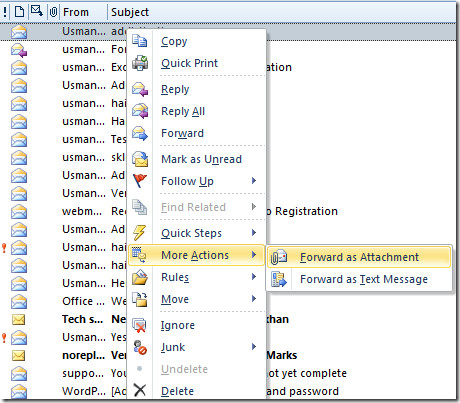
It will open a mail compose window with selected email attached. Now enter the recipient email address and click Send.
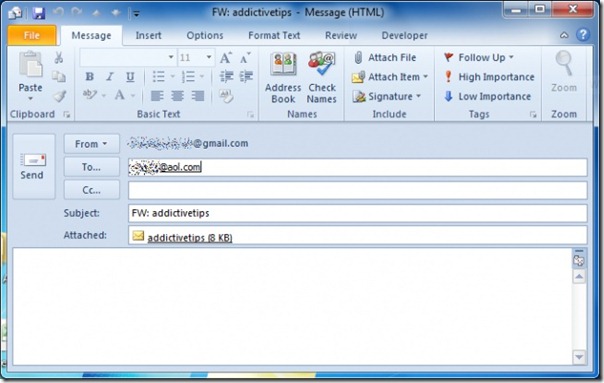

If the email subject title ends in a full stop (a lot do) then as of Microsoft patches released a week ago, the attachment will be blocked as it is seen as a double extension for example: My Subject. would have been attached as My Subject..eml but will be blocked since “..eml” is seen as an unsafe attachment due to its double period prefix!
If you open the message itself you will see the “More” button under the “Meeting” button (next to Forward), click on that and “Forward As Attachment” should be there.
Fred:
You, da man. You have provided the most wanted, the very exact solution.
Thanks a lot.
Its very useful..Thanks
I like the Ctrl + Alt + F but it is also in the “respond” group on the ribbon. If it’s not there, just right-click on the ribbon and then add it there or to whatever group you want…
When I right-click the ribbon I can add to quick access toolbar or I can customize the ribbon. When I go to customize the ribbon and add Forward as Attachment to the Respond group I’m told I can only add commands to custom groups. F’ing MS anyway!
Use alt + ctrl + f
Fantastic! Thank you for posting.
I don’t have “More Actions” either – how can I add it to the context menu?
I do not have “More Actions” when I right-click a message. Why not? I do I get it to appear in the context menu?
did you ever find out why you dont have a More Actions option when you right click an email so you can forward as an attachment? I don’t either and can not figure out how to do that?