Outlook 2010 Read Receipt Email Tracking
After sending the email, sometime it becomes a frantic need to know when the recipient will start reading it, Outlook has an intrinsic feature which lets you know immediately when the person starts reading your message. By using Tracking, you can track down the email. This post elaborates how you can enable this feature.
Launch Outlook 2010, and from Home tab, click New E-mail.
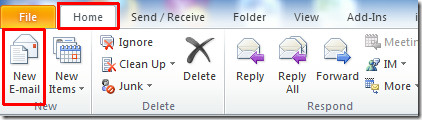
Navigate to Options tab, and From Tracking pane enable Request a Read Receipt option, now click Send to send it to recipient.
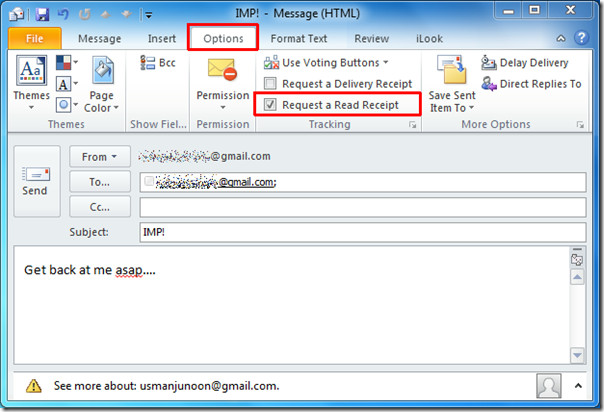
By enabling this option, the recipient will be asked if he is willing to send the receipt back to the sender.
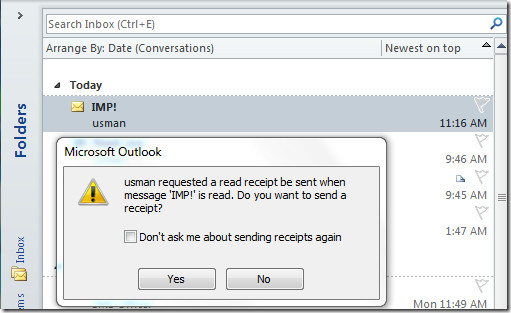
Upon clicking Next, Outlook will send a receipt containing time of reading mail back to the sender, with the same subject (RE). You will also notice on receiving receipt that, there is a small icon will be appeared adjacent to the Flag graphic, representing that, it is only the receipt, not the reply from the recipient.
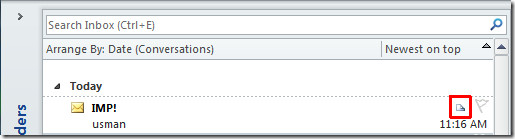
On opening the receipt, it will be showing the time/date of mail, when it was sent and when it was read.
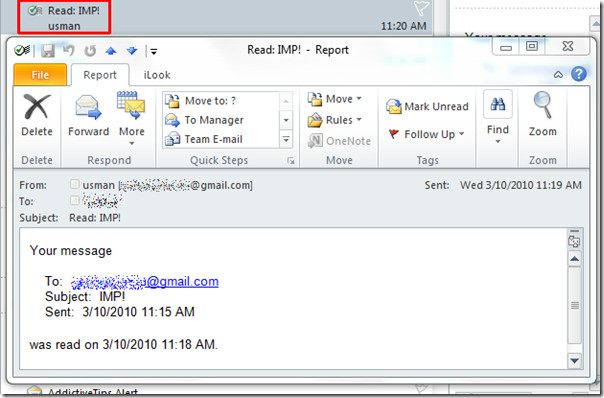
You can also check out previously reviewed guides on How to send Outlook mail to OneNote 2010 & How to alert Mobile Alert with Outlook 2010.

my assistant was looking for a form some time ago and discovered a web service that has a ton of fillable forms . If you need to fill out it too , here’s http://goo.gl/Qj7nYD
Sept 28, 2015. Apparently, Outlook read receipt requests are NOT seen on an IOS device. Can this be corrected?
Is there a way that i can set the request for delivery or read receipt by default
Can we request read receipt only from the “To” receipients, and not from the “CC” receipients?
GroupWise was SOOOO convenient for this. There is a way to check in Outlook, but it sucketh mightily.
1. Open Internet Explorer.
2. Switch to Outlook and open the email that you sent.
3. Click File tab.
4. Click Info tab.(if it is not all ready selected.)
5. Click Open Delivery Report button.
6. Login to the report server with your email login and password. The list of recipients appears.
7. Select user you want to check –
“Delivered” status appears above – “Read” status appears in
the area below if they have read it.
… and it appears if they read it but don’t want you to know they’ve all ready read it, they can mark it unread and you’ll never know.
I miss GroupWise.
But won’t it show as delivered, even if their ISP has dumped it in the Spam folder, so the proper recipient never sees it?
I see that Microsoft still has not fixed this. In Novel GroupWise, you didn’t have to set anything. You just sent the e-mail. Then you looked at the sent mail’s properties and it told you whether it was opened yet and if so, when. If the person deleted it without opening it or forwarded it, it told you that, too. There was no asking to track. If I send someone a note, I don’t see the purpose of asking and having the person click NO. It’s my note, I should be able to see what happened to it.
I have followed all of the steps above however when I look at the tracking on a particular email, only one person is noted when I have actually received something from 3 of the 4 recepients. I have opened each receipt and still only the first one back is marked.
How can i send read receipts from my mac that is using MS outlook?
How do I shut off the trackign pages so it doesn’t print if I print the associated email?
Can I set Outlook to automatically add Read Receipt Requests to certain emails? Those sent to a particular dl, for example?
Where can I look to see a list of everyone who has read a message I am tracking? Can I only get this information on each individual read receipt in 2010?