Android Partitions Explained: boot, system, recovery, data, cache & misc
Unless you have been using your Android phone just for calls, SMS, browsing and basic apps, you should know that Android uses several partitions to organize files and folders on the device. Each of these partitions has a distinct role in the functionality of the device, but not many Android users know the significance of each partition and its contents. In this guide, we will take you on a tour of Android partitions, what they contain and what can be the possible consequences of modifying their content.
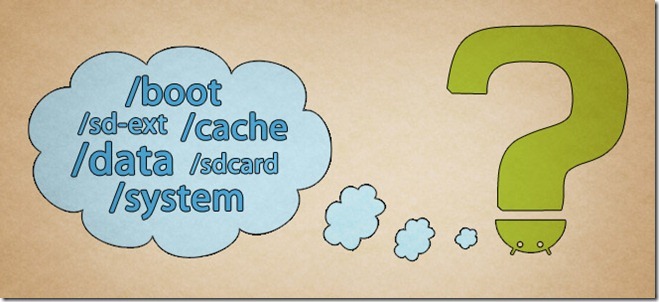
Let’s start with a list of standard internal memory partitions on Android phones and tablets. These are:
- /boot
- /system
- /recovery
- /data
- /cache
- /misc
In addition, there are the SD card partitions.
- /sdcard
- /sd-ext
Note that only /sdcard is found in all Android devices and the rest are present only in select devices. Let’s now take a look at the purpose and contents of each of these partitions.
/boot
This is the partition that enables the phone to boot, as the name suggests. It includes the kernel and the ramdisk. Without this partition, the device will simply not be able to boot. Wiping this partition from recovery should only be done if absolutely required and once done, the device must NOT be rebooted before installing a new one, which can be done by installing a ROM that includes a /boot partition.
/system
This partition basically contains the entire operating system, other than the kernel and the ramdisk. This includes the Android user interface as well as all the system applications that come pre-installed on the device. Wiping this partition will remove Android from the device without rendering it unbootable, and you will still be able to put the phone into recovery or bootloader mode to install a new ROM.
/recovery
The recovery partition can be considered as an alternative boot partition that lets you boot the device into a recovery console for performing advanced recovery and maintenance operations on it. To learn more about this partition and its contents, see the ‘About Android Recovery’ section of our guide to ClockworkMod recovery.
/data
Also called userdata, the data partition contains the user’s data – this is where your contacts, messages, settings and apps that you have installed go. Wiping this partition essentially performs a factory reset on your device, restoring it to the way it was when you first booted it, or the way it was after the last official or custom ROM installation. When you perform a wipe data/factory reset from recovery, it is this partition that you are wiping.
/cache
This is the partition where Android stores frequently accessed data and app components. Wiping the cache doesn’t effect your personal data but simply gets rid of the existing data there, which gets automatically rebuilt as you continue using the device.
/misc
This partition contains miscellaneous system settings in form of on/off switches. These settings may include CID (Carrier or Region ID), USB configuration and certain hardware settings etc. This is an important partition and if it is corrupt or missing, several of the device’s features will will not function normally.
/sdcard
This is not a partition on the internal memory of the device but rather the SD card. In terms of usage, this is your storage space to use as you see fit, to store your media, documents, ROMs etc. on it. Wiping it is perfectly safe as long as you backup all the data you require from it, to your computer first. Though several user-installed apps save their data and settings on the SD card and wiping this partition will make you lose all that data.
On devices with both an internal and an external SD card – devices like the Samsung Galaxy S and several tablets – the /sdcard partition is always used to refer to the internal SD card. For the external SD card – if present – an alternative partition is used, which differs from device to device. In case of Samsung Galaxy S series devices, it is /sdcard/sd while in many other devices, it is /sdcard2. Unlike /sdcard, no system or app data whatsoever is stored automatically on this external SD card and everything present on it has been added there by the user. You can safely wipe it after backing up any data from it that you need to save.
/sd-ext
This is not a standard Android partition, but has become popular in the custom ROM scene. It is basically an additional partition on your SD card that acts as the /data partition when used with certain ROMs that have special features called APP2SD+ or data2ext enabled. It is especially useful on devices with little internal memory allotted to the /data partition. Thus, users who want to install more programs than the internal memory allows can make this partition and use it with a custom ROM that supports this feature, to get additional storage for installing their apps. Wiping this partition is essentially the same as wiping the /data partition – you lose your contacts, SMS, market apps and settings.
With this, we conclude our tour of Android partitions. Now whenever you install a ROM or mod that requires you to wipe certain partitions before the installation, you should be in a better position to know what you’re losing and what not and thus, you’ll know what to backup and what not.

It’s really an amazing blog great to get the relatives information through your site for all the people, I appreciate your efforts. Thank you for sharing your knowledge and experience with me.
System requirement of QuickBooks for mac 2019 | Clean up before you upgrade to QuickBooks desktop
Nice post but you missed /persist 🙂
Your blog is the best am reading your blog and my problem solved easy way
Your blog is the best am reading.
Your blog is the best.
how can we load new android os into totally formatted mobile device which is automatically jumped into ‘format disk partition and wipe phone’ ? i am very worried about my phone…. any help please contact me:: bhattameghraj70@gmail.com
What if you reboot your Android after removing the contents of /boot? Is it fixable?
Your blog is the best am reading your blog and my problem solved easy way.
How about explaining my device ??
Redmi 3s
Has 49 partition X)
Hi, I have a problem on my LG G3 32GB, I’m using BoardDiag Tool. What is the order that I should follow for to load the partitions?
https://uploads.disquscdn.com/images/1396af13d224fd520c15a9fcf8412d1f7dd60251a2ea106467938ee343cba0cd.png
Thanks for your support
Your blog is the best am reading your blog and my problem solved easy.
this is your launcher=home screen, u cant delete it..
what partitions are included in a clockwork nandriod backup? help me………
thanks for your article,
However I have some questions , Where is the bootloader stored? in the motherboard or /boot partition? if it’s in the motherboard, can I enter the bootloader mode with a broken /boot partition?
I really appreciate it if you could reply
Your blog is the best am reading your blog and my problem solved easy way.
Your blog is the best.
Just what I was looking for. thanks
Your blog is the best am reading your blog and my problem solved easy way.
Thanks for your detailed writeup explaining various partitions. I need your help – My Yuphoria Yu5010 is struck displaying Battery Logo. I am not able to install any recovery software. However, while attempting to flash any ROM including Stock ROM, I am able to see the phone is in Fastboot mode. I am not able to load neither the Stock ROM nor any Custom ROM. I am unable to find any solution online when I Google search the issue.
So where is root directory, not in system? And I am sure that wiping /data is not safe as you don’t have working backup.
Great. At least this sets me on a defined path to the answers I’m looking for: accessing files like you would on Windows systems. Say, how does the C:/… or it’s alternative work on Android?
Android doesn’t use inferior drive letters at all unlike Windows. Android uses superior and more flexible unix filesystem, since it is based on Linux. In unix filesystem instead of drive letters there’s one virtual filesystem and physical filesystems get mounted to directories (think folders) in that filesystem (the directories on which a physical filesystem is mounted is called a mountpoint, and the root directory (/) can be a mountpoint too). Partitions, disks and all other devices are exposed as special files, usually in /dev/ and its subdirectories, for example my internal storage is /dev/block/mmcblk0 and my system partition is /dev/block/mmcblk0p14. /system/ is actually not the system partition, it is the mountpoint for the system partition (/dev/block/mmcblk0p14 in my case, most likely something else in your case!).
How sir,
I accidentally deleted some system file (all related to Google) with titanium without having a backup as my tab was running too slow. Now play store doesn’t work. Model is Samsung N9106 plz help me with the recovery. Plz inform me musfiqrahman1308@gmail.com
Your blog is the best
What is the recovery2 partition? What is its purpose?
Furthermore curver, cust, dtimage, dsp, hifi, verlist remain a mystery to me.
I accidentally wiped cache partition…now how to restore
no need, just boo your device normally
Hey friends,
Please help me to solve from CWM recovery bootloop.
Actually, i did SuperUser update in my samsung galaxy grand quattro. After this updation, mobile stuck in CWM Recovery. Everytime its booting up in CWM Recovery only.
Sorry to say this, i did format on /system,/sd-ext,/sd-card to get the fresh mobile, unfortunately nothings is updated after the installation of New Rom.
One more issue, Odin doesn’t recognize my mobile 🙁
Please let me know, how to solve this issue.
Thanks in Adv bro
download new rom, put it on sd card and flash it.
Thanks to providing a great intro of android panel. I need that information.
How do I wipe the backup / recovery partition from my android device ?
This is a serious question with a good reason..
I have a problem with my phone – refusing to boot up on ocassion and have been offered a brand new replacement – but the device won’t misbehave to order and I need to help it out !!!
ah yes i like this info, and the way it is written. thanks 🙂
Hey all! 😀 I have a samsung galaxy next turbo (mini gt-s5570i) and i want to reinstall all the phone because /system and /sdext is broken or i don’t know 🙁
I need help… i have android 2.3.6 gingerbeard
Hi friends, I lost my contacts number in my Sony Xperia p cell phone. It is already in the cache of my cell phone but I do not know how I can bring it back. Would you please help me if you know?
is there any way to resize the partition of /system? I only have 512MB. I already managed to partition my internal sdcard in to 2. 5.91gb for internal storage and 7.51gb for data storage.
Your blog is the best.
Wow, thanks for a very clear, detailed, straightforward explanation. Exactly what I was looking for.
Thank you for this useful info.
Your blog is the best am reading your blog and my problem solved easy way
Your blog is the best am reading your blog and any problem solved easy way.
good but i have formated the boot and system file and all the data i cannot even connect usb and cmw recover mood wont even recognise my sd card zip files ..what should i do??
I feel like an Android expert after reading this article. Thanks for making me feel so :).
My HTC phone, when connected the PC, shows two VFAT partitions. One of them is external SD card, the one inserted in the slot provided. The other, I believe, is a VFAT partition in he internal memory of the device. That could be eMMC or NAND. On some phones I have seen an option like “user internal memory to store images”. I think this is referring to NAND’s or eMMC’s FAT32 partition.
For example my HTC desire C has 4 GB internal memory, NAND may be. When I connect the phone to PC, I see a FAT32 partition of approx 100Mb. (this memory is different from the data partition used to store user data, which in my case is 0.94GB) Then another one of 8Gb, which is external SD card.
Awesome tutorial. I love it.
ugyjgbyjhigvbyhivih
i have wiped them all using CWM-based recovery, now my is not recognized by computer.. is there a way to get them back? when i plug my android phone into the computer, it’s only (D:) that appears.. i cant put zip files into my phone now… please help
What does it mean when you get an error message “UID’s on the system are inconsistent, you need to wipe your data partition or your device will be unstable”?
1 missing: “userdata”
Thank you for this great guide 😀
thanks for all you do for us.
Merry christmas
Your blog is the best am reading your blog and my problem solved easy way.
Nice article, can you also explain how can we create a new partition… say /factory or say /vendor.. I google searched it and found no steps till now.
I have samsung galacy ace phone, i was format /data partition then work a phone but IMIE number remove(status unknown),
I believe your description of /boot is still a bit off, perhaps because you didn’t adjust the rest of it after zielmicha’s correction. Since /boot doesn’t contain the bootloader, rebooting after deletion isn’t a problem. Furthermore, it can be useful for some developers; if you erase both the /boot and /recovery partitions, the phone automatically boots into the custom bootloader so you can manually load the partitions with the fastboot utility. Hope this is clear and helps!
This is great info…..This makes me understand a lot of things I was trying to learn over the past 2 days. Below I’m mentioning a few points that I have understood…..Please these are just assumptions of my understanding…I might be wrong….Plz cement my understanding by just saying either true or false….You may correct the wrong assumptions…no force
1. Users with unlocked bootloaders and the ability to boot into the bootloader (HTC) can do without a custom recovery…as they can do all that we do through CWM using the fastboot commands through cmd. (This point is clarified a bit from ur above post. Bootloader/fastboot mode can only replace a few features of CWM not all….CWM gives more advanced features. )
2. Samsung users have unlocked bootloaders but cannot boot into it so cannot use fastboot commands. They need to flash CWM through ODIN by entering download mode.
3. Download mode exclusive to samsung.
4. fastboot commands be used with locked bootloaders.
5. The boot.img is an image of the boot partition and same goes for recovery.img.
6. boot.img contains the kernel and the ramdisk..so the bootloader location first loads this partition into main memory and the kernel then loads the OS and other stuff.
7. HTC devices have access to bootloader (HBOOT) ie they can boot into the bootloader. From there they can use fastboot commands to direct the bootloader to boot into recovery mode….what this does is directs the bootloader to load the recovery partition into memory instead of the boot partition.
8. Samsung users cannot directly address the bootloader as they cannot boot into the bootloader and hence cannot use fastboot commands. The key combinations (Volume up + ok + Power) that sammy users use to get into recovery are directions to the bootloader to load the recovery partition instead of the boot partition.
9. On rooted phones, we can use apps to do the same thing from within the phone ie we are using apps with root access to instruct the bootloader to take us into recovery instead of using key combinations at boot.
10. Even htc users can do so apart from the ability to directly instruct the bootloader by booting into it.
Your help will be greatly appreciated
Note : Samsung here refers to mostly R and S2 as I know that nexus users can boot into the bootloader.
tftudfuyd6tyd7676td57d57sd47sd56
misc and efs partitions are not backed up by ClockWorkMod Recovery at this time.
There is the /mnt/sdcard/external_sd/ folder used for external (in some places called internal) memory card, for example in my case is a MicroSD. The external SD is placed then inside a folder of the internal SD.
I NEED HELP PLZ. After i rooted my phone my phone was working fine. however i went in to clockworkmod recovery, i didnt know what it was. so i just pressed reboot now but it would reboot back in to clockworkmod recovery so i thought i should just format or wipe everything . i have format my system and everything else. But it would still not work so i have downloaded a program that fix and help me get out of clockworkmod because i thought it would work if i get out of clockworkmod. i didnt know if i format my system it would not boot. can u help me how to boot my phone? like put a system back in or install? plz i need it quick!! couldnt use my phone for a month now
Pay someone who knows what they’re doing to fix your mess, or start reading up on what CWM actually is and why you’re ending up in it. Your phone is probably missing a ROM/kernel completely.
Thank u so much for information
Hey Hi,
Nice introduction but there are lot of difference in different ROMs, like cyanogenMod usually doesen’t have /boot etc (And I think it uses ext 4 file system).
But I really want to know is that is there any way of partitioning my internal memory into two portions so that in one I can have cyanogenMod rom and in other another rom. (Note this dual booting my phone with using only internal memory and not sdcard, so that both roms work faster).
This is currently not possible for most (almost all) phones. Though there are developers looking into it and some may have certain solutions (most probably in alpha stages) out there. Googling for your phone’s name/model followed by dual boot might help.
Hi, is there a way of increasing the /data folder (or partition) size ? I have a big problem when i moved from the Nokia E90 to Samsung Tab GT-P1000 where it doesnt let me load more than 5000 contacts into the TAB as the memory gets full. I browsed through the folders and found out that the contacts storage file was located in the /dbdata folder (or partition) and the contacts app was stored in the /data folder (or partition)
heres a link to my problem in a little more details. THanks 🙂
boot doesn’t hold bootloader. Only kernel and initrd.
Thanks for bringing this to my attention. At the time of writing this article last year, I wasn’t aware of this. I found out later but had forgotten about this post.
so where is the bootloader ?!!! I came here to this post and many others and read all that just to know where the bootloader is .
I have Note II btw
What about EFS partition?
That’s a Samsung-specific one I believe, and this post is about standard Android partitions primarily.
Could you edit the article to reflect it? I think is it important for two reasons, one that this folder is fundamental in some devices and second that it is not backed up on Nandroid / ClockWorkMod backups
it is not samsung specific
Great works!Thanks very much!
ajrk007 and all others, you can delete the cahe files with xtn .db from
com.sec.android.app.twlauncher…
when you do a cache whipe and then a data whipe is then your phone as it came out of the box?
or does the data whipe olso delete the stock rom that im using?
Data wipe only deletes user data and essentially performs a factory reset. The ROM doesn’t get effected by it.
As you say the ROM is just the /system folder, and then the operating
system (Android) is supposed to NOT write anything there anytime, nor
any app so remains “basically” as read-only?
But, what happens if you edit something in the /system folder with, say, Root Explorer? It will remain changed even with a factory reset wouldn’t it?
Yes, a factory reset doesn’t affect the system partition. So if you added a system app it wouldn’t be deleted or if you deleted an app/something else it wouldn’t magically be restored.
In some recoveries doing a factory reset doesn’t just wipe the data partition but also the cache and sdext partitions, as well as wiping android secure (or a combination of these extras. Obviously, if sd-ext is not present it wont be wiped)
formatted /system on sony ericsson xperia mini pro. and it doesnt boot…plllzzzzzzz help…plizzz
It wont boot because there is no Android present, you have to flash another rom.
Obviously, my post being 8 months after yours wont help but I’m writing this in case somebody in need might come along and read this.
You were absolutely right my friend… I just formated/wiped the /boot partition of my Samsung Vibrant and of course it doesn´t boot. So i would like to know if there is still something I can do for it. I would appreciate your help a lot.
I mean booting issue
I have a problem with my galaxy s2 is not biting if I instal custom roms if I install stock it works and get error can’t mount sd card/cache/….
Need your help
Many thanks. My Android tablet does not have a /boot partition but it does have a separate /kernel and /ramdisk partitions.
what partitions are included in a clockwork nandriod backup?
Usually boot, recovery, system, data and cache.
Hi Haroon, I have an issue wiyh my phone and I think you could help me to solve it. I just rebooted my previously rooted phone (Samsung Vibrant) into recovery (ClocWorkMod) in order to flash Cyanogenmod 7.2 ROM. There was no problems and it was “succesfully” installed; when I rebooted the phone I could see the CyanogenMod logo but after that it continued rebooting into recovery (CWM) once and again.
Since I was in a hurry because had to travel I made a mistake (a really
bad one), I formated the boot partition (Advanced options in CWM) and rebooted the phone without restoring any rom or boot partition (I had made a backup of my ROM before). The case is that now the phone doesn´t boot (not even in recovery mode), it shows the initial black screen displaying “VIBRANT and CYANOGENMOD and SAMSUNG” and stays like that pemanently.
I was reading for a while and had lost any hope because everybody says
the same I was thinking, that my phone was absolutely useless, It was
not going to boot never again because of wiping the /boot. But then I
read something in this thread tha made me wonder if there is any chance of making my phone
boot again and how could it be. I would appreciate your help a lot, I made a backup of my rom with CWM but I don´t know if it would be useful now and how.
Thanks in advance!
Jairo Ramírez
(jairoluisramirez@gmail.com)
Check your Gapps version… You need to Install from ZIP both ROM and GAPPS
what partitions are included in a clockwork nandriod backup?
That’s great info really, thanks for sharing, but once you put your formatted SDCard into the slot, the system which running preinstalled apps will communicate with SDCard, scanning it, creating some folders to accommodate to some of those preinstalled apps, the basic folders are ….
.android_secure
.helix.thumbnails
Android
DCIM
LOST.DIR
rn-downloads
And when you use your mobile and download more apps, you find more folders on your SD :). I guess you can add some infos about them also, Thanks again .
From the ones you mentioned, .android_secure contains the apps you have moved to SD card, Android may contain some OS-related data or some app data, DCIM is for camera images and LOST.DIR is a lost-and-found directory used by the OS. The rest that you mentioned are created by certain apps, and not all of these can be covered by us.
Hi,
It was very nice introduction to android partition. Thank you.
However, I have a little out of the way question. I’m using Samsung Galaxy Pro (GTB7510) with Android 2.2. I am using 4GB SD card. I found on sdcard / android / data/ cache / com.sec.android.app.twlauncher / [lots of .db files] .
What are these files?… Can I delete them ?.. becasue they are eating ~350MB memory on my card.
I have exactly the same prolem as you have. I have googled but yet not got satisfactory answer, can anyone help.
Please see my above response.
As far as I know I don’t use TouchWiz and twlauncher folder is tanking 1 GB of my 2 GB card. T_T
Dude, i really had to deal with this prblm whn i 1st got this phn, u have to simply delete d cache folder inside it, n dont worry deleting it wont even matter your phone functionality, trust me, i delete the cache every month, kinda defect i guess with the stock Samsung TouchWiz, this problem has been rectified by Samsung on other newer devices but pitty it never cared to update this handset…
The user’s data partition can no longer be used. Please choose an action. 1 Back up 2. Factory reset. 3. Restart. What should I do Mr. Haroon Q Raj? Pls if you know the solution kindly help me in a very simple way as i am not a software or hardware expert, i have this problem in my Huawei. I only know about the firmware of the phone. Is it helpful for me to reinstall the firmware?
My email is saboorali67@gmail.com, hoping for a reply from you
Do the factory reset, but also do the format your sd-ext, (partition ext2) if you created one. So, you’ll start your phonene frome clear, only with your system aplication of ROM which is installed. Before do this operation you can do back up some personal documents (like picture, contacts or messages ..)
I have found that by deleting the /data/ folder I removed over 8gb. Even though they were not be seen by the driod but was been seen by phils touch whiz and STORAGE in the driod. SO if you have the same issue, please manually delete the DATA folder and please be aware this will delete LOTS AND LOTS of your personal data, so make sure you are aware that this will happen.
Those are files created by Samsung’s TouchWiz launcher. Removing them will not cause your system any harm, though you might (or might not) lose your launcher layout or settings. I don’t use TouchWiz and don’t know much about it.
nothing happens at all, nothing gets affected!! i keep doing it all the time! dont reply something you dont know yourself properly
Oh, shut up, you younger brother of a well known dev.
what partitions are included in a clockwork nandriod backup?
this is your launcher=home screen, u cant delete it
Hi! I know this problem. These are cache files generated by touchwiz launcher. You can delete them anytime safely. Samsung softwares are very poorly developed. The cache files will be gonna build again with no size limits. You can clean them on weekly basis, no problem at all. Moving to 2.3.2 permanently resolves the issue.
.db are databases and possibly in use by your system, rename the files and see if anything goes wrong, IE database1.db to database1.db.old then you can rename them back if the system REALLY needs them, but I doubt it, eps if they are in the DATA/CACHE foler.
That’s Caché, so, I think you can delete it.
The recovery partition can be considered as an alternative boot partition that lets you boot the device into a recovery console for performing advanced recovery and maintenance operations on it. To learn more about this partition and its contents, see the ‘About Android Recovery’ section of our guide to ClockworkMod recovery.
Great introduction. Thanks so much!
Android users know the significance of each partition and its contents. In this guide, we will take you on a tour of Android partitions, what they contain and what can be the possible consequences of modifying their content.
ROM that includes a /boot partition.
yes you are right great information.
I have exactly the same prolem as you have. I have googled but yet not got satisfactory answer, can anyone help.