Download & Install Custom Boot Animations To Your Rooted Android Device With AniBoot
Previously reviewed BootFlash by XDA member, SoCal Devs, allowed Android users to set a custom image of choice as their device’s splash screen – the static screen that shows up immediately after the device (re)boots. What follows the splash screen is the boot animation that normally sports the OEM logo (in case of the stock firmware) or the animated logo/mascot of the custom ROM developer. What if you were to get rid of your device’s monotonous boot animation, and personalize it according to an animation of your own liking? Well, there are a couple of workarounds in this regard: you may either follow all the extensively discussed steps in our detailed guide on changing and creating custom Android boot animations, or you can simply install SoCal Devs’ new app, AniBoot, which features dozens of downloadable boot animations which can be applied to any rooted Android device in no more than a couple of taps. The app supports boot animation in three different screen resolutions – 800×480, 1024×768 & 1280×720 – each comprising at least a dozen various boot animations. Each boot animation can be previewed individually, and if it catches your eye, you can download and apply it to your device in a matter of just a few seconds.
To learn how to gain root access on your Android device, please go through our comprehensive compilation of root guides.
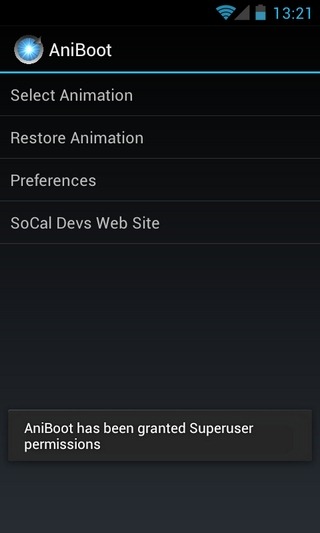
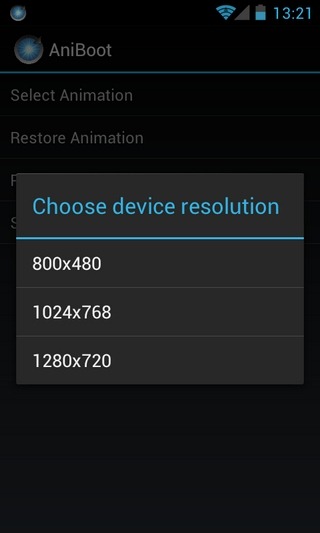
Once the app is granted root access, it automatically creates a backup of your current boot animation, and prompts you to select the desired screen resolution for your custom boot animation. Both these options can be availed from within the app’s main preferences screen anytime you wish to make changes accordingly.
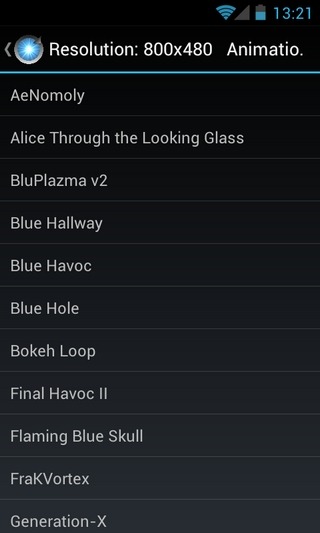
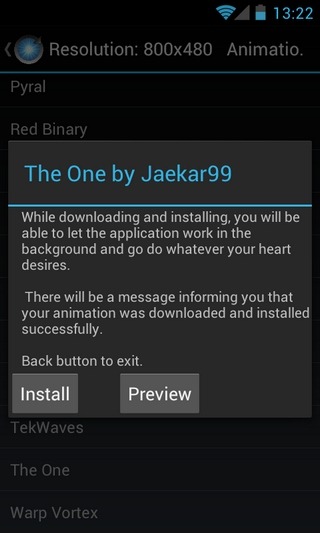
Remember that the list of available boot animations vary according to the selected screen resolution. So, best practice would be to first select a custom screen resolution, and then hit the Select Animation option on the app’s main interface. Doing so will list all the various boot animations available under the selected screen resolution. To preview or install a boot animation, tap its title. If you like what you see in the preview, hit Install to begin downloading the animation. Once downloaded, the selected animation will automatically be set as your device’s default boot animation.



To verify the effectiveness of the app, just reboot your device, and if things go as they should, you must be able to enjoy a brand new boot animation on your Android. The animations, for some unobvious reasons, are previewed at an annoyingly slow pace. However, once applied, they work like a charm, as we found out during our brief, but successful, test run of the app on Samsung Galaxy S (running ICS 4.0.3-based CyanogenMod9).
The app’s option to revert back to your previous boot animation comes in handy in case you do not like the new/applied animation. Tapping Restore Animation from the app’s main screen offers you a couple of options: you can either opt to restore the stock boot animation, or resort to the previously backed up custom boot animation.

Got stuck on boot screen after using aniboot with orange flare animation, and i think it bricked my phone