How To Customize The Looks Of Your Android Phone / Tablet [Series]
Let’s face it, looks aren’t exactly the strong point of Android. Some might say beauty is only skin-deep but we’ll say skin-deep is deep enough, as most people don’t exactly care for a handsome liver or an adorable pancreas. Same goes for Android phones and tablets. If you are tired of the dull stock looks or even of the same old HTC Sense, worry no more, as we bring you an entire series on customizing the looks of your Android phone or tablet to your heart’s content and we will try to include every aspect of skinning your phone or tablet to make it uniquely stand out as your own!

This series will be laid out in parts, as follows:
- Introduction (Currently viewing)
- Make & Flash your own Android Splash Screen with Splash Screen Creator
- How To Change, Customize & Create Android Boot Animation
- How To Replace and Customize Android Lock Screen
- The Ultimate Guide to Android Wallpapers
- Replace and Personalize your Home Screen with the Best Android Launchers
Note that there may be changes in this layout as we proceed, and we will be updating the links as we keep publishing the parts.
That said, let’s begin with the first part – an introduction to customizing the looks of of Android devices.
Introduction
While Android is perhaps the most powerful and versatile smartphone operating system out there, it isn’t the best looking in its stock form. That is why many leading manufacturers release their Android devices with a customized look, such has HTC Sense by HTC, MotoBlur by Motorola, TouchWiz by Samsung etc.
These customizations however, often leave much to be desired for those who want their device to look just the way they want. Fortunately, doing that is possible to a significant extent, thanks to the developer community. Tons of launchers, themes and widgets as well as mods are available all over the web but all of this can tend to be rather intimidating to non-technical users. To worsen this problem, clear and concise instructions for applying the advanced modifications are often lacking.
We at AddictiveTips love Android, as evident from our daily and extensive coverage of Android apps, ROMs, themes, hacks etc. Needless to say, we spend a lot of time testing these out ourselves and in this series, we are going to share our experience with you to help you modify your devices the way we modify ours and in this process, we will debunk the myths that Android is ugly or making it pretty isn’t easy.
A few words before you begin
In general, this series should apply to any stock or custom version of Android your device may be running. However, some apps or modifications might not work on old versions of Android or custom ROMs. The themes in particular are often custom-tailored to specific phones or ROMs. For this reason, getting acquainted with what Android ROMs are all about can particularly come handy, and for that purpose, we will be featuring a guide shortly.
Furthermore, to be able to apply the advanced modifications during the process of customizing your device, you must have root access. We have you covered in that aspect as well, in our rooting guides.
Top 10 reasons to root your Android device
How to root your Android phone or tablet
Note that if you are using a custom ROM, your device is most likely already rooted.
Easy Solution: Custom ROMs
In fact, a custom ROM might very well be the only thing you need to customize your phone beyond the stock look and feel. There are literally thousands of these out there, with hundreds being available for a single device in cases, and if you find one that suits you well, you might not need to proceed any further at all. A custom ROM often comes themed with a distinct look and bundled with apps, widgets and other interface as well as usability enhancements that make it unique. To give you an idea of what a custom ROM alone can do to the looks of your device, here is a classic ‘before and after’ comparison:
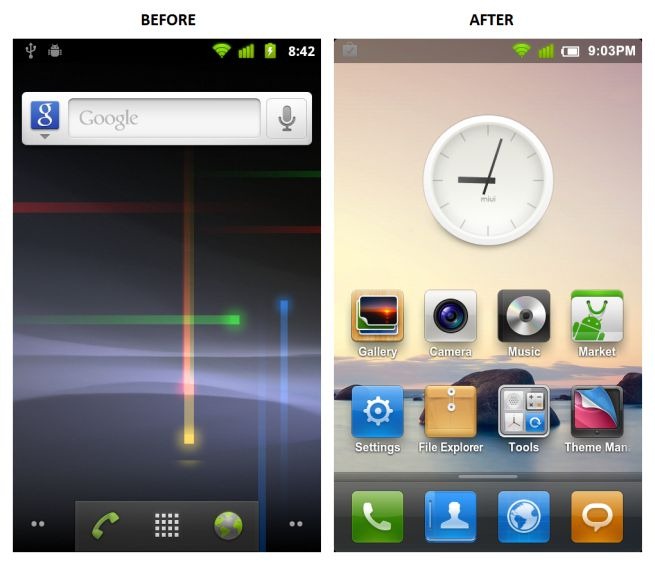
There are several resources to find custom ROMs for your phone or tablet:
- AddictiveTips Mobile Section
To spare our readers the trouble, we take it upon ourselves to go through all the ROMs released daily for most Android devices and feature in our mobile section the most important ones based on feature-set, looks and new functionality. Therefore, searching on our site for your phone’s name will most likely return several custom ROMs featured for it by us. - XDA-Developers Forum
If for some reason you can’t find a ROM at our site for your phone that suits you, simply visit the XDA-Developers forum where you can find a plethora of ROMs for most Android, Windows Mobile and Windows Phone 7 devices. Custom ROMs are found over there in the development section for each device. A word of warning though: while we take the trouble of presenting the instructions to you in a newbie-friendly manner, the instructions that accompany the ROMs over there are often intended for advanced users, so you must be careful and proceed at your own risk. - Google
Although this should be common sense, we’re still mentioning it just in case… Simply searching on Google for your phone’s name followed by the term ‘ROM’ can get you several results (amongst which many should point to the above-mentioned resources). Be careful in your choice though, and proceed with the installation of any ROM entirely at your own risk, after understanding the process.
Before we move ahead, here are two ROMs worthy of mention. These are available for many devices and we feature them here often, besides using them heavily on our devices as our daily use ROMs. Despite that, we have said it before and we will say it again: proceed with custom ROMs at your own risk.
- MIUI
This one is the most aesthetically pleasing Android ROMs we have found that doesn’t require any customizations to make it look wonderful. Aimed to merge the functionality of Android with the look and feel of Apple’s iOS, this ROM gives you the best of both worlds. For more information, see our complete guide on what is MIUI ROM. - CyanogenMod
Unlike MIUI, CyanogenMod looks as close to totally non-customized Android as possible. However, it is a dream-come-true for the customizers. It is also the most widely used after-market ROM for Android devices and is available for dozens of different phones and tablets. To learn more, see our coverage of CyanogenMod.
Once you have decided upon the custom ROM you want to install, you will need to install it on your device. The installation process is called flashing and it can differ from ROM to ROM, though a general method is flashing it using a custom recovery. Here are a few links to help you through this:
What is clockworkMod Recovery and how to use it on Android
How to flash an Android ROM from a zip file in recovery mode
What’s Next?
Join us in our the next session, where we take a look at splash screens and cover topics such as where to find and how to apply them, as well as how to create your very own, in our Android Splash Screen Customization Guide.
Found this guide useful? Got an Android customization tip, theme or hack of your own that you want to share with us? Want to show off your extensively customized Android device? Share it with us in the comments!

Hay guys please update remaining links in the list
Hi,
I would like to install the theme in the middle of the main picture, but I am not sure if that is a theme, or it is a mix between clock widget, background and power control widget.
In any case, could anybody tell me the name (or where to find) all that stuff?
Thank you so much….
It’s a blend of a lot of stuff…a wallpaper I found somewhere, CyanogenMod’s custom Power Control widget, a theme called MattedBlues (not free anymore but can be purchased from Market) and SiMi Clock widget (can be found for free on Market) with some of my own customization to match the rest of the look.
Can anybody tell me the name of theme – 2nd from the right?
I’m guessing you’re talking about the one with the analogue clock right?
That’s not a CyanogenMod theme, but MIUI based. That’s the stock theme on most of the MIUI ROMs.
You should check this out: https://www.addictivetips.com/mobile/10-awesome-miui-themes-android/
Thanks for the info!!!
Correction: That theme is an MIUI theme but not the default one. It is called Buuf and you can find it at the link Zayed provided. However, to use it, you must be running MIUI ROM on your phone. You can learn more on installing it by using our search box, with MIUI and your phone’s name as keywords. Hope it helps. =)