The Ultimate Guide To Android Wallpapers
Ever wondered if you could do more with the wallpaper on your Android device, like choose it from countless options directly from your phone, rotate your wallpaper automatically after a set interval or even set a video as your phone or tablet’s wallpaper, you are at the right place. It’s Android Wallpaper Weekend here at AddictiveTips and we’re all hyped up about this phase of our Android modification madness, so stay with us as we take you through wallpaper customization like never before.

This guide is a part of our series on customizing the looks of your Android device. Other guides in this series include:
- Introduction to Android customization
- Make & Flash your own Android Splash Screen with Splash Screen Creator
- How to Change, Customize & Create Android Boot Animation
- How To Replace and Customize Android Lock Screen
- The Ultimate Guide to Android Wallpapers (Currently viewing)
- Replace and Personalize your Home Screen with the Best Android Launchers
Note that there may be changes in this layout as we proceed, and we will be updating the links as we keep publishing the parts.
Wallpapers go beyond serving as a mere background on your phone – they add a personality to it and in cases, they can even add to its functionality. Over the next couple of days, we will be looking at all the ways to customize the wallpapers of our Android devices in what we have decided to call our first ever Wallpaper Weekend and since it isn’t the weekend already, lets start with the basics for now.
In this guide, we will be showing you how to:
- Set or change your Android wallpaper (for beginners)
- Automatically change Android wallpaper using images stored on your SD card
- Browse, set & share thousands of available stunning Android wallpapers
- Browse and set plain colors, gradients, patterns and textures as Android wallpaper
- Set a video of your choice as your Android wallpaper
- Get the best cosmetic and functional Live wallpapers for Android
Don’t worry if all of this sounds too basic – while there really may be of resources out there to do all of this, we have tried to go through them all to bring you the best of the best so make sure to check them out. Still not happy? Over this weekend, we will be bringing you rundowns of the very best of cosmetic and functional Live Wallpapers available out there, so don’t forget to come back over the next couple of days for the updates.
UPDATE: Our guide to the Top Free and Most Beautiful Live Wallpapers for Android is up now so head over to it to enjoy our collection of the must stunning cosmetic Live wallpapers we could find.
UPDATE 2: Our review of the Best Free and Amazingly Functional Android Live Wallpapers is up so don’t forget to check it out and see how Live wallpapers can add a lot of functionality to your Android home screen that goes beyond mere cosmetics.
How To Set Or Change Android Static Or Live Wallpaper
One might ask why are we writing a how-to section on such a basic task as setting a wallpaper but trust us, there is good reason for it. While not even the least bright amongst us should ever have trouble figuring out how to set a picture file as wallpaper, there are many who get confused when it comes to setting live wallpapers because those are installed as apps rather than as image files. That’s why when many new Android users install a live wallpaper from the Market for the first time, they go looking for its icon in the app drawer and when they can’t find it there, they often leave negative ratings and comments on the wallpaper’s Market page.
How To Set or Change A Static Android Wallpaper
Static wallpapers can be set in several ways, but we will take a look at the universal method that should work on all Android devices.
- At your home screen, press Menu.
- From the options, choose Wallpaper. (You might find it under ‘More’ on some ROMs). You will be presented with several options, depending on your ROM, Launcher and installed apps.
- Select Gallery, if you are using any ROM other than MIUI, as shown in the first screenshot below. On MIUI, select Home screen wallpaper, as shown in the second screenshot.
![Choose_Android_Wallpaper_1 Choose_Android_Wallpaper_1]()
![MIUI Wallpaper Android MIUI Wallpaper Android]()
- Note that you might now be given a choice to choose what app to use for Gallery, in case you don’t have any set as default yet, and have multiple apps installed for the purpose. Just select Gallery from that list as well.
- From the gallery, browse to the location of the wallpaper of your choice and select it.
![Choose_Android_Wallpaper_2 Choose_Android_Wallpaper_2]()
![Choose_Android_Wallpaper_3 Choose_Android_Wallpaper_3]()
- You will now be given an option to crop the image so if it isn’t in the correct dimensions or if you want to use only a specific part of it as the wallpaper, crop it accordingly.
- Hit ‘Save’ when done, and your wallpaper of choice should now be applied.
Note that while standard options such as Gallery and Live wallpapers will always be there to choose from, the rest will depend on your ROM, launcher and installed apps. That is the reason we have chosen the gallery method because it applies to everyone with an Android phone (the only exception known by us being phones running the MIUI ROM, which has options that don’t need any explanations).
How To Set or Change android Live Wallpaper
While Live wallpapers can be installed just like apps, they differ from apps in that they have no launcher icon and they need to be set as wallpapers from the menu. To set any Live wallpaper as your background, simply follow these steps.
- From your home screen, press the Menu button.
- Tap ‘Wallpaper’. The options given to you here will depend on the apps you have installed, though some standard options such as Gallery and Live wallpapers should certainly be there.
- Tap ‘Live wallpapers’.
- Select the live wallpaper of your choice from the list.
- You will now see a preview of the selected Live wallpaper. If it has any settings you can modify, the Settings button will be visible. Tap on it if you want to change its settings.
- Tap ‘Set wallpaper’, and you are done. You can now go back to your home screen and see your live wallpaper there in all its battery-draining glory.


Automatically Change Android Wallpaper from Images on SD Card
Our previously featured Wallpaper Changer is an app that changes your Android wallpaper automatically using images already saved on your SD card. It can do so upon boot, each time you unlock your phone’s lock screen and/or after a time interval that you can specify. It even comes with a desktop widget that you can tap to manually change the wallpaper to the next one in queue.


To learn more, check out our review of Wallpaper Changer for Android.
Browse, Set & Share from Thousands of Available Android Wallpapers
There are several free apps that let you browse hundreds of thousands of popular Android wallpapers and choose your pick from them. Let’s now take a look at the most prominent ones of these.
Backgrounds(Taken down from Market)


Backgrounds boasts a collection of countless wallpapers for you to browse from, updated daily. The wallpapers are high quality, and have been optimized for Android phones as well as tablets. You can search for wallpapers by category, popularity or your favorite features. Apart from setting them as wallpapers, you can also save the images to your SD card or share them with your friends using Twitter, Facebook etc. The developers are planning to built wallpaper auto-rotation into the app in the future.
Backgrounds 10,000 Wallpapers


Boasting more than 10,000 wallpapers and new ones getting added daily, this app has something to suit everyone’s taste, from sunsets and beaches to city life and fashion models to movies and space. You can browse through images by popularity or category, or go through the most recently uploaded ones. You can even add your own image and customize it as your background. A nifty feature is the ability to set the image as your contact picture – now that can help with getting rid of all those blank icons that make our contact lists appear ugly.
Wallpapers HD


While Wallpapers HD offers many of the same features as the previously mentioned apps like browsing through wallpapers by categories, it adds a unique Colors feature that can come pretty handy, as it lists wallpapers for you based on the main predominant color in them. It also has a Lucky! button to bring up a random wallpaper, and allows you to set the images you like as favorites for quick future access.
Set Plain Colors, Gradients, Patterns and Textures as Android Wallpaper
If you don’t fancy photographs of places, objects, people and animals etc. as your wallpaper and would rather go for something more simple such as a plain color or a gradient of two colors, there are apps that save you the hassle of manually creating an image with your desired color or gradient for the purpose.
Simple Wallpaper
Simple Wallpaper is what its name says – a simple wallpaper app that lets you select either a plain color or a two-color gradient for your wallpaper using colors of your own choice. It has a built-in palette and offers easy options for creating, previewing and applying your wallpaper right from the same screen.


I Love Color
This one is a more suitable for those amongst us who – like me – aren’t exactly great at choosing a tolerably nice color from a given palette (as obvious in the above two screenshots). It lets you choose from countless colors submitted by others to set as your wallpaper. The list is huge and most of the colors there are pretty cool.


In addition to solid colors, it also provides you with a list of color palettes that can be set as backgrounds of vertical color bars, as well as pre-designed seamless color patterns. The collection in both these categories is stunning, to say the least and there’s something to suit everyone’s taste. Setting or sharing the wallpaper is just one tap away from the preview screen, and you are even shown hexadecimal color codes for all the colors used in the design.
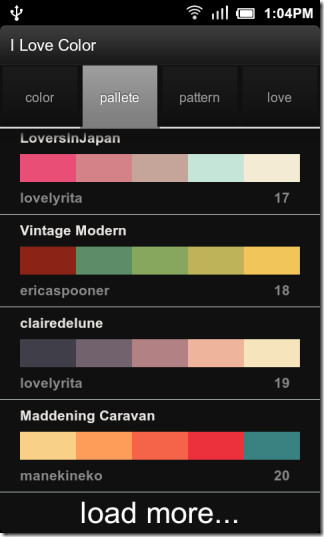

Colourful Backgrounds
Yet another app that features tons of colorful designs ranging from bars to swirls and polygonal shapes. An interesting feature of this app is the ability to filter backgrounds based on color, by tapping on the palette icon and simply selecting the color of your choice from the palette. You can also create your own backgrounds and apply effects to any pattern from countless effects available, turning bars into swirls or dodecahedrons if you wish. Happy with your choice and effects? You can even save the resulting image to your SD card and use it for any purpose.


Texture Wallpaper
This one offers a limited yet impressive collection of textures to turn your Android home screen background into a tiger’s skin, a wooden door, a graffiti-filled wall or a marble slab. Note that the app appears as HDWallpaper in your app drawer, rather than as Texture Wallpaper.

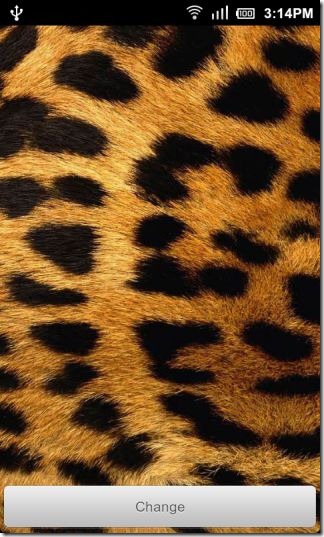
Set A Video As Your Android Live Wallpaper
Not satisfied with any of the above options? How about the ability to set any video of your choice as Live wallpaper? Free app Video Live Wallpaper lets you do just that, with lots of options to completely customize the experience! We have already written about it before, so head over to our coverage of Video Live Wallpapers to learn more and install it.
Our Selection Of The Best Live Wallpapers For Android
Over the next two days, we will bring you the best live wallpapers for Android. Tomorrow, we will be covering the best cosmetic Live wallpapers that bring your Android background alive with the most breathtaking scenes and animations, while over the weekend, we will finish our Wallpaper Weekend off with a rundown of the best functional Live wallpapers that go beyond mere animations and add functionality to your home screen background, so don’t forget to check back here for the updates.
UPDATE: Head over to the next installment of our Android Wallpaper Weekend – List of the Best Free and Most Beautiful Live Wallpapers for Android.
UPDATE 2: Don’t forget to check out our review of the Best Free and Amazingly Functional Android Live Wallpapers as well.
What’s Next:
So far, we have covered splash screens, boot animations, lock screens and wallpapers in our Android customization series. In the next installation of our Android customization series, we will take a look at Android themes, how to apply them in popular stock and custom ROMs and even how to make modifications to them for further personalization. Stay tuned!





Please tell me how I can make my wallpaper to stop moving everytime I swipe to the Right or to the Left?
P.s. I have Xperia S
bro whats my problem is i like to make HD wallpapers or better quality wallpapers for my android mobile Samsung Galaxy S II its resolution is 480*800 pix and when ever i used to crop hd wallpapers of high resolutions of 1920*1200 ….etc on photoshop for my resolution and save them to my mobile and when i use them they are very blur and not fix for my screen do i need to make any more changes for the cropped wallpapers to make it look more quality and perfect side …? please help i wanna make my own hd wallpapers which i like thank u
and my wallpaper’s are displayed differently while changing launcher is there any solution for this
Is this going to be finished, Android is only getting stronger?
Yes, it is. Expect the one on launchers anytime now (and it’s HUGE!) =)
Are you going to finish this tutorial?
Thinking same, the kast one is dated sep 15, 2011 and it is Feb 4, 2012 while i am posting, no further updates on this tutorial.
Thinking same, the kast one is dated sep 15, 2011 and it is Feb 4, 2012 while i am posting, no further updates on this tutorial.
Keep your eyes peeled for the one on launchers, that’s gonna be published very soon.
Hey, this series is very good. Unfortunately not continued.
Continued now. The one on Launchers coming very VERY soon.
nice
Found it
The HTC phone to the right of the Nexus S: http://disneyetc.blogspot.com/2008/10/great-android-wallpaper.html
and the one to the left of the Nexus S: http://widescreens-wallpaper.blogspot.com/2011/09/best-android-wallpaper.html
I’ve found the one in the center. Here’s the link:
https://addictivetips.com/app/uploads/2011/09/Rainbow-Curtains.jpg
Can you please let us know where to find the wallpapers featured in the the post header image!
I came across most of those in the wallpaper apps listed above, but didn’t really remember their names. Just browsing through the wallpapers in those apps should get you these, but that can be A LOT of browsing, considering the huge collections they’ve got.
I wonder what wallpaper is that on the HTC phone directly next to the Nexus S?
….To the right.
Don’t recall the name; I came across it in one of these apps but don’t have it saved.
Would be nice if you could give a tutorial on Juice defender just like the impressive guide to titanium backup. Question is how to enable Juice defender in a way that leaves ”Talk” and gmail logged in all day without periodic sync. Gmail is push but it doesnt remain push with juice defender and Gtalk goes on on off with the screen turned off. A good guide would help. thanks
Nice guide, but you should add that Android OS decreases the wallpaper quality when you set it from the built in wallpaper changer.
To avoid this, you can use some apps like “Crop Wallpaper” (https://market.android.com/details?id=jp.juggler.CropWallpaper) that keeps the original image quality.
You can check this issue especially in degraded wallpapers.