How To Fix Battery Drain Issue On A Rooted Android Device
On several Android forums around the web, Android users have been regularly reporting rapidly draining batteries after flashing custom ROMs (such as Cyanogenmod 7, MIUI and other lesser known ROMs) to their devices. As you would already know, numerous factors contribute towards hogging and draining your limited battery resources, but on the positive side, there are certain effective methods that can help you with rectifying said issue, and get the maximum life out of your Android’s battery. In what follows, we will provide you with a step-by-step solution to said problem.
The battery indicator in the status/notification bar is a reflection of the batterystats.bin file in the data/system/ directory. Every time a custom ROM is flashed on to a device, it is recommended that the battery be software recalibrated or user might experienced an accelerated battery drain.

The accelerated drain is caused by the “off-mark” battery stats file that fools the battery into “thinking” that it has reached the end or peak of its capacity before it is actually fully drained or charged. To remedy said problem,
- Charge your device to 100%. If after a previous attempt to calibrate the battery, your device fails to charge above a fixed level, it is possible that it has been calibrated incorrectly. If so, power it off and plug it in for charging until the LED indicator turns green. If your device does not sport an LED indicator, it probably shows an on-screen graphic. If not, you’ll have to check the battery level by powering it on.
- Reboot into recovery. If your custom ROM does not provide a shortcut to rebooting into recovery, you may use ROM Manager to do so or simply power off your device for a more manual approach. If your device is already powered off, hold down the (device-specific) key combination that brings up the bootloader and select Recovery.
- Wipe Battery Stats. The following screenshots demonstrate how to wipe battery stats in ClockworkMod Recovery v2.5.0.7. Select advanced > Wipe Battery Stats > Yes – Wipe Battery Stats.
- Return to the main system recovery menu and reboot (reboot system now).
- Once rebooted, unplug your device and let the battery discharge completely.
If you have ClockworkMod Recovery installed on your device and are yet to familiarize yourself with its interface, you may want to view our detailed guide. Did the aforementioned guide help you overcome the problem? Do let us know about your personal experiences with your Android’s battery by posting in the comments section below.
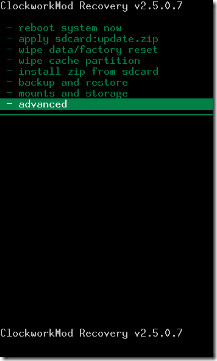
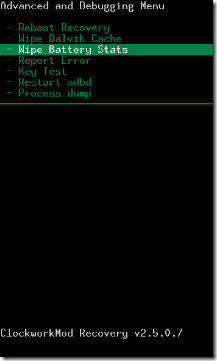
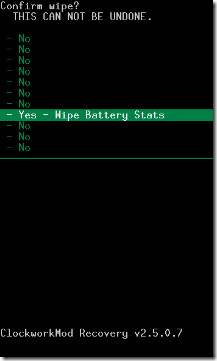

Hi, I flashed a stock ROM to my Tecno G9 tablet after it got stuck in boot loop but found out that the battery would not charge beyond 3%. Can anyone offer help, please?
Clear and concise help and advice. All you need to repair most android battery problems or charging faults is here, and It’s free!
I often find people having issues with rooted mobile/cell phone batteries, (my battery is dead, dies, won’t charge or doesn’t last long). This is by far the best method to repair most charging faults with Android systems, this really is such an easy fix.
P.S. I hope that my grammar was correct ;).
does the method works on all the android devices…i am using Micromax A50
rooted and i m using X-ZOOM custom rom version 4.0
if you try this procedure please note that YOU MUST UNMOUNT YOUR SD CARD BEFORE THE BATTERY COMPLETELY RUNS OUT OF POWER OR YOU COULD CAUSE YOUR PHONE TO GO WACKY, AND YOU MAY LOSE DATA ON THE SD CARD AS THE CARD WILL BECOME CORRUPT IF THE BATTERY RUNS OUT OF POWER WHILE THE SD CARD IS STILL MOUNTED.
if you forget to unmount before you completely drain the battery and the sd card becomes corrupted it may be possible to fix the card, BUT YOU MUST FOLLOW THE CORRECT PROCEDURE TO DO SO OR YOU MAY LOSE ALL THE INFORMATION ON YOUR CARD ANYWAY.
this means that if you did corrupt your card, it may be fixable and the information recovered. but if you dont follow the proper sd card recovery and lose the data on the sd card, then you lost data that was possible to recover, even though the card was corrupted.
in essence you have 2 chances to screw up. 1. corrupt the sd card by letting the battery drain completely while the sd card is mounted. 2. attempt to fix the corruption with an improper procedure thereby losing all the sd data anyway.
RECOMMENDED PROCEDURE: let the battery drain to a low level (red line, if you will) during the day, then right before you go to sleep, unmount the sd card so that the battery 100% drains durning the nite with the sd card unmounted, wake up, recharge battery, turn on phone, remount card.
NOTE: in this procedure you do not have to charge your battery back to all the way back to 100% to mount the card. but dont follow this procedure, wake up, charge your phone for 10 minutes, remount the card and then lay the phone down without recharging further thereby allowing the battery to accidently drain again while the sd card has be remounted! that would just be a silly and possibly costly mistake.
NOTE #2: corrupting your sd card by letting your battery run down to empty while the sd card is mounted HAPPENS NO MATTER THE REASON YOU LET THE BATTERY RUN DOWN 100%.
If youre not doing the “battery wipe” procedure, but you simply forget to charge your battery while the sd card is mounted, you can still corrupt the sd card. the sd card doesnt care why you let the battery run down while the sd card is mounted, the sd card corruption occurs BECAUSE THE BATTERY HAS DISCHARGED COMPLETELY, FOR ANY REASON, WHILE THE SD CARD IS STILL MOUNTED.
on this warning im not guessing, i speak from experience.
take care of your data!
sorry!
but no this trick wont work coz android os has hell a lot of apps and
services which will have to run at start up in return to give user
smooth running experience while switching apps or whatever.. and yes one
thing more some applications like facebook, yahoo messenger, auto
sync,gmail etc.. fully runs in background all time which can’t be quit and this apps
actually eats battery like hot cake.
ps: android os not fully close applications that you have closed ios also have same issue.only symbain(nokia os) can close background running apps. -{Droid developer}
sorry!
but no this trick wont work coz android os has hell a lot of apps and
services which will have to run at start up in return to give user
smooth running experience while switching apps or whatever.. and yes one
thing more some applications like facebook, yahoo messenger, auto
sync,gmail etc.. fully runs in background all time which can’t be quit and this apps
actually eats battery like hot cake.
ps: android os not fully close applications that you have closed ios also have same issue.only symbain(nokia os) can close background running apps. -{Droid developer}
“The battery indicator in the status/notification bar is a reflection of the batterystats.bin file in thedata/system/ directory.”
No, this is utterly, totally completely wrong.
batterystats.bin is low-level operation information (such as “App X held a wake lock for 2 minutes”) that is used to compute the battery usage stats shown in settings.
It has no impact on what is shown for the battery level.
It has no impact on how your battery is used.
This is all just snake oil.
not disputing your opinion at all. im here to learn. but if its all snake oil, then what exactly is the “wipe battery stats” function for?
and have you actually tried the procedure on multiple phones and batteries to test the results?
im going to try and see what happens.
i have 2 phones and 2 batteries to test with.
one of the phones is not in service right now so the battery usage when turned on should be fairly consistent vs a phone that is actually used to make calls, surf and run apps. from a consistency standpoint this should be a good test of this procedure.
ill try to check back with real results.
I actually saw whats in the .bin file, and it is not even an “operation”. It is a data file, not a process = =.
Barrie Mcnaught’s comment above = worst piece of unreadable trash I have ever seen.
Anyway – I’ve read in other places that completely draining the battery can damage it. Anybody know if that’s true? Having my software correctly read my battery state would be gre, but I don’t want to damage my battery to make it happen.
For super long storage of battery, it is best kept at 50%. But refreshing the battery totally (Draining then recharging) once in a while actually helps by refreshing old juice with new ones.
Found good thread about battery drain solution
http://www.osbuzzer.com/f6/hey-i-am-not-getting-much-battery-life-my-galaxy-fit-149/
So what about if you swap back-and-forth between two batteries? Do you need to do this for each battery? Or does having two batteries make the battery stats useless anyway?
yeah, what this guy asked! what if you swap batteries? anybody?
Not really sure. Android should…SHOULD auto detect battery change and refresh the file…not clear
Nothing appears on the screen right (no message) after clicking on “yes” when i want to wipe battery stats with clockworkmod. Is it normal ?
thanks 😉
Unplug before restarting into normal mode?
Yes, it is recommended that the device be unplugged and the battery drained completely after rebooting normally.
I’m not sure if this worked yet, but I did notice that my battery life went from fully charged to 80% after doing the battery stats wipe. My thought on that is that I was not able to fully charge before. This might have just given me an increase of 20% battery life.
Remove a Trojan file called “Facebook.apk” and Android will speed right up!
Is that safe?
troll.
Get Root Explorer, get into the root folder “/” and delete the entire folder called system, should make your phone speed up.
THANKS!! I was having some weird issues but this saved my day!! Thanks again for this easy and effective repair step.
I tried this and my phone is faster than ever. Amazing!
This sped everything up! Thank you! Before my phone was giving me all sorts of problems, but following this trick, my phone isn’t giving me any problems anymore! I had more time to spend with my family and my children. Plus it boosted my social life, like, 100%!
Now, even my boss cant bother me at home!
This is the best android tip ever!
It was suggested to me before too charge phone fully, disconnect and switch off, charge fully turn on when booted turn off then charge again then too disconnect and wipe battery stats. I guess doing it that way shoves more life into the battery/
Wow. That is the worst list of instructions I have ever seen. I can’t make heads or tails of what you’re saying. Who taught you english.
WTF? If you have ClockworkMod Recovery on your phone and have ever used it, you should easily understand the instructions, which are crystal clear in my opinion and are perfectly grammatical as well. If you haven’t used ClockworkMod Recovery, you should click the link that was provided.
The fun thing is that you actually believe what you are saying – crystal clear? Grammatically correct? Nope.
1. If I charge my phone full and then power it down – how can I charge it full again? It is already there…
2. turn on when booted turn off – so I should turn on the device when it has booted up? How exactly is that possible and then…off again.
3. then charge again then too disconnect – to what point should I charge? What exactly is “too disconnect”?
4. wipe battery stats – how can I wipe the stats when the phone is turned off?
The right instruction set would go as followed:
1. Charge your device till it reaches 100% or doesn’t load any further
2. Disconnect the charger and turn the device off
3. Connect the charger and wait till the LED is lit green (instead of orange)
4. Turn your device back on and wait till it’s booted up, then turn it off again.
5. Connect the charger until the LED is lit green (instead of orange)
6. Disconnect the charger, boot into recovery and wipe your battery stats.
Dude he was replying to Barrie not the guide
It is because you dont know proper English.
troll.
Loser troll.
Barry, please, please, PLEASE stay off the IRC and Linux Debian forums. Clearly, judging from the way you write technical instructions and the air of arrogance you display in doing so, you’ve spent too much with that sort of crowd. If you wish to really help out folks, without the unnecessary mistakes (from bad technical writing) along the way, then please take the time to (a) think about what you want to say, (b) break it up into chunks, or steps for technical writing, (c) investigate each step you’re writing to ensure that what you are writing is completely accurate, and (d) write out each step. Thanks!
Barrie, Have you not heard your never supposed to go full retard?
This feature isn’t available in latest version of CWM, which is 3.0.xx.
Actually it does. I was looking somewhere else. False alarm. Sorry 😛