How To Install ClockworkMod Recovery On Android HTC HD2 With MAGLDR
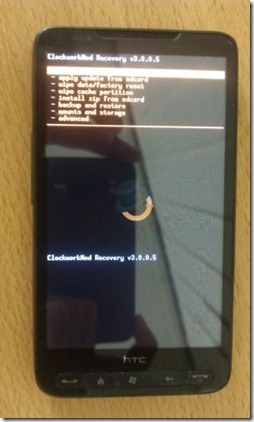
This guide is one in our series of several guides that help you make the best out of your HTC HD2 by installing MAGLDR on it, which in turn enables you to install and boot Windows Phone 7, ClockworkMod recovery and Android itself on the device. If you don’t know what ClockworkMod recovery is or what it enables you to do, feel free to head over to our detailed guide on what is ClockworkMod recovery and how to use it. Before we proceed to the installation process, there is something important that needs to be considered in case of the HTC HD2.
Installing ClockworkMod recovery will setup not just a recovery partition but also a complete partitioning structure on the internal memory of your phone. This will include boot, system, data and cache partitions. Amongst these, the size of the system and data partitions is important. ClockworkMod recovery gives all other partitions (including the system partition) a fixed size and leaves the remaining internal memory space for the data partition. Different ROMs will need different sized system partitions and that is why ClockworkMod recovery is being provided in three versions, depending on the allocated size of the system partition. You will have to choose between these versions depending on the ROM that you are installing. Here is a quick way of choosing between the available versions based on system partition size.
- 150MB
Use only with very light ROMs. These would be stock, CyanogenMod or AOSP ROMs rather than ports from HTC devices. - 250MB
Use with most ROMs including ones ported from HTC devices like HTC Desire, HTC Desire Z etc. - 400MB
Use with very large ROMs, specifically the ones ported from HTC Desire HD.
When in doubt, either go for the 250MB one or contact the ROM developer.
Furthermore, the HTC HD2 comes in two variants: the standard, international version called LEO512 with 512MB of internal memory and the T-Mobile USA version called LEO1024 or TMoUS with 1024MB of internal memory. Now in case of the TMoUS version, installing even the heaviest Android ROMs on the internal memory will still leave you with at least 512MB of memory for installing your apps, which is quite adequate for most users. However, when it comes to the LEO512, installing very large ROMs will leave you with little space for apps on the internal memory and you will need to setup an sd-ext partition on your SD card as the data partition for installing apps. Fortunately, this can easily be done from ClockworkMod recovery itself, as explained in our detailed guide on ClockworkMod recovery linked above. Do note that the Android ROM you use must support data2ext.
To get straight to the installation process, read on.
Disclaimer: Please follow this guide at your own risk. AddictiveTips will not be liable if your device gets damaged or bricked during the process.
Requirements:
- HTC HD2. (Both LEO512 (standard) and LEO1024 TMOUS (T-Mobile USA) versions supported)
- MAGLDR 1.13 or later already installed on the HD2. See how to install MAGLDR on HTC HD2.
- ClockworkMod Recovery: (https://addictivetips.com/app/uploads/2011/03/Recovery_150M.zip) 150MB system partition | (https://addictivetips.com/app/uploads/2011/03/Recovery_250M.zip) 250MB system partition | (https://addictivetips.com/app/uploads/2011/03/Recovery_400M.zip) 400MB system partition
Procedure:
- Boot your HD2 into MAGLDR and put it into USB Flasher mode.
- Connect the HD2 to your computer via USB.
- Extract the contents of the downloaded ClockworkMod recovery zip file to your computer.
- From the extracted files, launch DAF.exe.
- Follow the on-screen instructions to install ClockworkMod recovery.
- Your device will automatically reboot once the installation is done. You may then exit the installer on the PC.
Booting into ClockworkMod recovery:
To boot into ClockworkMod recovery any time, simply boot your phone into MAGLDR and enter the option that says ‘AD Recovery’ (the 8th option as of MAGLDR v1.13)
Now that you have ClockworkMod recovery installed on your HD2, you can use it to flash ROMs that ship in recovery flashable zip format the same way that you would flash them on a native Android device.

After i failed the flash the usb not recognized What can i do to fix?
Thank you sooo much!!
jebi si mater!
tnx you the best
Great post. Lot of problemen with my HD2 and new ROM’s. Perfect and may thnx 🙂
hi am am doing what the article says but i get error notifications from cwm
You have to open CWM in WINRar, when you have done that you are going to copy all the files in the map by selectig gall of them ( CTRL+A). Then press CTRL+C to copy them and go to your desktop and create a new map, paste all the files in the map. Search for DAF,exe and run it as administrator.
This worked for me.