How To Install ClockworkMod Recovery On Samsung Galaxy S I9000

Disclaimer: Please follow this guide at your own risk. AddictiveTips will not be liable if your device gets damaged or bricked during the process.
We have previously covered ClockworkMod Recovery and explained in detail the possibilities it opens up once installed on an Android device. If you have a Samsung Galaxy S I9000, you should first try using the method in the above mentioned guide to try and see if it works for you. There will be a few differences however – once ClockworkMod Recovery is installed via ROM Manager, rebooting your device into recovery will not directly take you to it, and you will still see the stock recovery.
To fix this, you will need to use the stock recovery option that says ‘apply update.zip from SD card’ or something similar, to actually be able to get ClockworkMod Reovery working, and you will need to do this twice when attempting to enter ClockworkMod Recovery for the first time.
If the above method works for you, there is no need to proceed further as you already had 2e version of stock recovery installed that allowed you to successfully install ClockworkMod Recovery. In case you keep on getting an error similar to the following lines, will need to follow the next steps to get it working.
Install from package... Finding update package... Opening update package... Verifying update package... E: failed to verify whole-file signature E: signature verification failed
This is because you have the 3e version of stock recovery installed which does not allow the installation of zip files without signature verification and the ClockworkMod Recovery’s update.zip file installed by ROM Manager can not be signature-verified. The solution is to revert to the 2e recovery. This can be done by flashing a custom rooted kernel.
Requirements:
- Visit this XDA-Developers forum thread and download the kernel applicable to your device from the attachments in the first and second posts there, and extract the tar file from the downloaded zip file.
Note: You can check which one is applicable to you by going to Menu > Settings > About Phone and check the ‘Build Number’ option. Ours said ‘Froyo.XXJPO’ followed by a number and thus, we chose the file called ‘CF-Root-XX_XEU_JPO-v1.2-Busybox-1.17.1.zip’. The letter or number after JP is the part extremely important to match. Do not proceed if you are not sure about it. - Download Odin from the link given below and extract the exe file from the downloaded zip file.
- In case you do not have Samsung drivers installed, grab them from the links given below depending on your version of Windows, and extract them to your hard drive as well. Whenever your computer prompts you to install drivers or fails to install them automatically in the next steps, you should manually install them from device manager by pointing to the folder where you extracted them.
Method:
- Uninstall Samsung Kies if you have it installed.
- Launch Odin, leave every option as it is, double check that ‘Re-Partition’ is unchecked, click ‘PDA’ and select the kernel’s tar file.
- Put your Galaxy S in download mode by powering it off and then powering it back on while keeping the ‘Volume Down’ and ‘Home’ (the big center button) buttons pressed. If done successfully, you should see the image of an Android digging with a shovel on your phone’s screen.
- Connect your phone to your computer via USB and if prompted, install the drivers manually from device manager, using the drivers you downloaded.
- Once the phone is recognized by your computer, the first small white box in Odin should become yellow. Odin should now look like this:
![Odin Odin]()
- Click ‘Start’ and let the kernel flash to your phone. It will also root your phone in case it hasn’t been rooted already.
- Your phone will reboot once this step is completed successfully. You may exit Odin after your phone reboots, but do not interfere with it before that or your phone will most likely get bricked.
- Once your phone reboots, you will be able to install ClockworkMod Recovery using ROM Manager. Just make sure to follow the additional steps described above in the beginning of the article right after the disclaimer, and you should be good to go.
Now you will be able to install any custom ROM, radio, theme, kernel or app released in a recovery-flashable zip format. For more information, head over to the XDA-Developers forum thread that we linked in the requirements section for the kernel download, and join the conversation there.
(https://addictivetips.com/app/uploads/2011/01/Odin3-v1.52.exe.zip) Download Odin v1.52
Download Galaxy S USB Drivers for 32 bit Windows | For 64 bit Windows
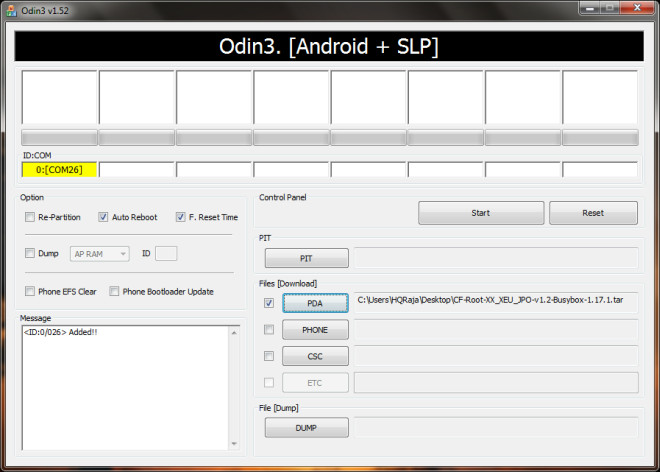

I dont know what happened when i did reboot after doing these steps my phone even dont boot up and it only shows colorfull lines on screen , even it wont go to recovery mode or other modes just show those lines
i have trouble to go to download mode, i’m using vol-Up buttom + Home
buttom + Power buttom. but i’m still enter the recovery mode. please
help me.
after doing this my screen got messy and many lines appeared on it and it even not boot up it only shows colorfull lines on screen
i have a samsung gt-i9000t and i want cwm and mine build number is GINGERBREAD.UBJV6 Wich file should i download?
I have a Samsung Galaxy S (Baseband-version: I9000XXJW4, Kernel version 2.6.35.7-I9000XXJW4-CL1043937) My build number is ” GINGERBREAD.XWJW5″.
Which file in the XDA should I download? Any help is appreciated. Thanks
what about galaxy s 1 for tmobile? t959v
Dear Thanks,well done ,but i have small problem in my galaxy s I9000 ,when I press 3 bottuns power+home+volume down and up ,it comes screen with logo (samsung anycall),and when i press home+power bottuns ,i get download mode ,with red message (key pressed 1) and then (invalid bootloader)
My Question now ,is my phon rooted or not and how i can go on to istall the rom
I’ve got a problem. My build number isGINGERBREAD.XWJVN. On XDA isn’t any file JVN. What can I do? Which file can I download? Thanks
My build number is FROYO.VJJPH so which file in the xda do I download? please help me..
Thanks
Good news: got the CWM installed
Bad news: phone is loop-rebooting
help! what to do?
mine too! wtf?!
I bought a SGS 2 recently, rooted it, flashed a custom Litening ROM. Now I want CM7 ROM. I am encountering the problem of signature verification explained above. I read your solution, just that when I do >Settings>About phone it says these
Baseband : I9100XXXKH3
Kernel :2.6.35.7-I9100ZSKI3-CL603802
Build No: Litening Rom 6.1 XXKH3
which kernel do I need from xda?
if anyone can help i would appreciate it! i have samsung fascinate and Build Number is SCH-I500.ED05 have no clue which one to download. Thanks
will this work on the samsung galaxy s2
gingerbread.xwkf3
android version 2.3.3
I have a Samsung Galaxy S2 too and mine is GINGERBREAD.XWKI4. I tried this solution but it didn’t worked. Still got:
E: failed to verify whole-file signature
E: signature verification failed
When I try to open ROM Manager and install CyanogenMod 7.1 Stable. It boot with ClockworkMod Recovery and then I still got the same error :/
Check this out!
http://www.inspiredgeek.com/2011/06/16/install-clockworkmod-4-0-0-2-cwm-recovery-for-samsung-galaxy-s2-ii-how-to/
You have to download the custum .tar-file for Samsung Galaxy S2 and use it in Odin 🙂
It worked for me (Y)
Used this solution and then downloded CyanogenMod via ROM Manager. Installed it but then I’ve got an error. Restarted the phone and the installation started and when it was done I’ve got CyanogenMod on my phone 😀
i did what u sed and odin said
done!
now when i turned my phone on it keeps beeping! wtf?!
plz reply!!!!
Bit fiddly, but it works, got latest MIUI roms installed now.
Thanks.
Kline, did you ever get an answer? I have a Vibrant running FROYO.UVK5 as well. It does not show up on any of the posts. Which kernal did you go with? Ive already tried using the 3e_recovery_installer file, but it didn’t help. It let me gain root access in the first place, but it wont let me boot into CW. Everyone always say Odin back to stock then go from there, but i don’t want to do that without creating a nandroid backup first. Thanks!
thanks for your consern everybody i have solved the problem
what i have done was using the same old root.tar file i used before
the reasone why i want to root my device i because i cant use tweeks
if any one finds a decent root for jpjv6 please tell me
please somebody help
i have used CF-Root-JP6-v1.2-Busybox-1.17.1.tar
and my phone is jpjv6 [i actualy used by mistake]
now my phone doesnt pass the first screen
i am using 2.3.3 my phone was rooted [i used instrutions from a site called xq55.net back then]
i had superuser and used chainfire3d [so it was rooted]
Awesome post! helped me a lot, but I am confused for my “Build Number = FROYO.NEJP5 ” which is not available in the above mentioned XDA Developers Link, Please let me know from where could I download my kernel.
Thanks!
can you revert to stock kernel after that ?
my interest in this solution is to be able to do a nandroid backup BEFORE changing to much that I cannot revert and therefore loose my warranty
thanks for the article
reup
ZSJPE. cant figure which one to use… T_T
I have UVKB5. Any idea on which kernel yo use?
Worked great, but I had a few sweaty moments when ODIN opened up 2 COM ports. But all’s well that ends well – now on to step 2 – flask a new Kernel, then ROM . . .
My build number is FROYO.UVKA6 so which file in the xda do I download? I’m a complete newbie at this. Please, any help is appreciated.
File Type: zip CF-Root-JP6-v1.2-Busybox-1.17.1.zip (5.92 MB, 35640 views) I’d go for this one . . as the last number is the 6 (as the article said). Having said that I am not the guy who wrote the article.
… Did with Galaxy Tab – used the CF-Root-XX_XEU_JPY-v1.3-BusyBox-1.15.3 because the thread talked about using the JPy file if your ‘Build Number’ wasnt listed. My build number was something like, gjj7 (sorry, didn’t write it down – stupid I know :S)
Odin worked fine – no error but then the Tab won’t boot now. Almost looks like no power,
If i keep hammering at the power button the Galaxy Tab boot screen shows for a second, then the device seems to stop.
I’m gonna keep it charging for an hour and see what happens. If anyone has any ideas, it would be appreciated.
-kenny
Hmm, Galaxy S with 2.3 is recognized as Nexus S
my baseband i9000ADJM1
ITS NOT LISET IN HERE
http://forum.xda-developers.com/showthread.php?t=788108
thanks,
please help – after install cloworkmod from rom manager – i cant out from clockworkmod recovery ane the buttons volume are not working for change for apply sdcard. What can i do now ? please help me! can i flash again kernel from this position??? and go back to normal ?
Well the volume buttons do work in our case, I don’t know what you’re doing wrong. Though simply restarting the phone will boot it back into Android and you shouldn’t have the need to flash anything for that. You can restart your phone by taking the battery out, putting it back in and powering it on like normal.