How To Lock/Wipe Your Android Phone If Lost Or Stolen
Lost your Android Phone? Worried about all the data and information you have in it? Well, finally there is a easy solution for it. Norton Symantec recently released a beta version of Norton Security for Android Devices, available in the Market Place. Its free for now, quick to install and easy to use. With this smart app you can remotely lock or wipe your phone completely, if lost or stolen. Ergo, both respective features of the app can come in handy in various situations that a typical modern smartphone user is confronted with these days.
Smartphones, because of their relative nature are linked to a number accounts (email, banking etc.) which when lost can affect the user big time. This management service by Norton helps you take care of your private data and information.
To start, simply download the Norton Mobile Security from the Market Place. Agree and Launch Norton Mobile Security. On the app’s home screen, you will see remote lock & wipe, anti malware, call & SMS blocking, live update and subscription. Hit the first option ‘remote lock & Wipe’, initialization will start and now we get into the basic setup.
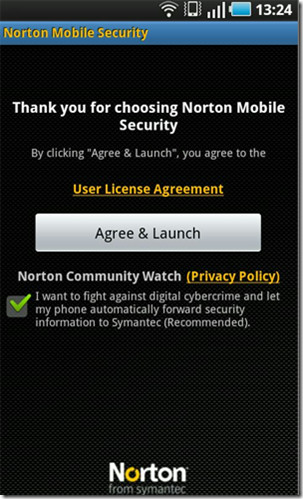
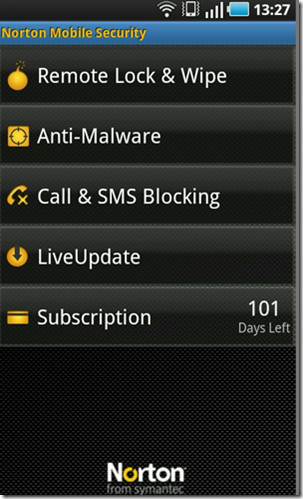
As soon as the setup starts for remote lock & wipe, on the first screen instructions regarding ‘Remote Lock’ and ‘Remote Wipe’ will appear. As the name says, Lock will prevent authorization to the phone and wipe will delete all your data and information. Hit Setup Remote Lock & Wipe button on the top. A summary will appear regarding the procedure of locking or wiping your phone. The commands are basic and easy to remember. ‘Lock your passcode’ to lock your phone and ‘wipe your passcode’ to wipe it.
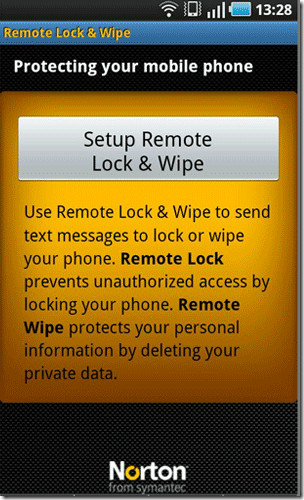
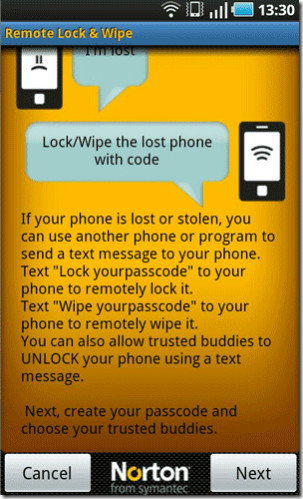
In second step, enter a code. As an added security feature, in case if you forget your passcode, you can set up to five buddies to reset the passcode of your device. We will skip the trusted buddy selection.
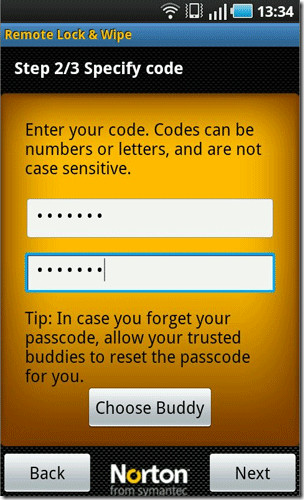
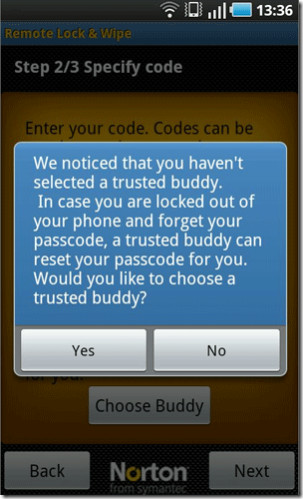
After completing the setup, the basic commands to lock and wipe your phone will appear again with the passcode you selected. You can test this out by simply messaging ‘lock your passcode’ from any other phone and see it working. Device will be instantly locked and will ask you to enter the passcode. On the contrary, the sender will get a notification that the phone has been successfully locked. Simple and secure, isn’t it?
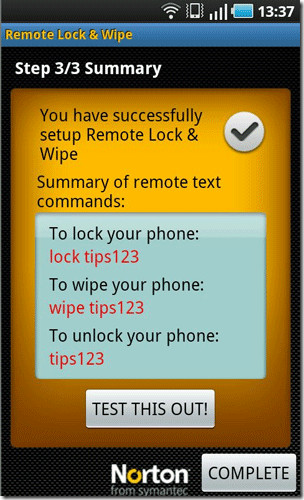
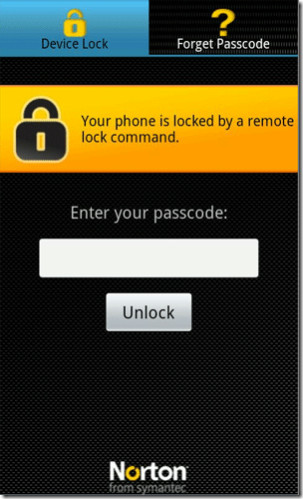
Install Norton Security from the Android Market via the link provided below.
Download Norton AntiVirus & Security

How to opt out from sending personal data to norton after app has been initialized?
How to opt out from sending personal data to norton after app has been initialized?