Install CleanViewpad7 Custom ROM With APPS2SD On Viewsonic Viewpad 7
Viewsonic’s Viewpad 7 is a potent little Android tablet that runs the Android 2.2 Froyo to date. While most users may not feel the need, enthusiasts may feel that the memory allocated for apps on the stock 2.2 firmware is a little too low for comfort. XDA-Developers forum member skink123 also felt that the device was beginning to go low on memory with increasing apps, so he decided to take matters into his own hand and develop a custom ROM that would allow plenty of room for the apps being installed in due course. The main appealing feature of this ROM is in fact, the APPS2SD feature.
Apart from featuring APPS2SD, the ROM:
- Is fully deodexed and zip-aligned.
- Includes a Gingerbread keyboard.
- Modified framework-res.apk and services.jar with Gingerbread look alike + % battery.
- Removed Aldiko,RSS, TouchPAL_M20.
- Updated Google Apps to the newest version (Gmail, Google Quick Search Box, Maps, Market, Voice Search) & YouTube.
- Modified host file for ad-free.
Furthermore with this ROM in place, you don’t loose access to your applications when the device is connected in USB Mass Storage mode with the computer. You can check out a few screenshots courtesy of the developer.
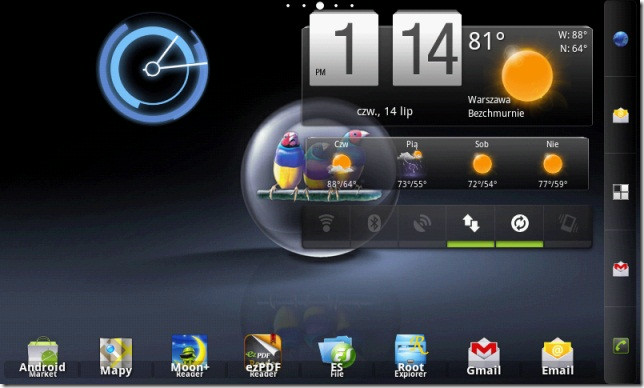
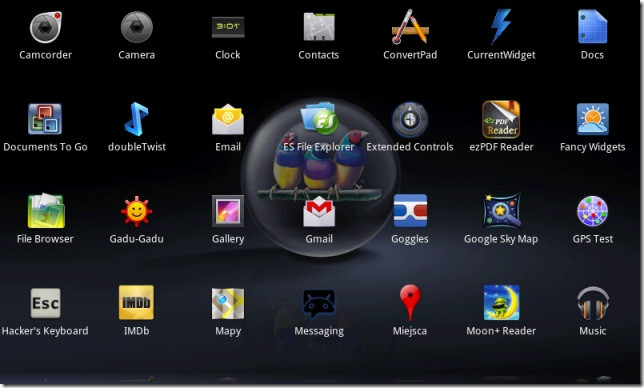

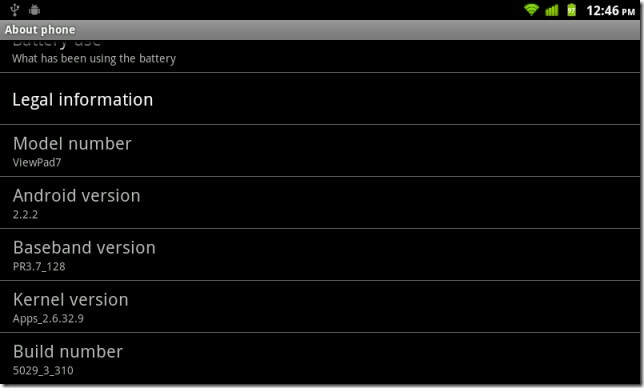
Installing this ROM is quite an easy task if you have ClockworkMod recovery installed. Even if you don’t let us walk you through on how to install this ROM on your Viewpad 7.
Disclaimer: Please follow this guide at your own risk. AddictiveTips will not be liable if your device gets damaged or bricked during the process.
Requirements:
- A rooted Viewsonic Viewpad 7. See our guide on rooting the Viewpad 7.
- ClockworkMod recovery installed. See our guide on installing ClockworkMod recovery on the Viewpad 7.
- CleanViewpad7 ROM.
Instructions:
- To begin, download the ROM from the link above.
- Enter ClockworkMod recovery. (Power off the device and reboot it by holding down both the Volume keys and the Power button, till you see a birds logo and enter recovery text on the top left corner of the screen.)
- The following steps WILL erase all your data: Navigate to advanced > Partition SD Card and select the size for the APPS2SD partition (1024mb recommended). For swap partition select the size to be 0. (Please note that there is a bug in ClockworkMod recovery, where pressing the Volume key to navigate through the menu jumps 2 steps. You need to hold down the Volume key to jump a single step and press the Powerkey to select that option.)
- Once the partitioning is complete, reboot the device.
- Copy the downloaded ROM onto the root of your SD card.
- Reboot into recovery, select backup and restore and then Backup to make a backup of the current firmware.
- Now select wipe data/factory reset to clear all user data installed stuff.
- Navigate to install zip from sdcard > choose zip from sdcard and select the ROM copied to the SD card.
- Once the installation begins, wait for it to finish, and once it does, simply reboot the device. (The first boot may take some time.)
That’s it! your Viewpad 7 should now boot into the new ROM. For updates and queries related to this ROM, head over to the forum thread at XDA-Developers.

i updated the RoM but my touch is not working…..please helppp
please help me after install tou
ch didn’t work
CleanViewpad7 ROM is broken. Could you please upload it again? Thanks!