Install Swype Keyboard On Your Jailbroken iOS Device [Cydia Tweak]
Got an iPhone, iPod Touch or iPad and feeling envious of your friends with Android devices having several awesome keyboard replacement applications that they can install and use at will? If your iOS device is jailbroken, we’ve got good news for you! Now available on Cydia (currently in beta), Swype for iOS is a faster, much more fluent text entry alternative to the stock keyboard that you get the device with. Like the Android input method by the same name, this free Cydia tweak lets you type words simply by swiping your finger across the keyboard from one letter to the next. It even displays a fancy blue trail of your finger’s movements. Cydia source and installation method after the break.
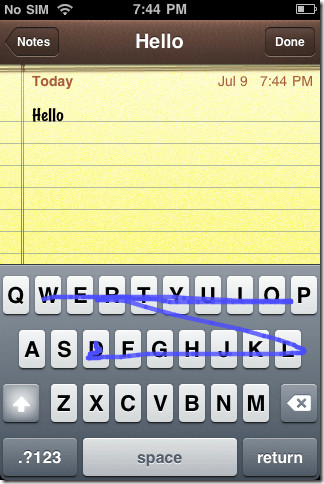
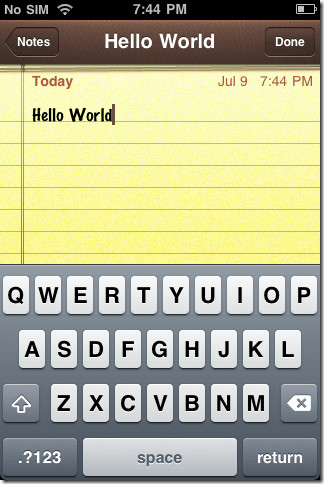
A killer feature of Android is the ability to install and choose several input methods, and iOS is lacking in this department. That’s why when we came across Swype for iOS, we were all excited considering it was a major milestone reached by the dev community. We’re sure you’re excited already too so without further ado, let’s install Swype on your jailbroken iOS device. Simply follow these step-by-step instructions and you will have it up and running in no time!
- Launch Cydia on your jailbroken iPhone, iPod Touch or iPad.
- Before we can install Swype, we must add its source to Cydia. To do this, celect Manage > Sources > Edit > Add.
- Now enter the following source URL in the dialog box that appears: https://wynd.x10.mx
- Tap Add Source Cydia will now attempt to verify the source. Wait for Cydia to finish verifying the entered URL and updating sources.
- Return to Cydia and search for Swype. It should now be available for installation.
- Install Swype and once the installation finishes, reboot your device.
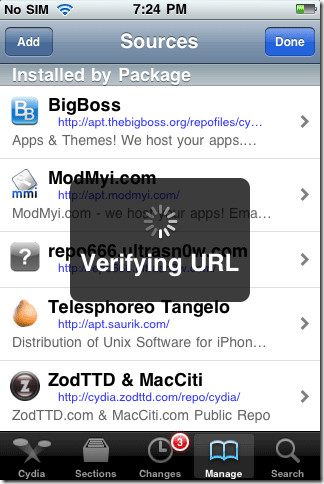
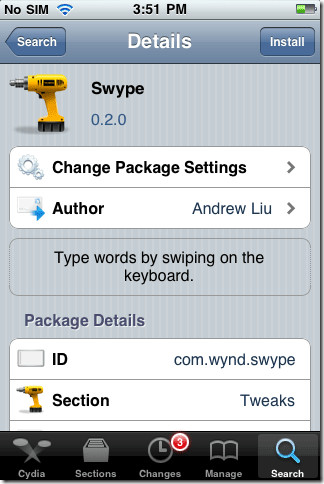
You now have Swype installed. Note that this keyboard will likely require a little getting used to and the prediction can be a tad wayward at times, though this should be expected considering the tweak is in beta and has just recently received its first update. With future updates, prediction is predicted to improve (pun intended).
Unlike Android, iOS does not offer any method to select among different installed keyboards. That’s why installing it replaces the default keyboard and you must remove Swype to switch back to it. To do this, launch Cydia and select Manage > Packages > Swype > Modify > Remove. Reboot the device after that and you will have the stock keyboard back.

this solution doesn’t work anymore. any others?
Just installed iSwipe by Andrew Liu and although I’m impressed with the swipe feature itself, I can no longer quick-tap individual keys to type. I’m guessing it’s to do with how slow iOS 7.x is on iPhone 4. Damn you Apple for forcing me to upgrade from 5.x to 7.x!
Hey
I m having problem after downloading iswipe
When a type a word extra alphatbets also come with it
Then i tried removing iswipe it eorked perfectly well
It wont let me when i add source it says verification error
Go to Changes and press refresh.
My iPod won’t let me add the source but I did find iswipe. I spend more time trying to hit the right letters using the swipe than just typing, though.
My iPod won’t let me add the source but I did find iswipe. I spend more time trying to hit the right letters using the swipe than just typing, though.
EVERYBODY LISTEN JUST GET ISWYPE FROM BIGBOSS REPO
The hosting account for http://wynd.x10.mx/ seems to have been suspended. Anyone know of a different URL that can be used?
http://www.cydiaworld.info/2011/07/iswype-v030-update-repo.html
This has an alternate repo
The bigboss repo has ISWYPE
Hard to hit the correct keys while swiping. Tends to hit adjacent keys. I tried it and dumped it.
Search for iSwipe. It seems the name has been changed.
I added http://wynd.x10.mx but I don’t find swype anywhere