JumiAmp Allows Remote Control Of iTunes & WinAMP From Android Or iPhone
Back in January, we covered an Android app called TuneSync HomeStream, that allows users to wirelessly stream their iTunes music library from their PC or Mac to their Android devices. What if you wanted to remotely control music playback on your iTunes desktop application right from your Android device? Developed by Jumitech, JumiAMP is a stylish iOS and Android app that allows you to control music playback on iTunes and WinAMP desktop applications over WiFi or mobile data (3G, EDGE). While JumiAMP has been around in the iTunes App Store for quite some time now, its Android variant has just made its way into the Google Play Store.
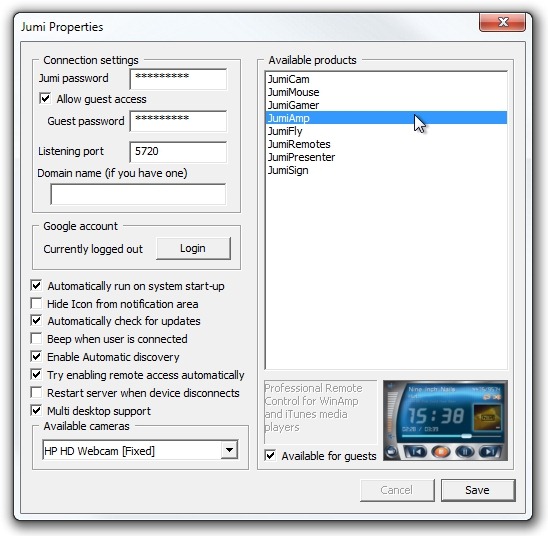
Setting up the app on desktop and mobile is as easy as it gets. From the desktop perspective, you must ensure that you’re running the latest version of JumiController – a Windows-based application that serves as a universal communication medium between your desktop and various Jumitech-powered apps, including JumiAMP. Download link to JumiController is provided at the end. There are various settings on the desktop console that you can configure as per your personal preferences, but the most important of them all remains the option to specify a password for the required apps to establish a safe connection between the desktop and mobile device. Once that is done, just select JumiAMP from the list of apps, and hit Save. Next up, you’ll see the semi-transparent JumiController window on your computer screen that displays the internal/external IPs, the connection port and the connection status.
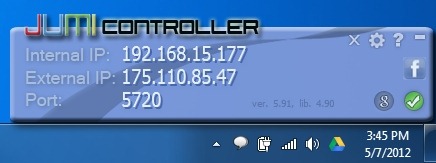
On your mobile device, all you need to do is launch the JumiAMP app, select your PC from the list of PCs that are connected to the network via JumiController, and you’re good to go. Should the mobile app fail to recognize your device, you can manually configure the remote connection settings by feeding in the exact IP settings as displayed on the desktop console. After setting up a new connection, select that particular profile from the list and tap Connect. Also make sure that you have iTunes or WinAMP Player running on your computer, with a handful of tracks loaded to their respective playlist.
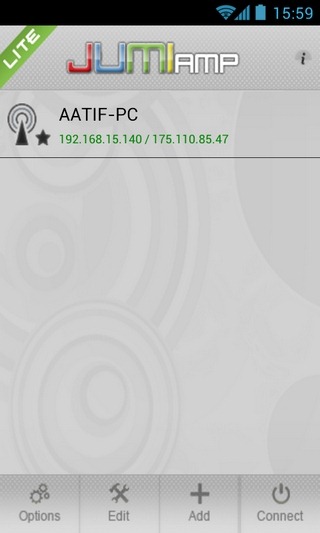
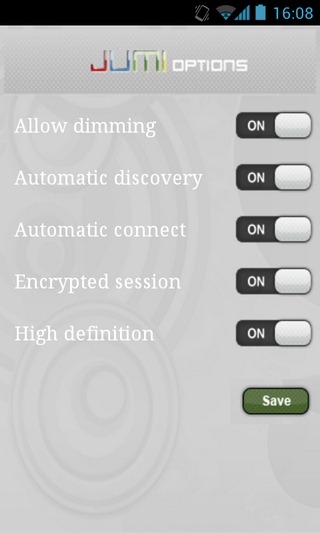
If things work accordingly, your mobile screen should now be depicting a sleek LCD interface, complete with all the various media playback controls, title, artist and album art of the currently played track, and the shuffle/repeat buttons. You may now begin remotely controlling any one of the supported desktop applications as mentioned above. Apart from playing/pausing and switching between tracks, you can also drag the currently played track’s position on slider, as well as adjust the volume levels accordingly.
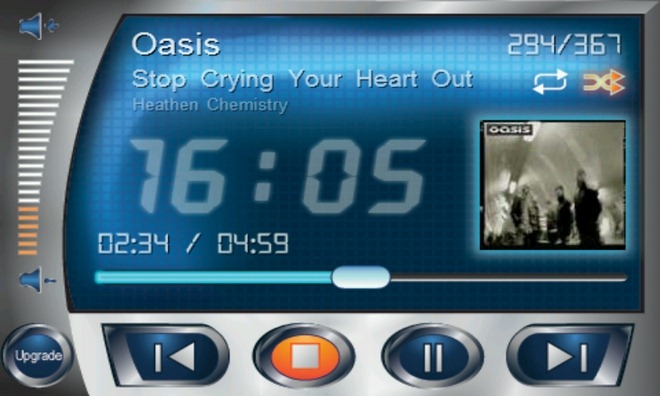
Tapping the Options button on the app’s homescreen lets you enable/disable various options, including the dimming/cross-fading effect while switching between tracks, automatic discovery and connection of previously connected PCs, encrypted connection session and high definition (for the app’s LCD interface). The app has been successfully tested with both supported media applications.
Like its iOS counterpart, JumiAMP for Android, too, comes in the form of a free and $2.92 variant. The paid variant brings additional options, such as the much-required control of the media playlists, and the liberty of remotely navigating to, and playing any music track stored on your computer’s hard drive. JumiAMP requires Android v2.2 or higher to run.
Download JumiAMP Lite (Free)
Download JumiAMP (Paid)
Download JumiController (Windows Server Application)
