SD Increase For Android Boosts Read & Write Speed Of Your SD Card
Why go through the trouble of manually edited system files or flashing a fix to increase the read/write speed of your SD card when there is a free app on the Android Market that does just that? That’s right. New to the Android Market, SD Increase for Android can increase the read and write speeds of your SD card and unlike SD card Speed Booster, it’s free. The app only requires (in addition to root access) a few taps from the user to edit the SD card cache size and can be set to automatically repeat said process on each reboot. Join us after the jump for additional info and test results.
A few things you must take a note of: You must have root access on your device to use this app. Also, using this app or, for that matter, any similar hack or fix, does not ensure faster read/write speeds on all SD cards or devices. We tested the app on three devices (separate cards), and found it to have noticeable effect on only one.
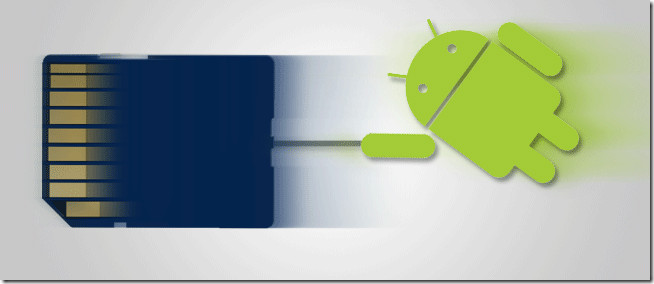
It seems SD cards with higher speed classes exhibit a greater increase in performance when the SD card cache size is increased. So if you have a class 2 microSD card, you might not see much of a difference, maybe none at all, in read/write speeds.
Now, what SD Increase does is that it edits SD card cache size specified in the read_ahead_kb system file located in the /sys/devices/virtual/bdi/179:0/ root directory, which is why it needs root access. Furthermore, with the Set every reboot option checked, it repeats said process every time the device is rebooted. If said option is left unchecked, the cache size reverts to its default value (which is 128 kB for most devices/ROMs) after reboot.
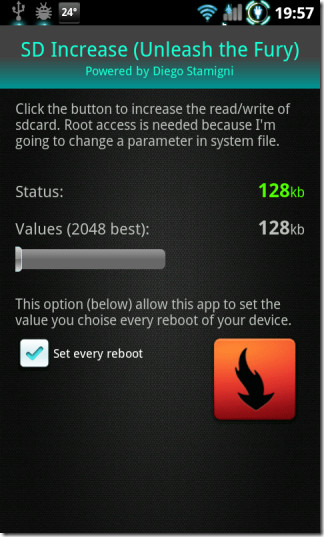
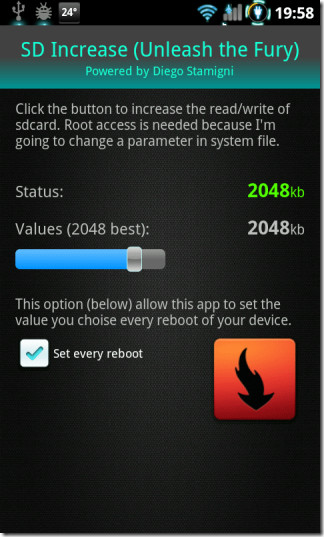
Effectively, the app provides you a two to three-tap alternative to manually editing the cache size using a root-level explorer and flashing a fix. SD Increase allows you to set the cache size from the default size of 128 kB to a max of 4096 kB.
To confirm the applied changes, you may navigate to the /sys/devices/virtual/bdi/179:0 root directory using a root-level explorer the likes of Root Explorer, hold down (long-click) on the file read_ahead_kb and select View as text from the context menu to view the current SD card cache size.
Observing little or no changes on SD Tools (SD card benchmarking app) while testing the app on an HTC Desire and Desire Z, both with class 2 microSD cards, we began running the same test on a Sumsung Galaxy S – three speed tests with the cache size set to the default minimum of 128 kB followed by three more with the size set to 2048 kB.
Following are screenshots of speed test results with the SD card cache size set to 128 kB.
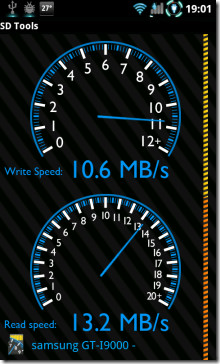
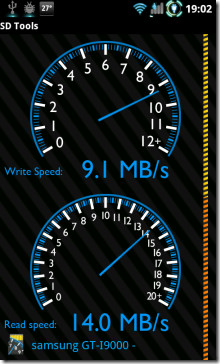
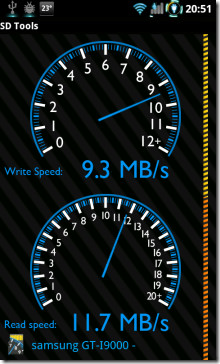
That gives us a 9.67 MB/s write speed and 12.97 MB/s read speed on average. Increasing the cache size, we noticed a considerable difference in the read speed while the write speed remained roughly constant.
The observed write and read speed averages were 9.93 MB/s and 27.40 MB/s respectively.
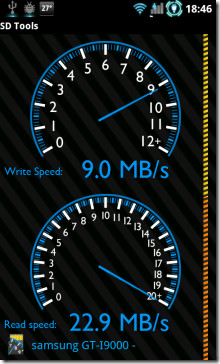
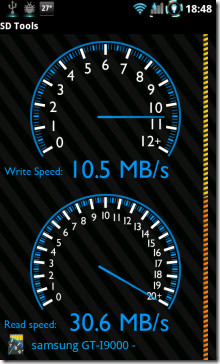
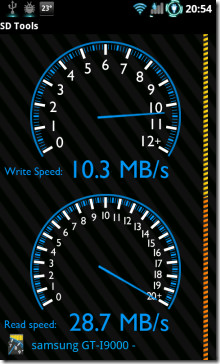
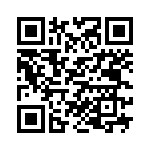
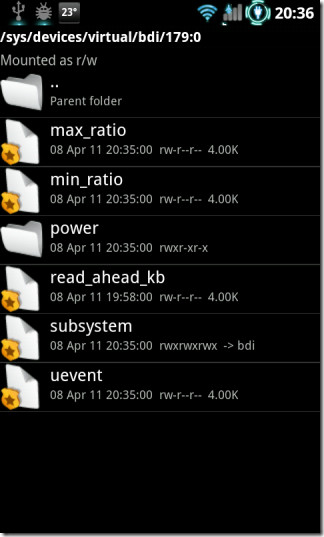
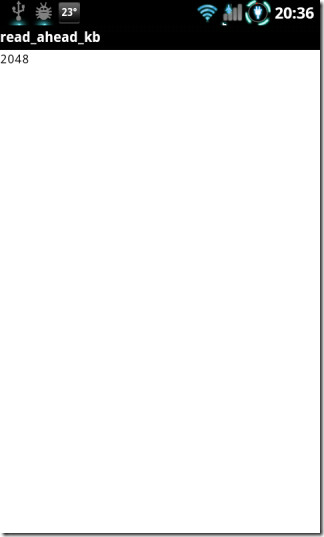

Fiddling with this might Effect sdcard mount changing to Read Only 🙁
Hi,
I really love the battery monitor. Could you tell me what it is?
Could you tell me what theme/launcher you are using as the blue hue under the icons at the top looks great?
Thanks.
I would also like to know what theme you’re using for the charge indicator to look that cool!
I installed this app on my rooted droid 1 a few days ago, and if the phone was on or being used, every 30mins I would get a notice from SuperUser that SD Increase had been granted SU permissons… very odd. I’m going to update the file manually like Barrie has done.
You could always turn of the toasts (notifications) you mentioned from within SuperUser. Simply launch SuperUser, go to settings and turn off Notifications. That should do it.
Yes, but the concern is “why does this app need to run every 3 minutes?” I don’t mind the popup and disabling it is a good option, but seriously – why? Shouldn’t it just run at boot and every other reboot?
Is the app malware? It is malware if it renders interweb ads. If it claims to be free install AdAway.
would be a great app but i manually updated the file which increased my speed, reccomend this app for all who want faster SD Card speeds.