Install Windows Software In Ubuntu With Wine Doors
Wine Doors is an application that is designed to install windows software on Linux based systems. It is basically a package management tool for windows software on Linux systems and is originally developed for the Gnome desktop environment but it works flawlessly on KDE as well. Once installed, it will provide you a list of popular windows applications so installing a variety of windows application is made possible in just a couple of clicks. It works in conjunction with the application wine, so before installing Wine Doors, make sure that Wine is already installed.
You can find instructions for installing Wine here, now to install Wine Doors, open the terminal and run the following two commands in sequence.
wget https://www.wine-doors.org/releases/wine-doors_0.1-1_all.deb
sudo dpkg -i wine-doors_0.1-1_all.deb
Once installed, you may launch it from Applications > System Tools > Wine Doors.
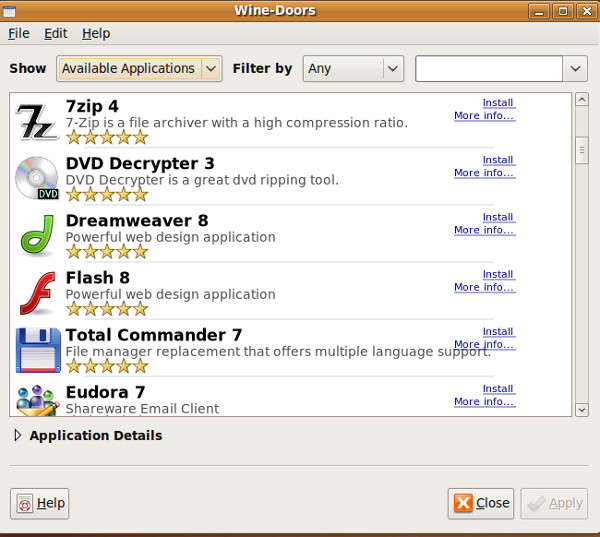
When launched for the first time, it will take some time to complete its initial configuration, after that it will load just fine. Wine Doors provides easy installation of many popular windows applications. Enjoy!

hi say me the best site to download free software for ubuntu you can mail me at alagujeeva22@yahoo.com
Caution – Try installing these games at your own risk :-). World of Warcraft, Final Fantasy XI, GuildWars All Versions, StarCraft II Retail, Team Fortress 2 , Left 4 Dead Full , Warcraft III , Half-Life 2: Retail, Day of Defeat Source, Lord of the Rings Online Volume III , Counter Strike. StarCrafts II :wine ubuntu 11.04
this is one of my favourite software. i’am already installed in my ubuntu 10.04 😉 it’s works perfectly.
I want to install ANSIS software which supports windows xp through DVD. tell me how can install.
Click system then click administration the click synaptic package manager click in the Quick Search box if the Quick Search box is not available clicke the icon search and enter wine in lower case letters. Then put your mouse on thecheck box for wine then click mark. Then click the apply . Wine should appear in the Applications menu at the bottom of the menu.
Hi
I want to installe wine on my PC but the pages i am visiting they don’t don’t give me what i want so please help me to installe wine using linux ubuntu.
i will be very grate full if my application is put into consideration
Yours Spears woodruck
You want to install wine to your pc so just you have to just copy and past this link
http://wine.budgetdedicated.com/archive/ubuntu/jaunty/wine_1.1.32~winehq0~ubuntu~9.04-0ubuntu1_i386.deb
do not save the file you have only open with and install
bye..