Save Web Pages, Images, Audio & Video To Google Drive [Chrome]
You know how they say better late than never? Google just released an official Google Drive extension for Chrome called Save to Google Drive. We could well have done with the extension debuting alongside the Google’s cloud storage solution, but have had to do with other alternative extensions like Save to Drive, which we covered last month. Now that Google has released its official extension for Google Drive, expectations will be high. Save to Google Drive adds an icon next to the URL bar, which acts as a shortcut to saving the current web page. It adds a context sensitive option to the right-click context menu, allowing you to save images, links, audio and video to your Google Drive. You can chose to download the file in its original format or convert it to Google format.
The extension has customization options only for HTML pages, i.e., web links that you save. You can choose to take a screenshot of the visible part of a web page by selecting the ‘Image of visible page’ option as the ‘Save page as’ format.
The extension also gives you the option to save files in Google formats, i.e., formats that you can preview/play in Google Drive, like MP3 and MP4.
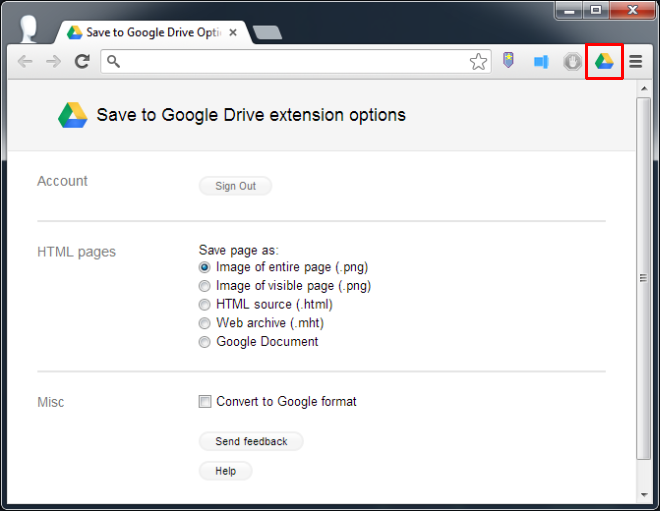
The options you see in the right-click context menu will vary depending on what you click on. If you right-click on an image, you will see ‘Save this image to Google Drive’, while if you right-click on a link, it will read ‘Save Link to Google Drive’.
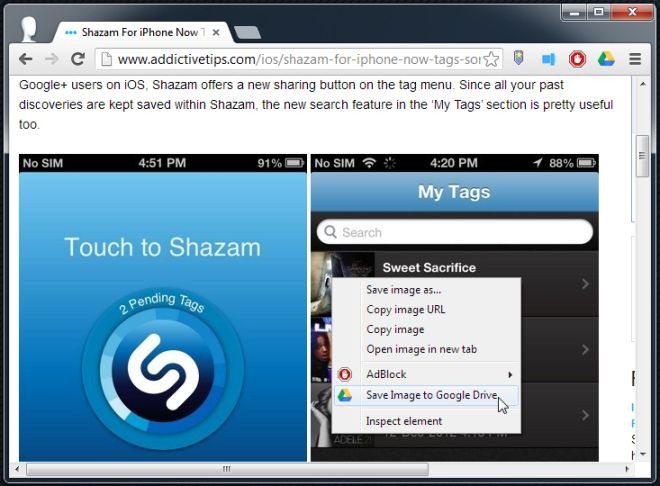
If you’re using it for the first time, you will have to authorize it to connect with your Google Account. A Chrome dialog box shows you the progress, and once the upload is complete, you can rename the file or delete it from your cloud drive.
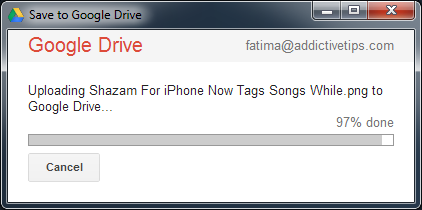
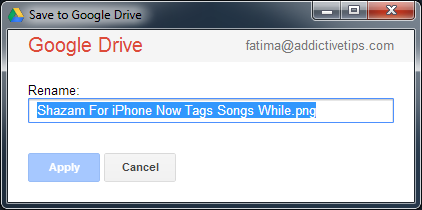
The extension is better than previously covered Save to Drive in that it has more features, and has much better compatibility with the service; files saved to Google Drive via the official extension can be previewed. With Save to Drive, the saved files, although in the right format, could not be previewed and generated an error. Cancelling an image or web page while it is still being saved is also easier, and the extension is noticeably faster as well.
While it may seem that more users will incline towards Save to Google Drive anyway because it is the official extension, the fact is that it actually does have a better feature-set than the other solutions out there, and is more likely to be improved over time.
Install Save to Google Drive From Chrome Web Store

Nice extension, almost akin to IE’s ‘Send to One Note’.
nice !!!!