How To Update A Dropbox File Without Breaking The Link
Drpobox is a great file syncing service but it handles file sharing exceptionally well. It also has a few great collaboration features that let others leave comments on your files. The whole process is pretty smooth; upload a file, share the link, and wait for feedback. The real problem arises when you upload the wrong file, or when you need to update it. You obviously don’t want to break the link nor lose the valuable feedback you’ve received. Essentially, you need to update a Dropbox file without breaking the link. Not only is this possible, it’s ridiculously easy.
To update a Dropbox file without breaking the link, you have to replace the file. Dropbox works like the file system on your OS. It doesn’t let you save a file with the same name and extension to the same location. Unlike your OS though, it won’t prompt you when you’re uploading a file that has the same name as an existing file. It will simply replace it.
Open Dropbox in your browser and navigate to the folder that has the file you want to replace. Take a good look at the name and extension for the file. For example, let’s say the file in your Dropbox account is called My Super Important File.psd. You’ve already shared a link to this file with lots of people. Several people have left comments on this file.
You want to replace this file with an updated version but you don’t want to share a new link. On your desktop, navigate to the folder that has the new file you want to upload. Rename it so that it has the exact same name as the file you initially shared. For example, if your new file is called Oops I Messed Up.psd, rename it to My Super Important File.psd.
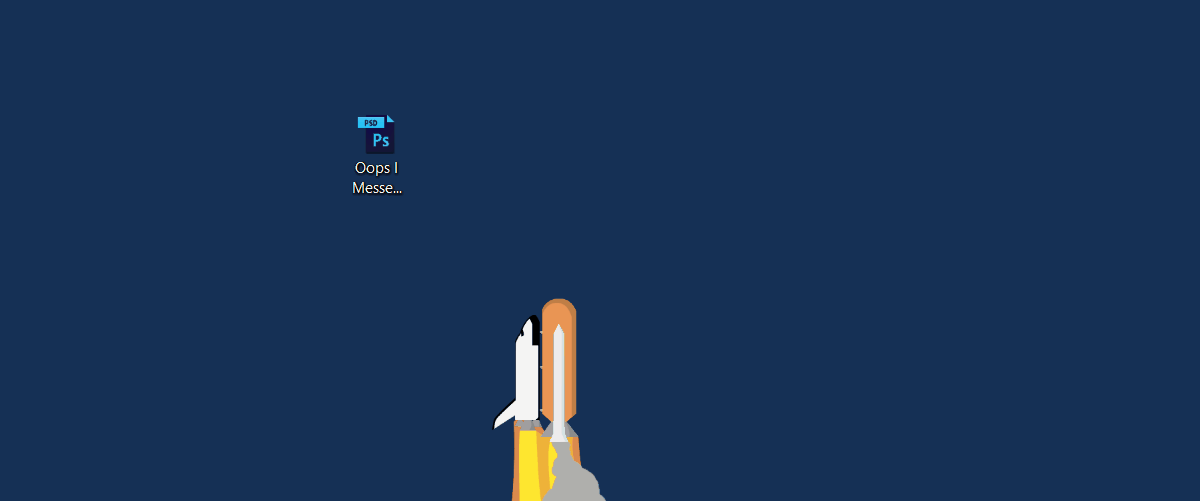
Open Dropbox and upload the file to the same location that you’ve uploaded the older one. Once the new file has uploaded, it will replace the old one. You will have only one file with that name in the folder.
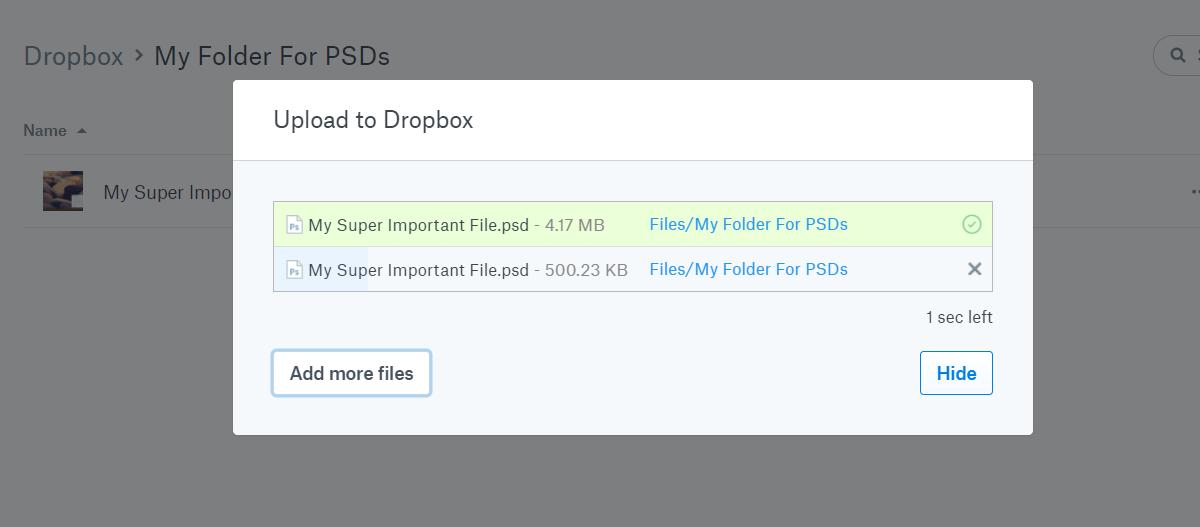
The share link for the old file will now work for this new file. All comments left on the file will still be there. If you’ve made considerable changes to the file, the comments may no longer be relevant because they were for an older version. If you’ve replaced the file with a new one, you should consider letting everyone know, or removing the irrelevant comments.
Ideally, this should work from any device regardless if it’s a smartphone or a desktop. We advise you to replace files from the desktop because it’s easier to rename files and you won’t be subject to limitations that come with a mobile platform.
Dropbox has a lot of great sharing features and where it’s lacking, third-party apps more than make up for it. For example, Finesse is a little app that lets you schedule when you a file in Dropbox is deleted.

Thanks , works very well. 🙂