Protect Me! – Access Files From Encrypted Container Without Decryption
Data encryption software provides the best way to secure confidential files and folder from external sources, but the process of decoding encrypted data each time to use it is rather time consuming and tiring. How about an application which lets you open encrypted file or run password protected application without requiring you to go through the decoding process? Protect Me! takes an offbeat approach to make your data secure and accessible at the same time from within the encrypted container. Please keep in mind that the container is encrypted, not the files (which are residing in the container). The files inside the container are secure and can only be accessed by the user (after entering the correct password).
Protect Me! is an application which allows user to create a password-protected container to put all the secret data which you can’t afford to divulge to any external party. It uses AES 256-bit Rijndael algorithm to encrypt container and SHA for password validation, thus providing a staunch armor against external data theft attacks. The noteworthy part is that you can open the encrypted container to access and run application after bypassing the password prompt. Instead of decrypting your data, it provides direct access to your files present in container. You can either drag them to any local location or choose to extract the container content anytime you want.
You just need to drag the files over the main interface. Before hitting Create Container, enter password to secure your data. You can also choose to select customized icon for your container. Click Create Container to start encryption process.
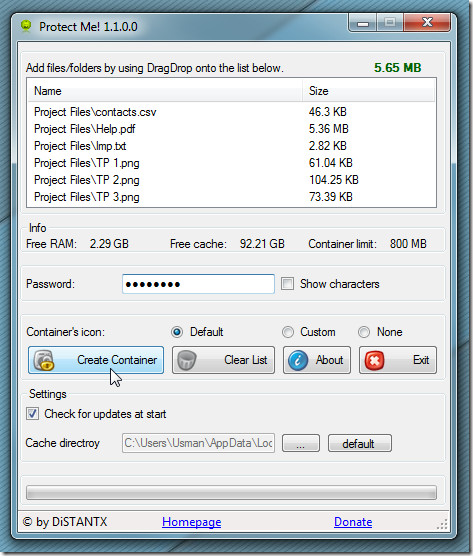
It creates a executable file container by the name of SecureContainer at defined location. When you run the executable file, it will ask for password to access your files.
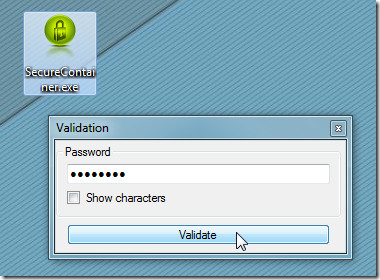
The Secure Container allows you to open the files individually whilst option to extract the container content at defined location is also available.
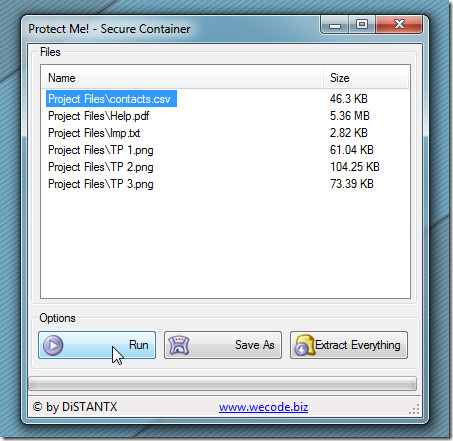
The short video below further explains the usage.
It works on Windows XP, Windows Vista, and Windows 7.

Create an executable 7z archive. Easier and more reliable crypto. 7z has been thoroughly tested while this product is obscure and may contain unknown and undocumented crypto vulnerabilities.
Also, not new. TrueCrypt has been doing this for years.
packaging into an executable that you can take anywhere? really?